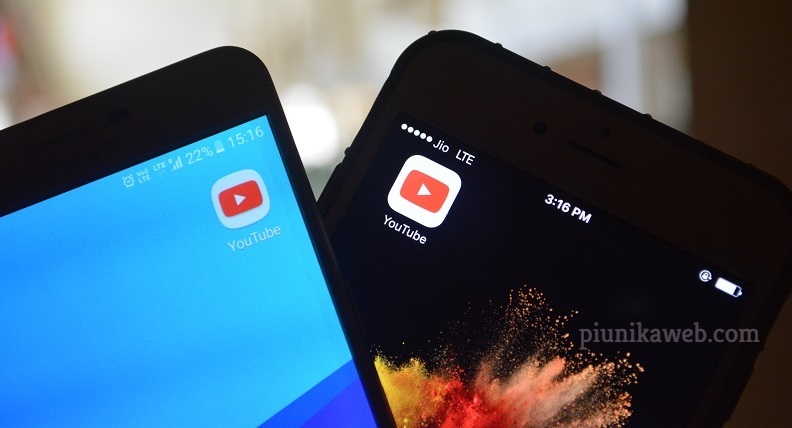Smartphones have become an integral part of our daily life. When we lose or get them damaged, all of us go paranoid. We are so used to the technology that it has become difficult for us not to wake up to the phone screen.
Have you ever got your phone hard-bricked? If you have, you know the device doesn’t respond. It just mocks at you with the blank display. You think there’s no way left other than bringing the gadget to a service centre. Nope, we already talked about unbricking OnePlus 7 Pro earlier.

What about ZenFone 6 (Asus 6z) then? Is there a way to revive the dead unit? As it turns out, there is! If your phone is stuck in QDLOADER 9008 mode, you can give it a second life. But, you will have to go through a few series of steps.

First things first, you need a PC running Windows (preferably Windows 10) to go further. On availing the computer, you need to connect your phone to it. Given the handset is hard-bricked, you will see it on Device Manager as an unknown item. For recognition, you need to install a driver.
But before that, you will have to boot the phone to 9008 mode. If you are not already there, you can do it manually. There are three ways to do that.
1. Try to enter slot 2 before installing any updates.
2. Reboot to this mode via TWRP
3. Short the following test points inside the phone

Then, Use the following steps to install the Qualcomm driver on your computer (download the CAB file from the Microsoft site).
1. Make sure you’ve connected the phone with your computer’s USB port in Qualcomm 9008 mode.
2. From Windows Explorer, open Computer Management.
3. In the Computer Management left pane, select Device Manager.
4. In the Device Manager right pane, locate the phone as shown in previous screenshots.
5. Right-click the name of the device you connected, and then select Update Driver Software.
6. In the Hardware Update wizard, select Browse my computer for driver software and click Next.
7. Click Browse and then locate the driver folder where you extracted the downloaded CAB file.
8. Click Next to install the driver.
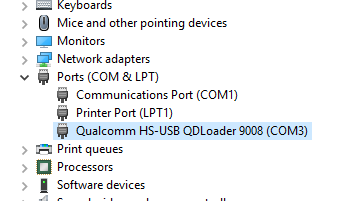
Now, you will have to download the firmware package (use this or this link for that). Don’t forget to unzip the file into a convenient location. Make sure you have connected your ZenFone 6 to the computer.
Open the folder into which you have unpacked the firmware files. Then, execute update_image_EDL.bat script. This will recreate all the partitions on your phone. After the completion, you can see the bootloader.
The next step is to start flashall_AFT.cmd to install firmware to the new partitions. After that, you need to download the latest firmware from asus.com and place it in the SD card. And, hold down the volume increase + power key to reboot into the bootloader.
You can use the volume and power buttons to choose the recovery mode. What you should do is to install the downloaded firmware from the memory card. Repeat this installation process yet again. There you go! The problem is fixed.
Note:- Stay tuned to our Asus section for similar stories.
PiunikaWeb started as purely an investigative tech journalism website with main focus on ‘breaking’ or ‘exclusive’ news. In no time, our stories got picked up by the likes of Forbes, Foxnews, Gizmodo, TechCrunch, Engadget, The Verge, Macrumors, and many others. Want to know more about us? Head here.