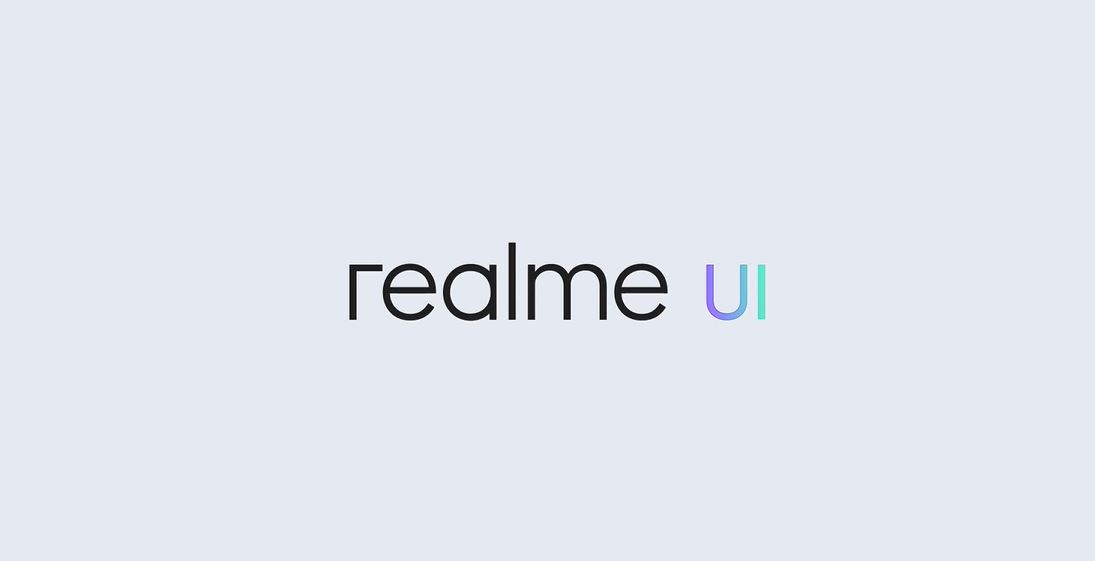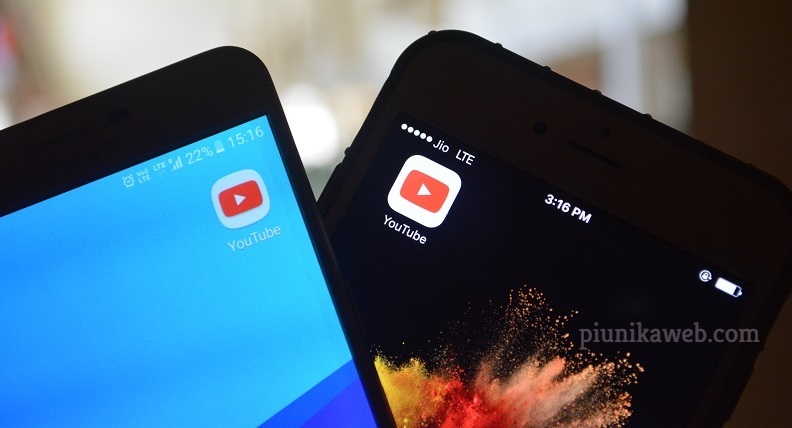Realme introduced its own custom, the Realme UI, which was launched back in January 2020. Realme UI was brought in place of the ColorOS that is the custom UI in Oppo devices as well.
Witnessing a huge increase in the market share, Realme now wants to be known as a separate brand from its parent company Oppo, and in line with this, the company came up with its own UI, i.e. the Realme UI.
The company has already announced and in fact, rolled out the Realme UI (Android 10) based update to almost all its devices, except a few, that are in the pipeline and will be served with the Realme UI update, pretty soon.
Now, this Realme UI does packs in some new features which we will be discussing in this post. Also, we will talk about how to enable the Developer Options, the hyped, SoLoop Video editor and the new camera UI as well.
So, let us first, take a look at the 10 best features of the Realme UI, that you should know:
10 Best Features of Realme UI
1. Dual Mode Music Sharing
Starting off with the list, Realme UI has a Dual mode music sharing option that can be enabled from the Realme Lab. This feature basically allows you to use both your Bluetooth as well as the wired earphones simultaneously for audio sharing.
To enable this feature, head over to Settings>>Realme Lab>>Dual Mode Music Sharing.
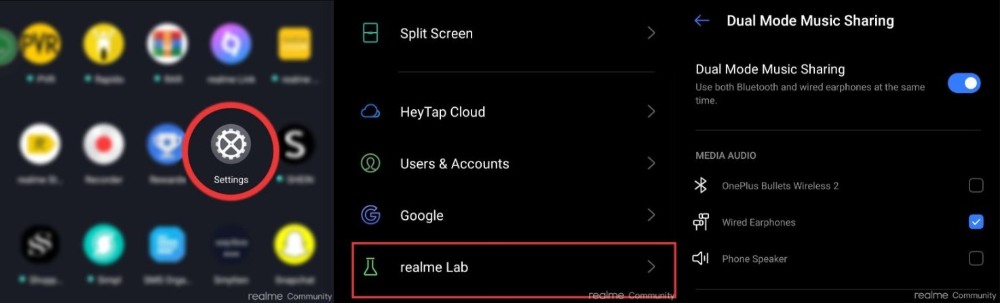
2. Screen Recording with internal audio
Are you a gamer and want to screen record all of your gameplay with the in-game audio then, Realme UI now allows the users to record the screen with the internal audio as well.
You can even tweak the video resolution up to 1080p and select the orientation of the video i.e. vertical or horizontal as well. To enable this feature, head over to Settings>>Additional Settings>>Screen Recording.
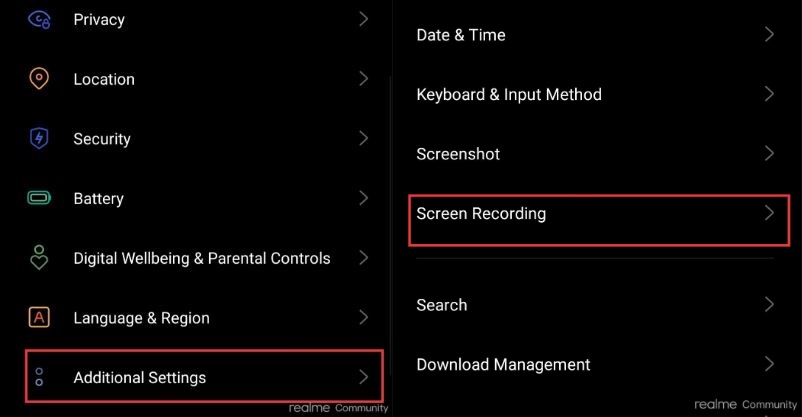
You can also enable this feature from the Quick Settings panel or from the side bar.
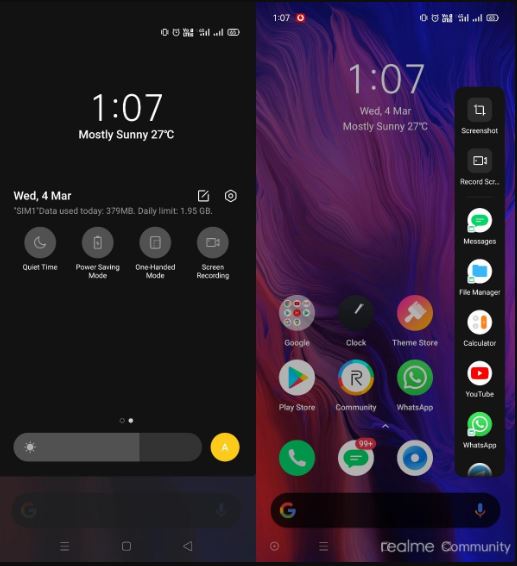
3. Screen Off Display
You might be familiar with the AOD or popularly known as the Always On Display feature on Samsung smartphones.
Now Realme has also included this feature with the Realme UI that allows you to get a sneak peek on the time, date, notifications, battery details, etc. even if the screen of your phone is turned off.
You can also customize the Screen Off Display options like content color, clock style, fonts, etc. and even set the time when to enable the Screen Off Display.
To enable this feature, head over to Settings>>Display & Brightness>>Screen Off Display.
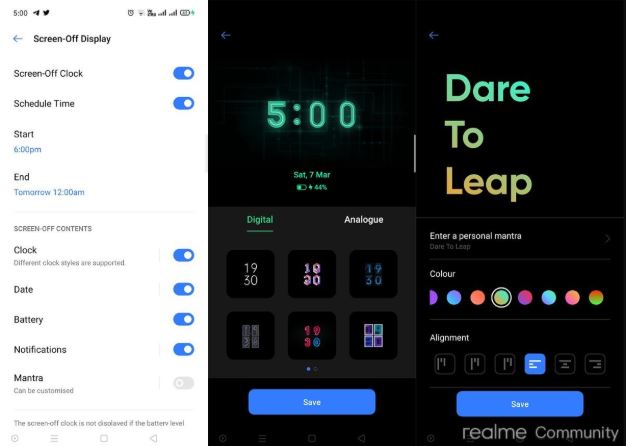
4. Focus Mode
Realme has introduced some new enhancements to Google’s Digital Wellbeing with the Focus Mode. Focus Mode allows you to cut down all the interruptions and lets you focus on your tasks.
There are three modes, i.e. Standard, Driving and Focus Mode. When this standard mode is enabled, it blocks all the notifications, and all the apps are hidden or their usage is limited. It gives you a warning pop-up that distracting apps are paused.
Driving mode connects your phone to a Bluetooth car device, and blocks all the notifications and just lets through call notifications. The Focus Mode is the lockdown state of your mobile that cuts you off from all of the notifications and gives you an option of playing soothing music in the background to help you focus better.
To enable this feature, head over to Settings>>Digital Wellbeing & Parental Controls>>Focus Mode.
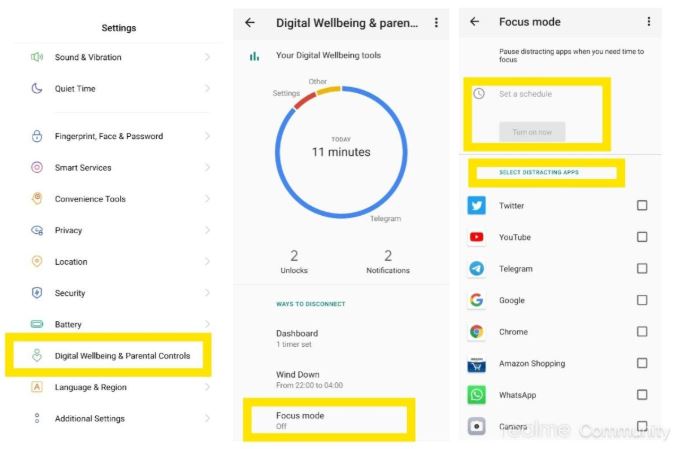
5. Live Wallpapers
Realme UI brings in a massive collection of Live Wallpapers that gives the users an option to customize their home screen. Most of the wallpapers are inspired by nature and your will various abstract wallpapers.
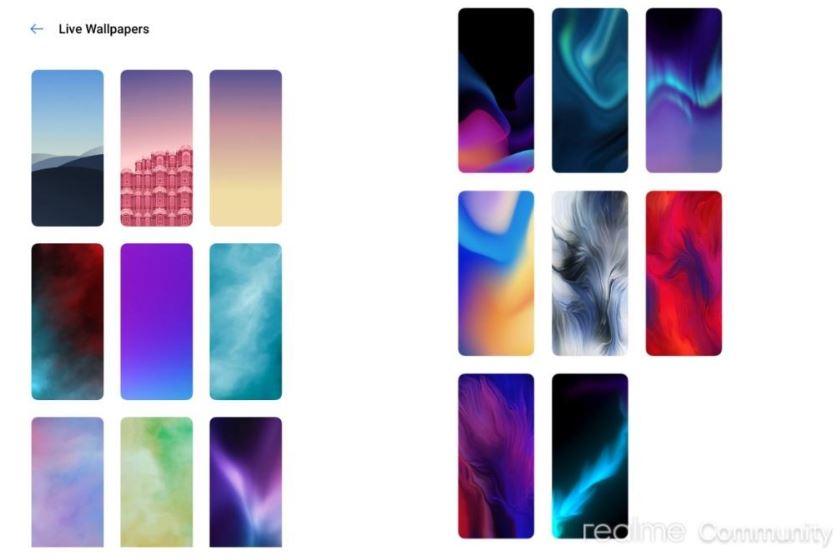
To enable this feature, head over to Settings>>Home Screen & Lock Screen Magazine>>Set Wallpaper.
6. Dark Mode
Dark Mode, one of the most hyped features to have on a smartphone is now more enhanced with the Realme UI. The Dark Mode keeps your eyes out of strain while using at night or low light conditions.
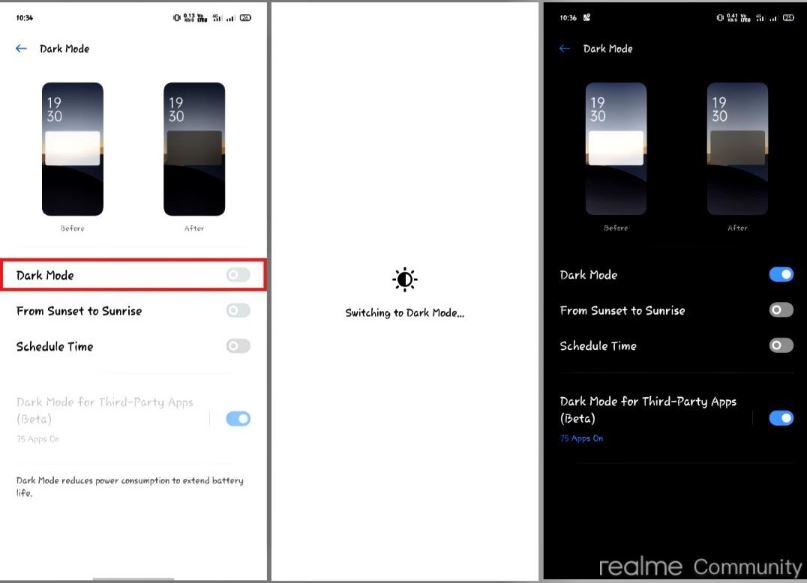
Not only it protects your eyes, but it also saves the battery of your phone. You can tweak a few settings like set it to enable from sunset to sunrise or schedule it when as per your convenience.
Realme has also a feature called Dark Mode for Third-party apps that forces third-party apps to use the Dark Mode. To enable the Dark Mode, head over to Settings>>Display & Brightness>>Dark Mode.
7. Revamped Notification Panel
Realme UI has changed the look and some of the features of the Notification Panel. Now, you can fit in more than 12 quick settings, by adding it on a new page and there is a minimal single shade of blue in quick settings rather than dual contrasting colors.
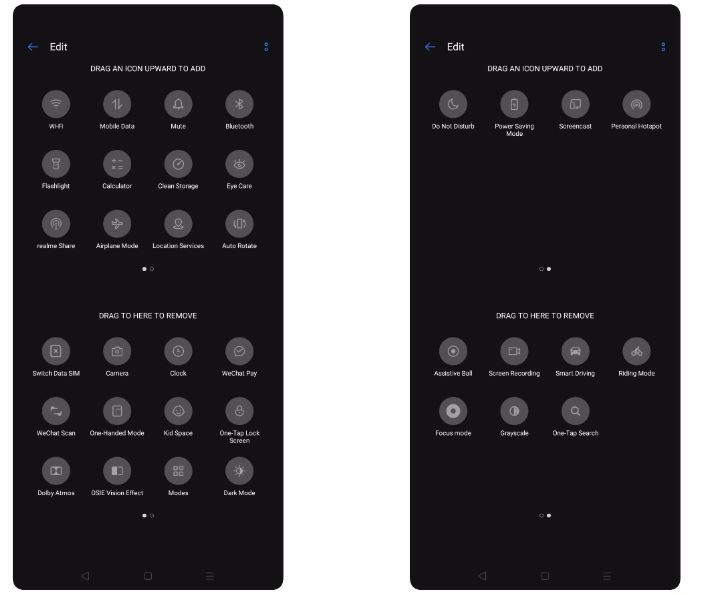
It gives you the data usage counter on top of the notification panel, gives easy access for one-hand operation, you can easily access the notification panel by swiping down on the home screen, and more.
8. Realme Share
A peer-to-peer transmission system is now available with the Realme UI, called Realme Share that allows the users to share multiple file-formats, between Realme, Vivo, Xiaomi and Oppo phones.
This feature does not require internet connectivity and relies on the Bluetooth connection for high-speed sharing. Simply head over to the notifications panel and tap on Realme Share.
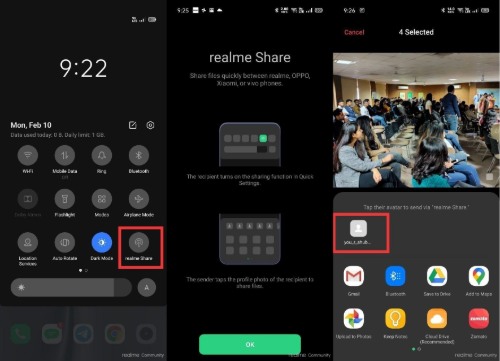
Select the files you wish to share and you will be given a list of nearby devices. Tap on the device and that’s it!
9. Realme Private Safe
This is a mobile vault that lets you securely store your private photos, videos, audios, and other files. Moreover, in order to enhance the security, screenshots cannot be taken while you are using Private Safe.
Head over to Settings>>Fingerprint, Face and Password>>Privacy Password>>enter password>>Private Safe.
10. Smart Sidebar
Realme UI brings in a new easy to access, Smart Sidebar, which is equivalent to the Samsungs, Edge Panels. You can add frequently used apps, shortcuts like the screenshot, screen recording, etc. to this panel.
How to enable Developer Option in Realme UI
We all know that Developer Options pack in some of the features and options that are basically meant for the Developers. However, not everything in there requires any expertise and a normal user can also tweak it a few settings to enhance the performance of the phone.
In order to enable the Developer Options in Realme UI, go to Settings>>About Phone>>Baseband & Kernel>>tap on version number 7 times>>Enter the password (if any) to enable the Developer Option. You can now access the developer option under settings>>additional settings.
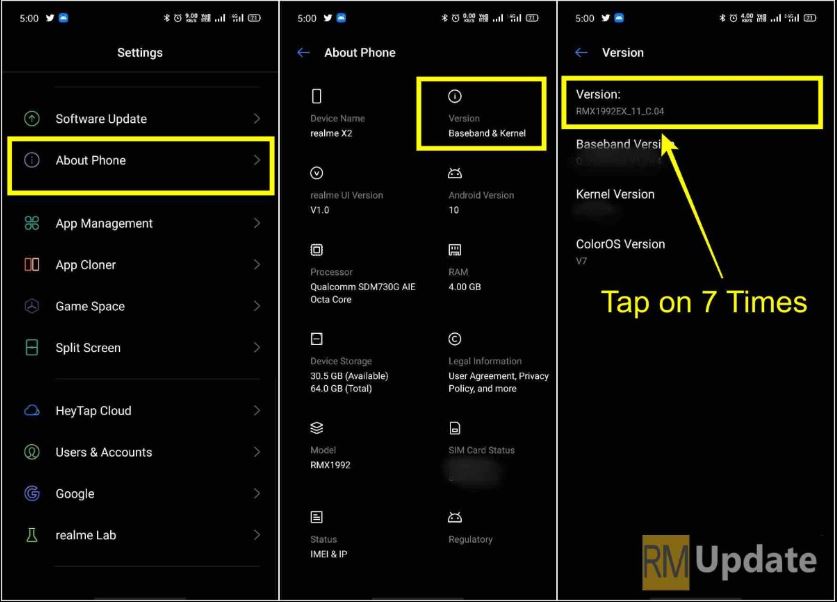
SoLoop Video Editor
The in-built video editing software introduced with the Realme UI is the SoLoop video editor. It gives you simplified ways to edit your videos on the go.
It uses an image algorithm that selects the best section of your images, automatically joins them with others, adds effects and gives out a video. You can select up to 80 images and there are 20+ video scenes to choose and make your videos from.
Other features include automatic subtitles, and it recommends the music style based on the video content to avoid the hassle of manual input.
New Camera UI
Realme UI has revamped several features including the camera UI as well. Now users can access the 48 MP or 64 MP mode right from the default home screen of the UI.
Changing between modes has also been made simple. Moreover, many of the little tweaks that required to go into the camera settings can now be changed directly on the main screen.
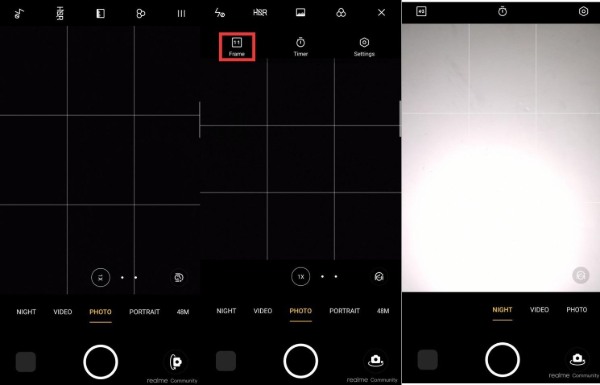
Night mode, another hyped feature in 2019, has been improved and can be accessed quickly from the main screen. Whereas, under the ‘More’ section, you can find other options like panorama mode, timelapse, slow-mo and the Expert mode.
Now, talking about the changes in the camera settings menu, the Ratio and Timer options have been shifted to the main section. You can now also use the wide-angle mode from the zoom slider itself.
And if you are wondering about where to find the supported Gcam APKs for your Realme phones, then you can click here, to get Gcam for all the Realme phones in one place.
PiunikaWeb started as purely an investigative tech journalism website with main focus on ‘breaking’ or ‘exclusive’ news. In no time, our stories got picked up by the likes of Forbes, Foxnews, Gizmodo, TechCrunch, Engadget, The Verge, Macrumors, and many others. Want to know more about us? Head here.