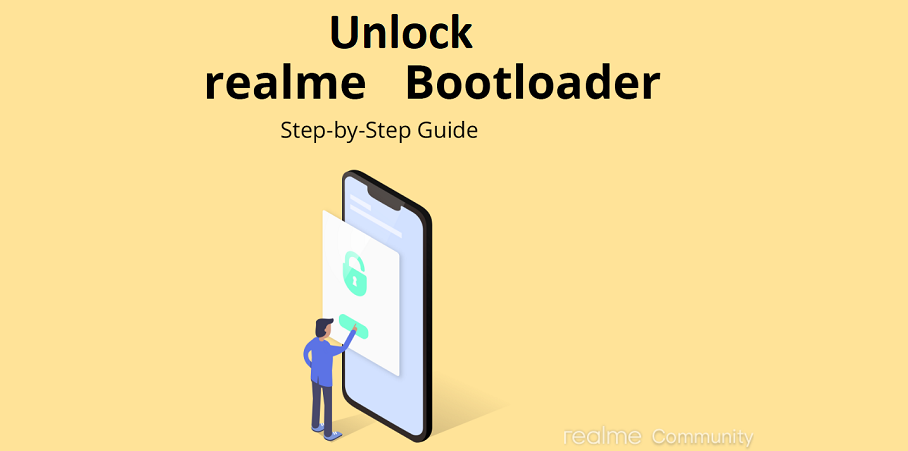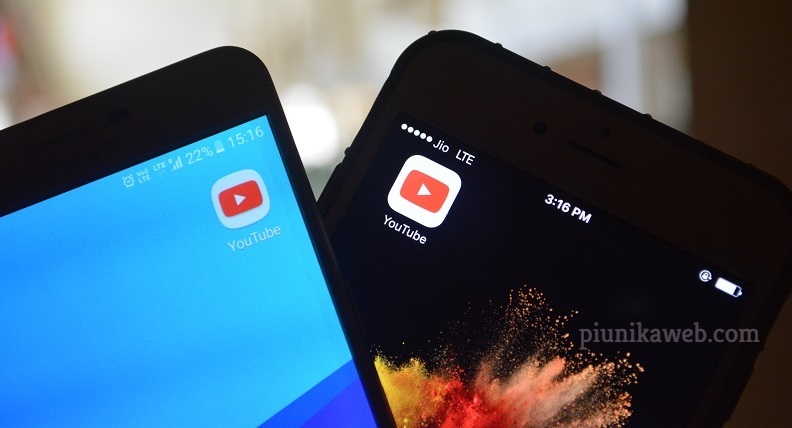Realme 3 Pro and Realme 5 Pro are two of the best phones the OPPO subsidiary has released during the short period of time it has been in the smartphone business.
The former was succeeded by the latter in September 2019 and to make them even better, Realme has already pushed the stable Realme UI update based on Android 10 operating system.
First was the Realme 3 Pro in mid-January followed by the Realme 5 Pro in February and through parts of March 2020. As of this writing, all units of the duo should be running the latest stable Android 10 OS, unless one has decided otherwise.

As promised, the company is looking to promote third-party development for both devices by allowing users to unlock the bootloader on their way to flash custom ROMs and other mods.
To unlock the bootloader on the Realme 3 Pro and Realme 5 Pro, the company has provided unique device-specific unlock tools on its community forums. The process, as usual, completely wipes data on the device and subsequently disables OTA updates. It also downgrades Widevine L1 to Widevine L3.
Interested? Below is a simple guide of how to unlock the bootloader on your Realme 3 Pro and Realme 5 Pro. But first, you’ll need to create a backup of your data and ensure your device has the latest official software build installed.
When done, download and install the unlock tool apk on your phone (Realme 3 Pro APK/Realme 5 Pro APK). Go ahead and install the APK to apply for the bootloader unlock via the tool.
Now follow the steps below to unlock the bootloader of your Realme 3 Pro or Realme 5 Pro:
#1. Open unlock tool.
#2. Click “Start applying”.
#3. Please read the disclaimer in detail, select the checkbox, and submit your application.
#4. The application will be checked by our servers.
#5. Within approximately 15minutes, the unlock tool apk will show the status of the unlock request – if it shows the unlocking is successful, please Proceed to the following step.
#6. You can now click “Start the in-depth test” and the device will reboot automatically. The following string will display on the screen: fast boot_unlock_verify ok
#7. Download and install the fastboot tool on your PC or MacBook (check this), use a cable to connect your phone and PC. In Fastboot mode use engineering command below to unlock:– Enter the command: adb reboot bootloader
– Press “Enter” on your keyboard
– Enter the command: fastboot flashing unlock
– Press “Enter” on your keyboard
#8. On your phone press the Volume Up key to select “UNLOCK THE BOOTLOADER” (or press the Volume Down key if you have changed your mind to select “DO NOT UNLOCK THE BOOTLOADER”).
Source 1, 2
Once again, this process will erase all user data on the phone, so be sure to perform a data backup before applying.
Another thing worth noting is that the bootloader unlock process is reversible. All you need is to connect your phone to a PC through the bootloader UI and use the fastboot flashing lock command. If interested in the finer details of this process, check out this thread (Realme 5 Pro) and this thread (Realme 3 Pro) on Realme forums.
PiunikaWeb started as purely an investigative tech journalism website with main focus on ‘breaking’ or ‘exclusive’ news. In no time, our stories got picked up by the likes of Forbes, Foxnews, Gizmodo, TechCrunch, Engadget, The Verge, Macrumors, and many others. Want to know more about us? Head here.