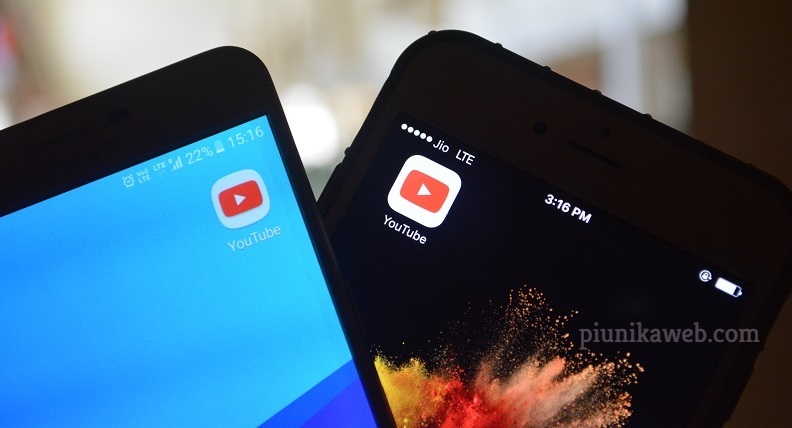If you’re the one who lives in the Apple ecosystem, MOV is ubiquitous. For example, iPhones and iPads record 4K/HD videos in MOV format by default, and Macs capture MOV format screen videos.
Actually, MOV is more extensively used than you think. Users also prefer to record 4K/HD footage in MOV format with DJI Mavic, Phantom drones or Canon, JVC, Nikon camcorders for further editing.
However, MOV is a container format which can be embedded with HEVC, H.264 or Apple ProRes codec of any resolution.
This means, your MOV files may not be widely supported owing to the codec and resolution incompatibility, such as MOV not importing to iMovie, Premiere, Lightworks, MOV not uploading to YouTube, stuttering MOV playback, or MOV files not recognized by TV or media players etc.
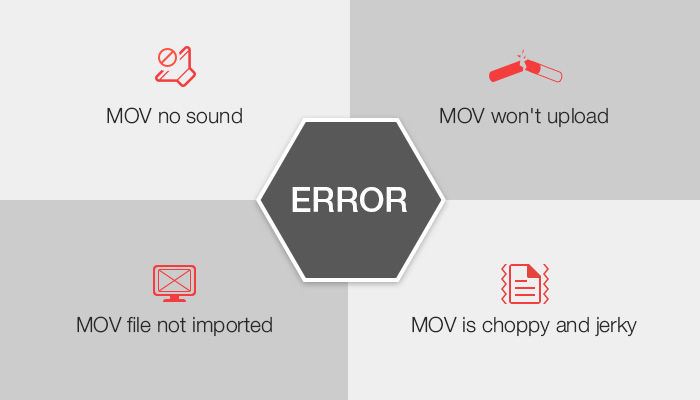
For that, the best way to root out such irksome issues is to convert MOV files to another format that’s more widely supported by devices, media players or applications, like MP4 format. Fortunately, this can be done simply with WinX HD Video Converter Deluxe, an all-in-one HD video converter.
First, WinX HD Video Converter Deluxe accepts videos of any formats and codecs, be it recorded by a smartphone, tablet, action cam, drone, DSLR, and camcorder etc. It can export videos to 420+ outputs including MP4, MKV, AVI, WMV, M2TS, HEVC/H.264, iPhone, iPad, Android, Xbox, PS4, and Apple TV etc.
You can freely convert MOV to MP4 with or without changing the underlying codec.
And thanks to the embedded compress engine and high quality engine, this 4K MOV to MP4 converter is able to reduce 4K video file size by up to 90% without compromising on quality .
Moreover, being supported with GPU acceleration, it ensures No.1 fast speed without burdening the CPU, reaching 47x real-time faster speed for MOV conversion.
Beyond that, WinX HD Video Converter Deluxe is equipped with editing features, enabling you to add subtitles, trim the length of video, crop video frame size to perfect fit with YouTube, Instagram, or any screens. You can even save 4K, HD videos from 1000+ online video sharing sites with it.
Now let’s take a look at how to convert MOV to MP4 with WinX HD Video Converter Deluxe.
At the very beginning, launch the program and click “+Video” button on the top left corner to load your target MOV video. Your video will be imported instantly and an output profile window will pop up automatically.
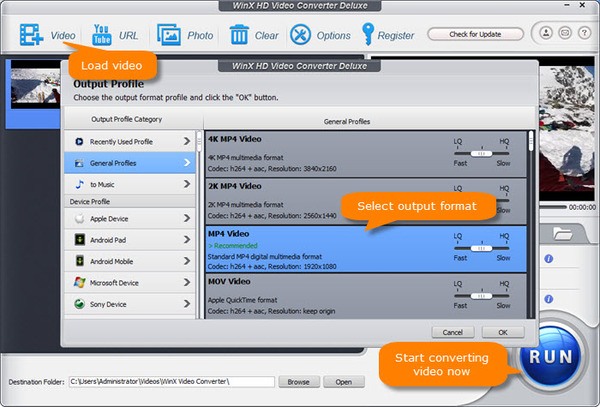
There are more than 420+ preset profiles available for your choice. Select MP4 video as the output format. Generally, you can go to “General Profile” to choose “MP4 Video (h264+aac)”. If you intend to play it on your device or upload to YouTube, you can directly scroll down to select a specific device or web service directly.
Back to the main interface, always make sure the boxes of Intel/nVIDIA hardware accelerator and Use High Quality engine are ticked on. This will boost video conversion to 47x real-time faster and enhance the output video quality. After you’ve done, hit “RUN” button to start the video start video conversion.
See, MOV to MP4 conversion can be done within several clicks with this 4K video converter. And it’s available in multilanguage, including English, French, German, Italian, Spanish, Japanese and Chinese. No matter if you’re an English user or not, don’t hesitate to download WinX HD Video Converter Deluxe to give it a whirl.
Disclaimer: This is a sponsored post, made possible in association with Digiarty. PiunikaWeb doesn’t take any responsibility of the product being advertised here.
About Digiarty: Digiarty, the producer of WinX series of software products, started software developing since 2006. Over the years it evolved, now Digiarty has been an international leader in DVD backup and hardware-accelerated 4K video/audio processing, with over 9 million satisfied users from 79 countries.