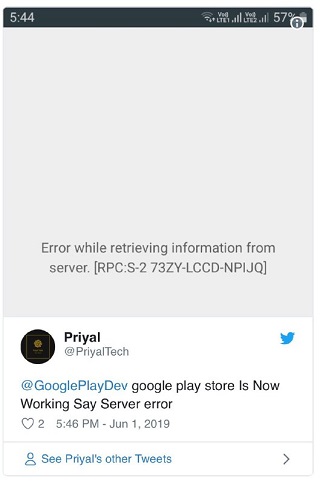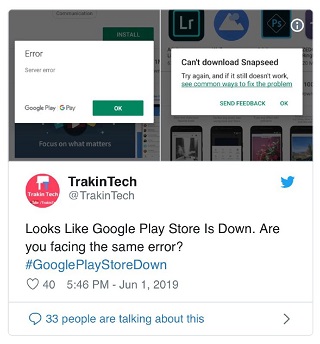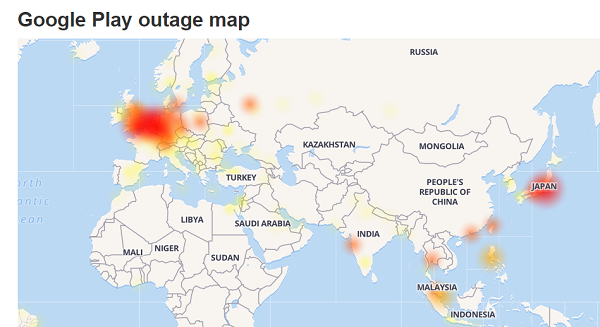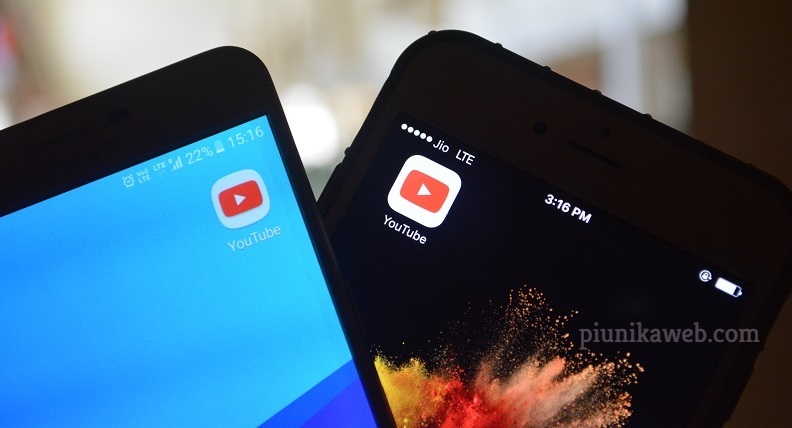Google play store error message #googleplaystore #Google #Googleplay #google_error pic.twitter.com/KXCbW2TOEc
— prasanth (@prasanthdesign) June 1, 2019
This story is being continuously updated….new updates are being added at the bottom…..
I am an investigative tech journalist. So a major chunk of my work time is dedicated to seeking issues that smartphone users are troubled with. And there often comes time when I stumble upon concerns, which on digging in deep turn out to be so widespread that they become worth highlighting.
I’ll be talking about one such matter that recently caught my sight. To my surprise, just with in past few months, the problem has been (and still continues to be) upvoted by thousands, literally thousands of Android device users across Google Play help forum.
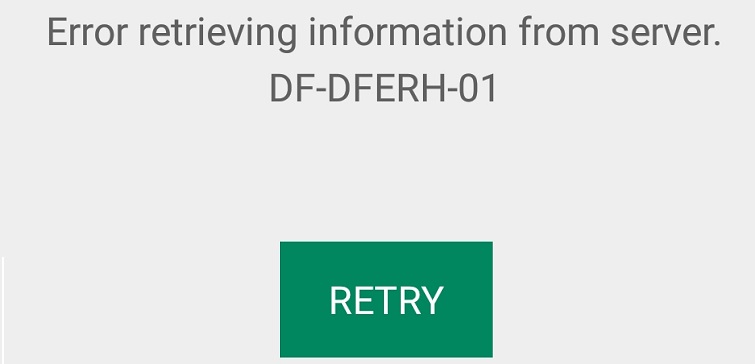
Users say whenever they try to access Google Play Store, all they get to see is a notification stating “Error retrieving information from server. DF- DFERH- 01.” It means, they are unable to use Play Store and even update apps as Play Store is acting weird. Some users explain the issue saying:
I tried using the play store but it kept showing error and i can’t update my apps.
I got the same problem, what did you do? I cant update my apps because its play store is not working!!! I tried already cleaning the cache & data but still it wont work!!!?
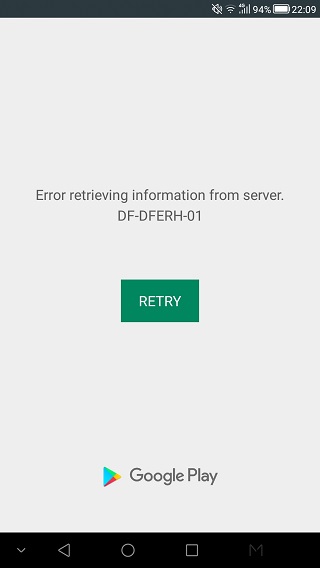
Looking at the gigantic number of affected Android users, we have prepared a list of workarounds that users can give a shot. So if Google Play Store is not opening or loading or downloading apps, here are the company suggested workarounds:
Workaround 1
To begin with, you can give the basics like ensuring a good internet connection (be it mobile data or WiFi) a try. After that, the next step is to clear Play Store’s cache and data.
Go to device’s Settings app> App & notifications> See all apps> Scroll down and select Google Play Store> Tap on Storage> Clear Cache> Clear data. Now open Play Store and try downloading again. If even clearing cache doesn’t help, reboot/restart your device and then try to download again.
Workaround 2
First of all check for the basics like, whether your phone has enough storage to download/install apps, make sure you have a good data connection or WiFi, your phone has the latest Androind update and also check if your device’s SD card is inserted properly. After that, you can try multiple things.
1. You can give clearing cache and data from Download Manager a shot:
Go to your phone’s Settings app> Apps> Tap More (the three dot menu) at the top of the screen> Show system> Scroll down and select Download Manager> Storage> Clear Cache> Clear Data. Now open Play Store and try to download again.
2. If that doesn’t help, clear cache and data from Google Play Services:
Open your phone’s Settings app> Apps> Tap More (the three dot menu) at the top of the screen> Show system> Scroll down and select Google Play Services> Select Storage> Clear Cache> Manage Space> Clear all Data. Open Google Play Store, wait for about 5 minutes and then try to download.
3. Uninstall and then reinstall Play Store updates:
First, ensure a stable WiFi connection. Go to Settings app> Apps> Scroll down and select Google Play Store> At the top of the screen, tap More (the three dots menu)> Uninstall updates>. Tap Ok in case you are asked if you want to change the Play Store app back to the factory version.
Open Google Play Store and try to download.
4. Remove and then re-add your Google account: Before doing this, take backup for all the information that is linked to your Google Account in order not to loose any.
To remove your account, go to Settings app> Select Accounts under Personal> Google> Select the account you want to remove> Tap More (three dots menu)> Remove account. You may be asked to enter your device’s pattern/PIN/password to finish removing the account.
For adding the account again, go to your phone’s Settings app> Under Personal, select Accounts> Add account Google. Follow the onscreen instructions to successfully add re-add the account.
Now go to Google Play Store> Select Menu and check if the account has been added successfully (the name and email address will show at the top of the screen). Tap on the drop down arrow and select the account you wish to use. Now try downloading from Play Store again.
Here’s hoping these workarounds resolve the issue for you. Do let us know how it goes.
NOTE: One of the Google Play help product expert suggests that in case factory resetting also doesn’t work, then you need to get in touch with the device support to get the issue resolved.
Update 1 (June 01)
Lots of users across micro-blogging site Twitter and Google Play help forum are complaining of encountering Google Play Store “Server Error.” Here are some of the recent reports:
One of the affected users even shared a small video clip of the issue.
The issue appears to be affecting users worldwide. We are keeping a track on the matter and will update the story as and when any new development comes to our sight.
Update 2 (June 01)
Here’s an image of the areas suffering Google Play outage taken from Down detector:
Update 3 (June 01)
At least a couple of users have shared that uninstalling Google Play updates and then downloading the apk resolved the issue for them.
Update 4 (June 01)
Going by latest user reports, looks like the service is back up again.
PiunikaWeb is a unique initiative that mainly focuses on investigative journalism. This means we do a lot of hard work to come up with news stories that are either ‘exclusive,’ ‘breaking,’ or ‘curated’ in nature. Perhaps that’s the reason our work has been picked by the likes of Forbes, Foxnews, Gizmodo, TechCrunch, Engadget, The Verge, Macrumors, and more. Do take a tour of our website to get a feel of our work. And if you like what we do, stay connected with us on Twitter (@PiunikaWeb) and other social media channels to receive timely updates on stories we publish.

![[June 01: Server error] Here's how to fix Google Play Store [June 01: Server error] Here's how to fix Google Play Store](https://stage.onepluscorner.com/wp-content/uploads/2019/05/Google-play-store-error.jpg)