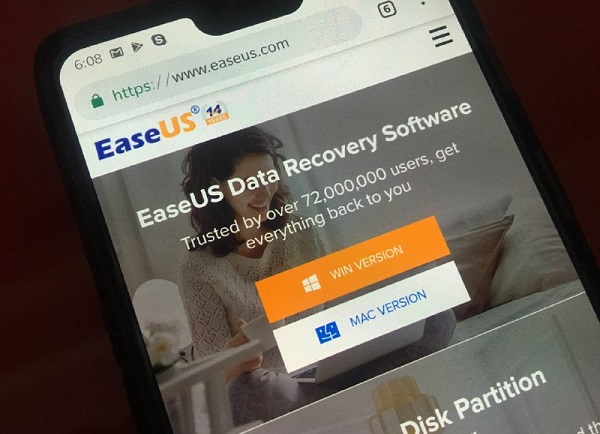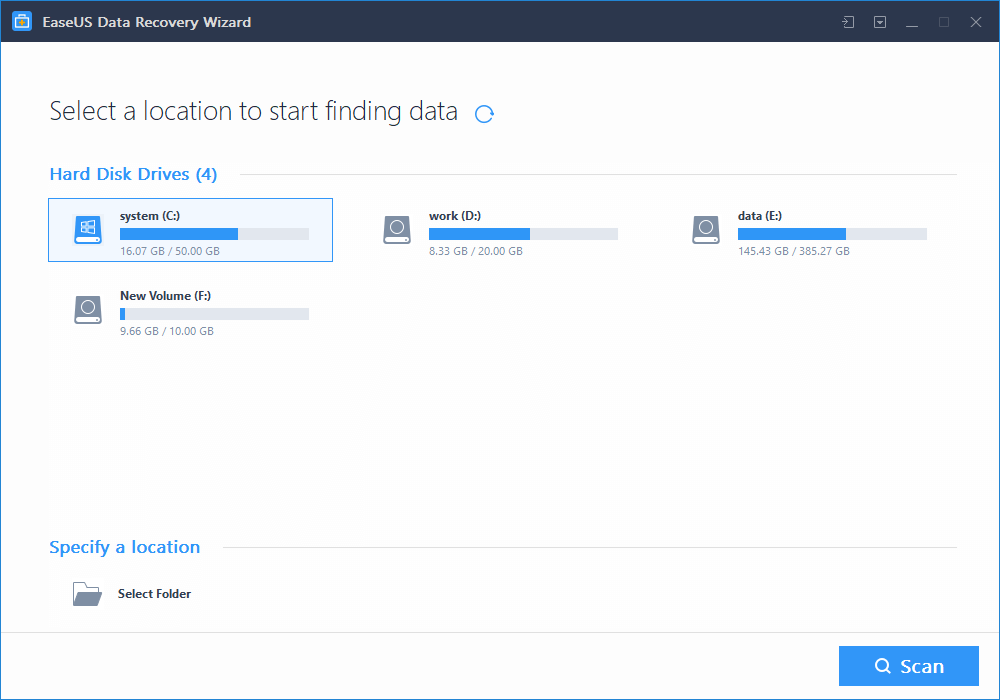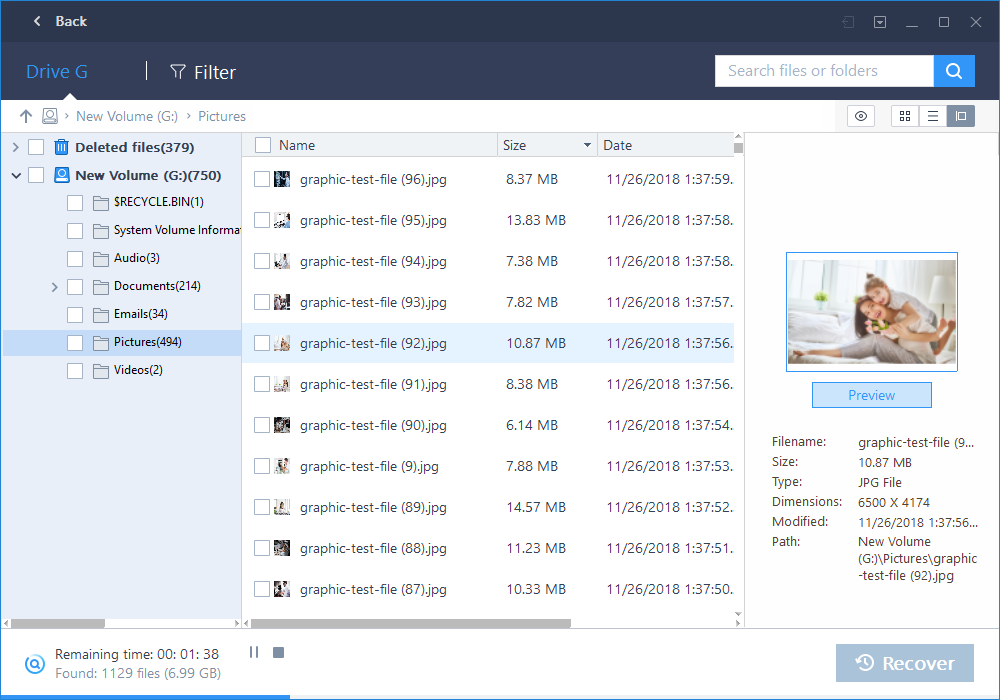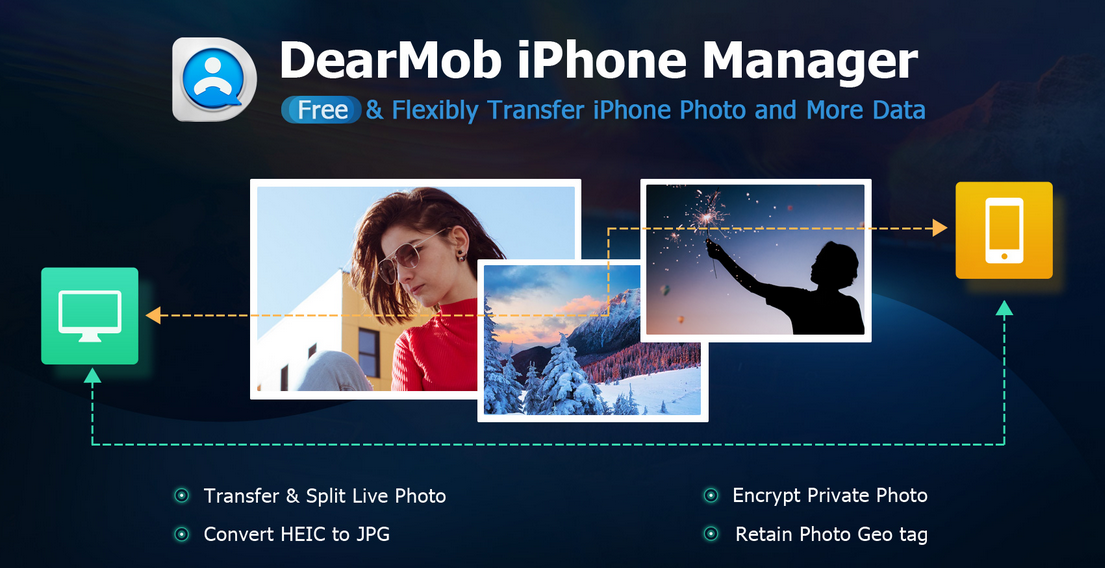Data recovery software is something that most end-users hardly use, and have at best a vague idea about. The only time we run into it is when we end up losing important stuff stored on our machines (Windows or Mac) like pictures, videos or documents.
Let’s accept, most of us don’t give a thought to what if we lose the stored data accidentally or mistakenly? And once it happens, rushing through Google search to find a potential rescuer is the only option for most of us. Isn’t it?
If you have gone through that tough phase and are looking for a recovery tool, then this article is worth a read for you.
Meet EaseUS Data Recovery Wizard, a reliable and easy to use tool that helps recouping deleted or lost data, irrespective of whether it was due to system formatting or viruses.
Be it Mac data recovery or Microsoft Windows data recovery, EaseUS is available for both operating systems. The software has both free and paid versions, which have been given thumbs up by customer reviews. Data retrieval limit of course varies depending upon whether it’s the free or the paid version which is being used.
Now let’s take a look at how the recovery procedure works.
How to recover files with EaseUS?
Three simple steps and you’re done.
Step 1: Installation
After successfully downloading the software from the website, it will take you through a series of installation-related screens. During the installation process, the software will also notify you not to install it on the partition from where your files are to be retrieved, for obvious reasons.
Once you are done with installation, you’ll be asked to specify the partition from where the data was lost. A screen similar to the following on will appear:
Step 2: Scanning the device
On specifying the partition, the software will begin scanning the deleted files, and come up with the results i.e all the files that were stored on the hard drive.
Step 3: Recover lost files
Among the generated scan results, you can now filter out which files you wish to recover and which not. Choose the ones that you want, click on Recover and you’ll have at hand what you were looking for.
Concluding words
The beauty of this software is that it won’t require you to go through several complex steps. Rather, you just have to choose the partition from which you want to recover data, and rest is just a click or two away.
The only drawback of the free version of the data recovery software is that it allows you to recover files only up to 2GB. For retrieving data beyond that limit you’ll have to shed money, which of course isn’t a bad deal when immensely important stuff is at stake. Isn’t that so?
Disclaimer: This is a sponsored post, made possible in association with EaseUS, developer of EaseUS Data Recovery Wizard.