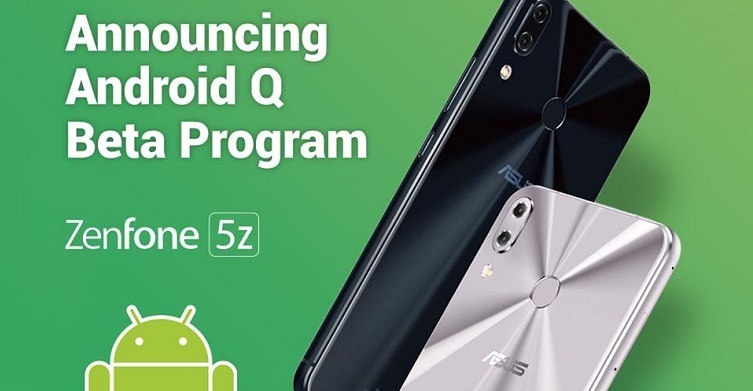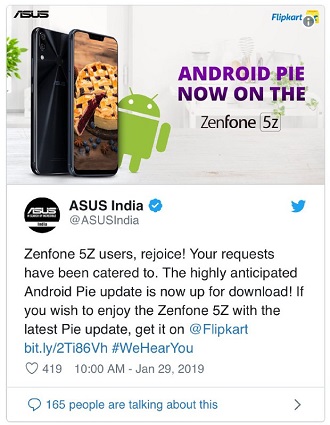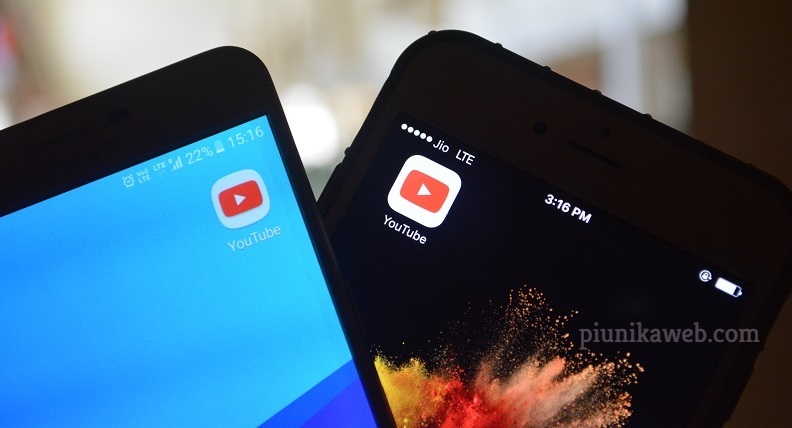Like every year, Google I/O 2019 also unveiled tons of new features, products and latest innovations. Announcements about the budget friendly Pixel 3A/3A XL, Project Mainline for quicker Android updates, Google Home renamed as Nest and Google Maps’ incognito mode were some key highlights.
Amid all this, the company’s revelation about Android Q beta 3 going live on 15 phones from different OEMs – like Huawei, Xiaomi, Nokia, Sony, Vivo, OPPO, OnePlus, ASUS, LGE, TECNO, Essential, and Realme – apart from Google’s own Pixel devices was a show stealer.
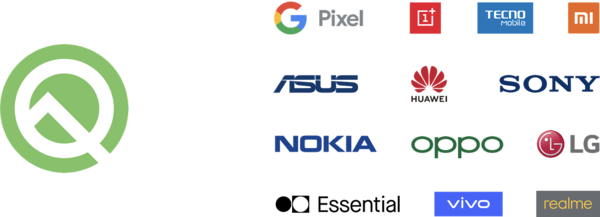
Which devices in particular? Well, the list includes Asus Zenfone 5z, Essential Phone, Huawei Mate 20 Pro, LG G8 ThinQ, Nokia 8.1, OnePlus 6T, Oppo Reno, Realme 3 Pro, Sony Xperia XZ3, Tecno Spark 3 Pro, Vivo X27 , NEX S and NEX A, Xiaomi Mi 9, and Xiaomi Mi Mix 3 5G.
Right in time, the Taiwanese phone manufacturer ASUS declared Android Q beta for ZenFone 5Z is up for grabs. ASUS broke the news with a post at their official website to shed some clarity about what features will Q beta include and how can ZenFone 5Z users enroll in the beta program.
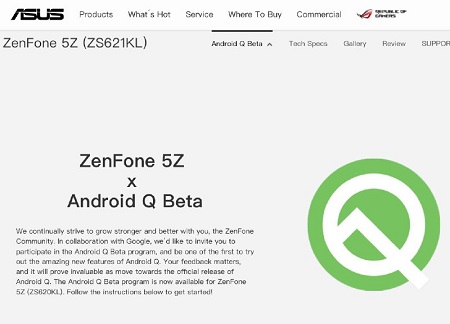
For a quick refresher, ZenFone 5Z (ZS620KL/ZS621KL) is part of ASUS’ 2018 ZenFone 5 series. ZenFone 5Z is a flagship device powered by Snapdragon 845 chipset that shipped with then-available Android 8.0 Oreo. In the beginning of this year, 5Z was bumped to last year’s Android 9.0 Pie.
And now it’s the first ZenFone series device that’s going to taste the newest Android dessert in serving, Android Q. I am sure ZenFone 5Z users must be excited for this one.
Coming to the details part, the changelog says ASUS pushed the first version of Android Q beta on ZenFone 5Z on May 07. Among the new features, Android Q beta on ZenFone 5Z bring system-wide dark theme, suggested actions in notifications, and prioritized notifications.
Here’s how ASUS explains these features in detail:
Dark Theme: Android Q now has a system-wide Dark Theme. Activate Dark Theme in Settings, or by turning on Battery Saver.
Suggested actions in notifications: You can now take action on messages with suggested actions in notification.
Prioritized notifications: You can decide whether an app’s notifications are interruptive or gentle. Interruptive notifications will make noise, vibrate, and appear on your lock screen, whereas gentle ones will not. Android Q also introduces algorithms to automatically determine whether notifications should be interruptive.

Along with these new features, Taiwanese OEM also specified two of the already known issues in their ‘Android Q beta available’ post – lack of support for exFAT format SD cards and no beep on pressing the volume button (up/down).
It’s worth stressing while the official website specifies only one ZenFone 5Z variant i.e. ZS620KL for which Android Q beta is currently available, a post by ASUS ZenTalk forums moderator sharing the same news mentions that Q beta will be available for both ZS620KL and ZS621KL.
Here’s what the company’s official website notifies:
The Android Q Beta program is now available for ZenFone 5Z (ZS620KL)
And here’s what the ZenTalk forum moderator’s post reads:
ASUS, the Taiwanese leader in smartphones and IT technology, and Google I/O announced that ZenFone 5Z (ZS620KL/ZS621KL) will be joining the Android Q Beta.
That makes it clear that Android Q beta is currently available only for ZenFone 5Z ZS620KL model, and users owning the other model i.e. ZS621KL will have to wait to get hands on the same.
How to join Android Q beta
Coming to how can you download Android Q beta on your ZenFone 5Z unit, firstly, users are suggested to take a backup for their data prior to installing the update, as the installation process will remove all personal data form phone. Secondly, make sure your device is more than 20% charged.
Here are the steps you need to follow to install Android Q beta:
- Hold down the Power and Volume up buttons until your phone restarts/reboots.
- Once the device restarts, you’ll notice the Fastboot Mode in the fourth line on the screen along with other options. Once you see that, connect you phone to PC through a USB cable.
- Then you have to decompress the Android Q’s image file (using these links for Winodws, Mac, Ubuntu).
- After decompression, you need to start the flash image command, which you can do
- on Windows by double clicking on “update_image.bat”
- on Mac by opening the terminal on the image’s path and running “update_image_for_mac.sh” on terminal
- on Ubuntu by opening the terminal on image’s path and running “update_image.sh” on terminal
- Meanwhile, during the flash process, do not unplug the USB cable and ensure a stable connection between your phone and PC.
- Once the flash process completes, a ‘Download Complete’ message will appear on the terminal. All you have to do is, press the Enter key on the keyboard to restart your phone.
- Just in case a ‘update image failed’ message appears on the terminal, that convey the flash process was unsuccessful. In this case, you’ll have to try again or report the issue.
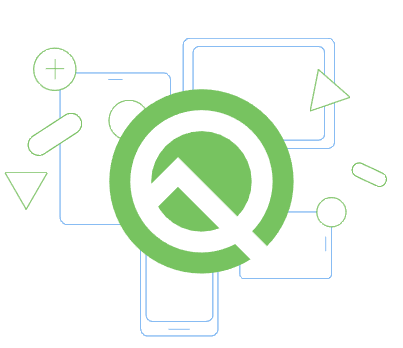
How to revert back from Android Q beta to Android Pie (stable)
You have to repeat the above mentioned process for opting out of Android Q beta. But the only difference that now you have to decompress Android P’s image file instead of Android Q and then complete the flash process. You can download Android P’s image file by using the following links:
Are you planning to flash Android Q beta on your ZenFone 5Z unit? If so, do share with us your experience by commenting below.
NOTE: Beta testers can also to give their feedback regarding Android Q beta on ZenFone 5Z by filling this Google form.
P.S. For more ASUS related news and stories, you may head here.
PiunikaWeb is a unique initiative that mainly focuses on investigative journalism. This means we do a lot of hard work to come up with news stories that are either ‘exclusive,’ ‘breaking,’ or ‘curated’ in nature. Perhaps that’s the reason our work has been picked by the likes of Forbes, Foxnews, Gizmodo, TechCrunch, Engadget, The Verge, Macrumors, and more. Do take a tour of our website to get a feel of our work. And if you like what we do, stay connected with us on Twitter (@PiunikaWeb) and other social media channels to receive timely updates on stories we publish.