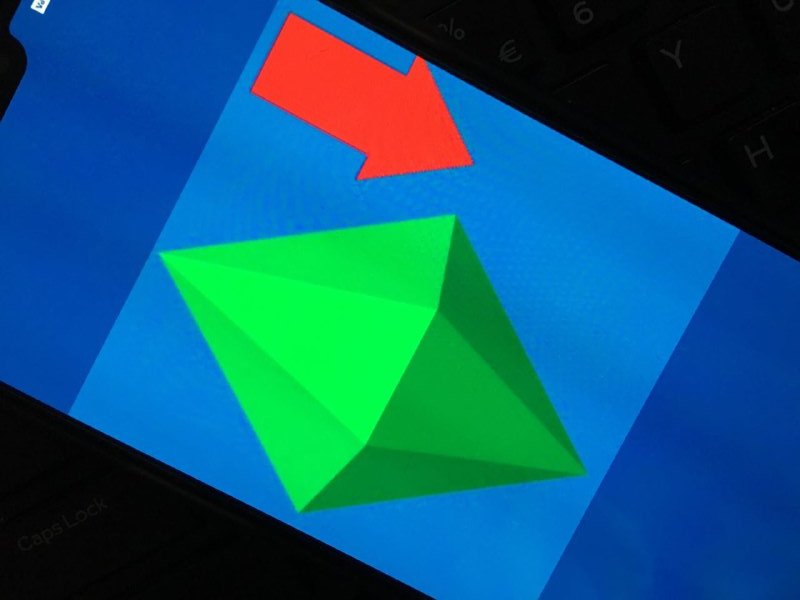New updates to this story are being added at the bottom…
Original story (from June 30) follows:
A few days back, Nvidia began rolling out an updated user interface to its Shield devices that isn’t too different from what other Android TV devices were treated to back in February.
But one change in the new UI, in particular, hasn’t gone down well at all with users due to which the entire OS update has been coming under fire.
The change is the new “content recommendations” feature that eats up a large part of the home screen estate.
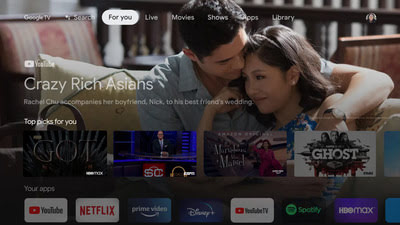
Of course, ‘recommendations’ is just another buttered-up term for ads, and no one is fond of them, especially when considering the fact that the previous UI never had them.
The ads may be quite relevant since they’re exclusive to movies and TV shows that can be watched on Android TV. But again, they fill up a huge chunk of the home screen leaving little room for stuff that actually matters.
Thus, frustrated users have been scouring the web for ways to get rid of the ads once and for all. We previously did highlight a way to do away with ads by disabling Google Play Services and uninstalling some updates.
However, the method wasn’t flawless as it led to issues with apps like YouTube that have Google account dependencies. In such a case, a better way to get rid of the ads on the Nvidia Shield TV would be by installing a 3rd-party launcher.
There are several 3rd-party launchers available to download on the Google Play Store including Sideload Channel Launcher 3, HALauncher, and ATV Launcher.
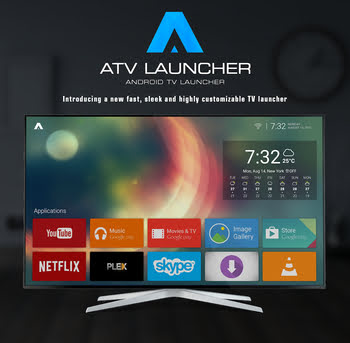
They are designed to give your Nvidia Shield a minimalistic yet feature-rich home screen that is (of course) free from any kind of annoying ads.
The installation part is a bit tricky but the end result is totally worth the hassle.
But thanks to a Redditor who managed to give out a detailed yet easy-to-understand tutorial, the 3rd-party launcher installation process is now easier than ever.
To get started, you will need to enable developer options on your Nvidia Shield TV device, enable adb access on your Nvidia Shield TV device, and setup adb on your computer, as shown below.
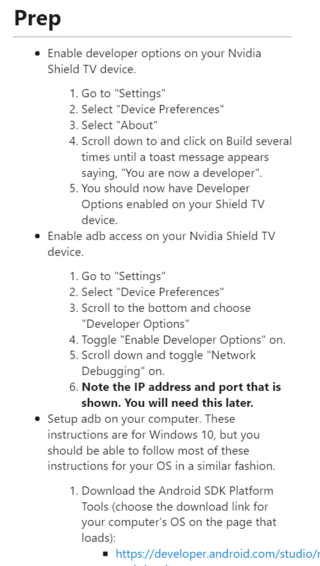
Next, you will have to download a launcher of your choice (examples already given above), connect your Nvidia Shield TV to your PC via adb, and execute a set of commands.
For the complete tutorial, head over to this link. Alternatively, you can also try out this ‘no typing needed’ tutorial.
Once all is done, you can customize your new home screen to your liking and even make it look just like in the image below.
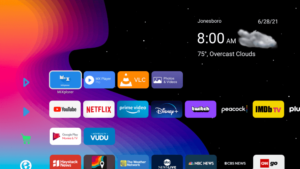
Update 1 (July 01)
Sharing your feedback with the developers is the only official way to grab the attention of developers (who are already aware that users are not in favor of the new UI) as has been suggested by support. More details here.
Update 2 (July 02)
An individual has shared a working method to get the ATV Home to version 2.0.10 on Shield Experience 8.2.2 (dev rooted). However, this will break the OTA option, meaning, no more software updates via Google over the internet.
– Start with a device wipe – https://i.imgur.com/NvpymOf.png
– Enter the secret code to bypass setup – https://i.imgur.com/DaLATG3.png https://i.imgur.com/B7Ui7l7.png
– 8.2.2 comes with Android TV Home 2.1.3.xxx – https://i.imgur.com/eyqAll6.png This is bad, as google play services will still show ads on this version.
– Since you are in the dev firmware, use adb to reboot to bootloader – https://i.imgur.com/UNHNHWT.png
– use fastboot to boot twrp-3.5.2_9-0-foster.img and mount the system partition – https://i.imgur.com/L9DfeKI.png
– adb push com.google.android.tvlauncher_2.0.10-307630529-f-1010900306_minAPI26\(nodpi\)_apkmirror.com.apk /system/priv-app/TVLauncher/TVLauncher.apk
– use adb to reboot back to bootloader and factory reset again. I tried to hotswap the package, use pm to replace it, but only had luck with another reset following launcher swap. – https://i.imgur.com/vwOkVl6.png
– Confirm the older version 2.0.10 is indeed the launcher – https://i.imgur.com/m1XqTAQ.png
– Login to services as normal, and disable auto-update on apps – https://i.imgur.com/Vyzbc2K.png
– Update everything as normal EXCEPT Android TV Home – https://i.imgur.com/k8lnP1t.png
– Enjoy your Shield once again and hope someone forks the launcher in the future to remove ads or nvidia forks it with official support for no ads – https://i.imgur.com/EH1neOt.png
Update 3 (July 03)
Incoming is yet another user-shared workaround for those of you struggling with the new Ad-filled UI. Here’s what the user says:
Settings>Different method that works with a restart also and doesnt break Google Play services.
Settings>Apps>See All Apps>Show System Apps
Click com.google.android.leanbacklauncher.recommendations->Disable & Delete Data
Click Android TV Home -> Uninstall Updates & Clear Data
Click Android TV Core Services -> Uninstall Updates & Clear Dats (Source)
PiunikaWeb started purely as an investigative tech journalism website with a main focus on ‘breaking’ or ‘exclusive’ news. In no time, our stories got picked up by the likes of Forbes, Fox News, Gizmodo, TechCrunch, Engadget, The Verge, MacRumors, and many others. Want to know more about us? Head here.

![[Updated] Don't like the new Android TV Home ads on NVIDIA Shield? Here's how to install an ad-free 3rd-party launcher [Updated] Don't like the new Android TV Home ads on NVIDIA Shield? Here's how to install an ad-free 3rd-party launcher](https://stage.onepluscorner.com/wp-content/uploads/2019/11/NVIDIA-Shield-feat.jpg)