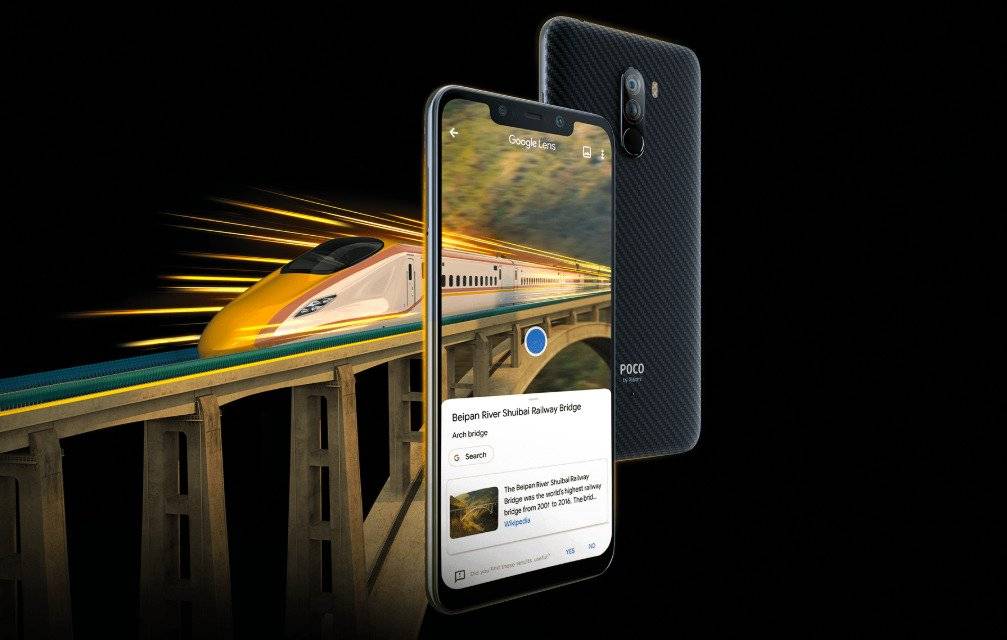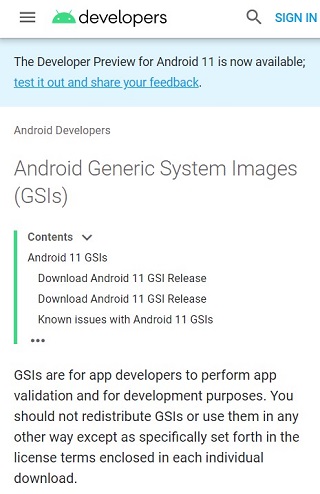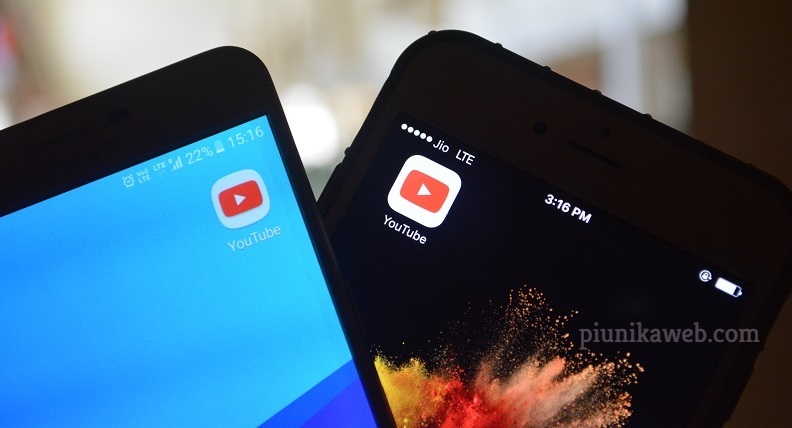The stable version of Android 11 is nowhere close to rolling out. The current developer preview version, as the name suggests, is meant for Android app developers who wish to update their apps to target the new Android R.
Interested app developers have the option to test their apps on any Google Pixel 2, Pixel 3, Pixel 3a or Pixel 4 smartphone. But what if you don’t have any of these phones and you still wish to test apps on Android 11?
Well, as long as you have a Project Treble-compatible smartphone, you can test your apps against the latest Android 11 developer preview by flashing an Android R GSI onto the device in question.
A GSI is an unmodified AOSP build that Google wants app developers to take advantage of and test app compatibility well in time. So yeah, this isn’t something meant for the general user.
To recall, Project Treble arrived with Android Oreo. In theory, this means any device with this OS out of the box is Treble-compatible. Treble devices are supposed to receive speedy software updates since developers have a much simpler task at hand.
Treble devices have separate software to make the hardware tick and separate software as the OS. This way, developers can easily boot a new OS to the device without tampering with the software that makes the hardware work.
For example, Pocophone F1 aka Poco F1 owners can boot an Android 11 GSI right now. Matter of fact, someone already did it and things seem to be in (near)perfect condition.
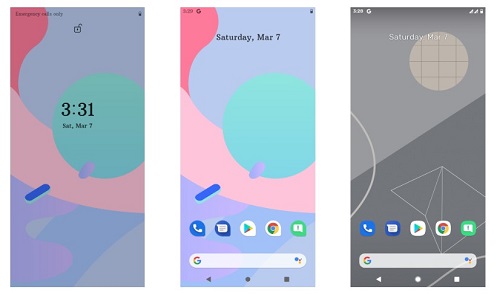
Since the source code for Android 11 won’t be available anytime soon coupled with the fact that the official Pocophone F1 Android 11 update isn’t on the cards, this GSI is the only way to try Android R developer preview on your Poco F1, at least for now.
There is an installation guide for those interested to try the Pocophone F1 Android 11 preview. But first, you must download the ROM and GSI file and extract both of them.
•Download GSI (here) and ROM file (here) and extract.
•Wipe System/Vendor/Data/Delvick/Cache (if you are installing from MIUI then format full data)
•Install ROM
•Install GSI into system partition
•Mount vendor and delete vendor/overlay folder
•Reboot (If stuck on boot animation then press the power button and restart once)
Source
As usual, you’ll need an unlocked bootloader, a custom recovery tool like TWRP that is specifically made for the Poco F1, and all the geeky help you could use to take this route.
However, it’s worth noting that this isn’t a process you should undertake if you aren’t into app development. Furthermore, everything you decide to do with the information above is totally up to you, so don’t come for our necks in case your Poco F1 bricks.
PiunikaWeb started as purely an investigative tech journalism website with main focus on ‘breaking’ or ‘exclusive’ news. In no time, our stories got picked up by the likes of Forbes, Foxnews, Gizmodo, TechCrunch, Engadget, The Verge, Macrumors, and many others. Want to know more about us? Head here.