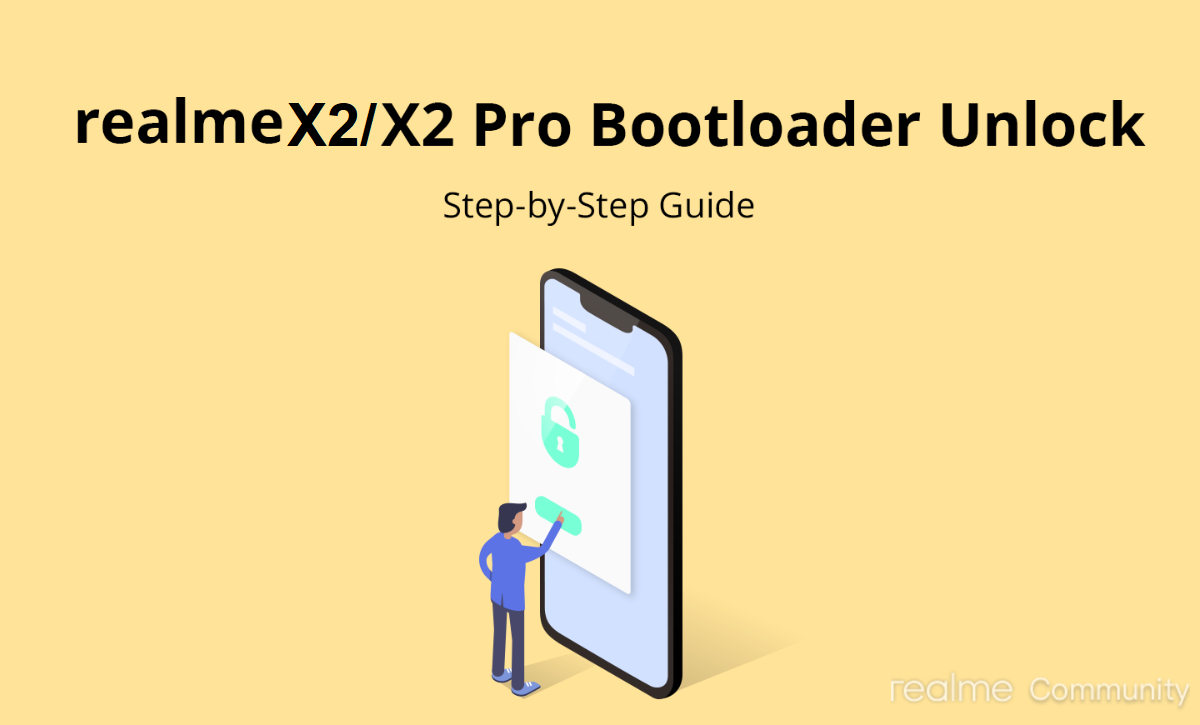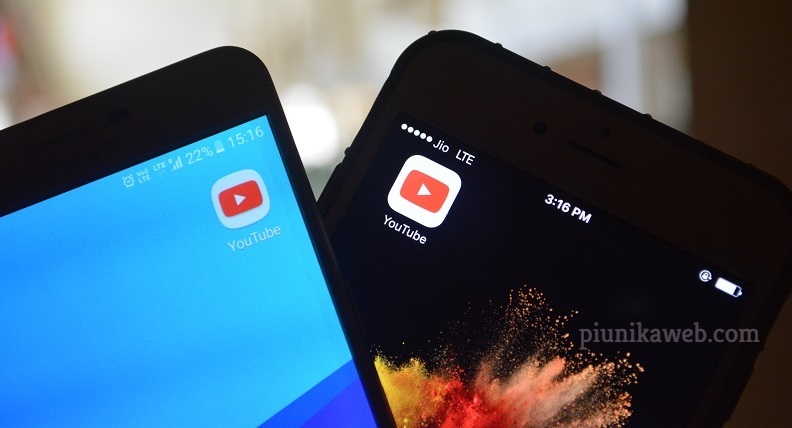Realme which is mainly focused on targeting the youths has fared well in the smartphone market. Moreover, not long ago the brand attained its record 7th position in the list of top 10 global smartphone makers by shipping approximately 10 million smartphones.
In fact, with the timely roll-out of updates, the company has become quite a well-known brand. And taking things forward, Realme announced its ColorOS 7 (Android 10) update timeline for its devices, a few days back.
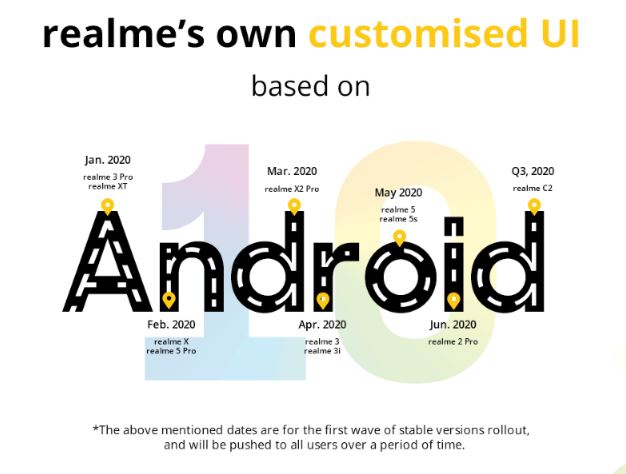
Besides, from time to time, Realme, on its official website posts the official method to unlock the bootloader. And this time around, Realme has shared how to unlock the bootloader of the Realme X2 and X2 Pro.
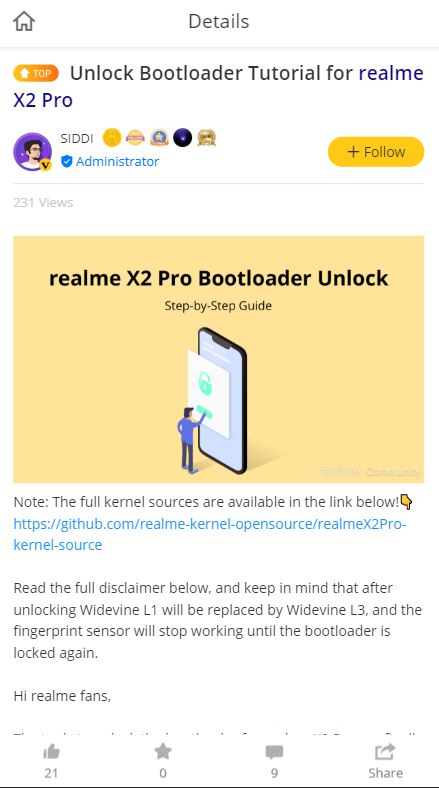
Let us take a look at the steps to unlock the bootloader.
Unlock bootloader
So, before we begin, make sure that you take a complete backup of your device because unlocking the bootloader wipes off the data on your device. Moreover, keep your device charged to a minimum of 60%. And you will need a USB cable and a PC/Laptop for unlocking.
You also need to download the Unlock Tool apk on your Realme X2/X2 Pro units. Below are the links for download:
- Unlock tool for Realme X2 (Extraction Code- tibh): Download
- Unlock tool for Realme X2 Pro (Extraction Code- p3bb): Download
Once you are done with all the basic prerequisites then, you can head below for step by step instructions on how to unlock the bootloader.
Step 1
Firstly, open the unlock tool and click on “Start applying”. Then, go through the Disclaimer and check ‘I have read and agreed to the aforesaid content’ and select “Submit application“.
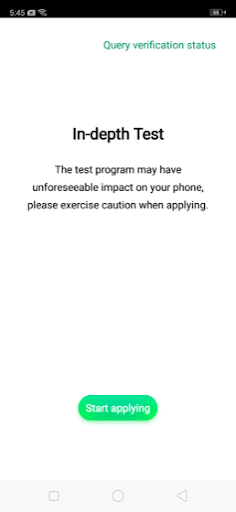
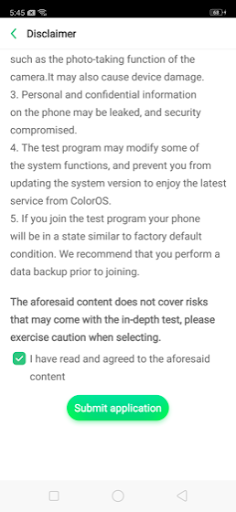
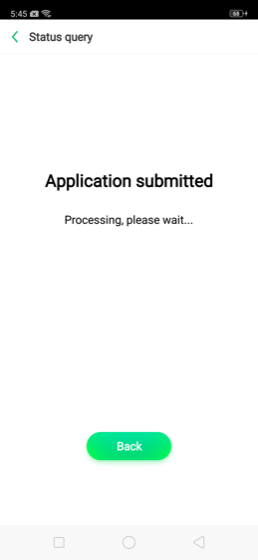
Now, the submitted application will be checked by the Realme servers. This might take about an hour or two. Once the review is complete and your unlock tools say Review Successful then, you need to select Start the in-depth test and the device will reboot automatically.
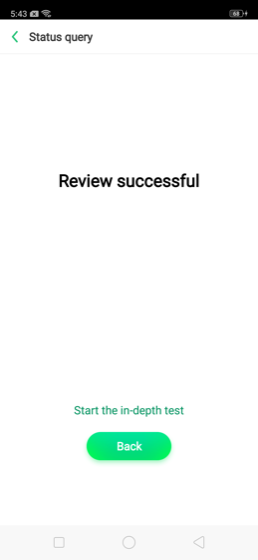
The following confirmation string will pop-up on your Realme X2/X2 Pro’s screen:
fastboot_unlock_verify ok
Step 2
Once you are done with step 1 then, you need to install the Fastboot tool on your PC (Windows or Linux or Mac). Now connect the phone to PC/Mac with a USB cable.
In Fastboot mode, follow the steps below:
– Enter the command:
adb reboot bootloader
– Press “Enter” on your keyboard
– Enter the command:
fastboot flashing unlock
– Press “Enter” on your keyboard
Step 3
You will be shown a screen (something like the below image) on your device where you need to navigate via the Volume keys to select “Unlock“. You can also opt-out of this process by selecting the “Do not unlock bootloader” option if you changed your mind.
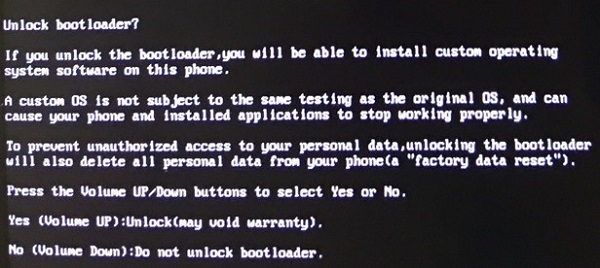
Once you click the Volume Up button, you will enter the new interface showed below:
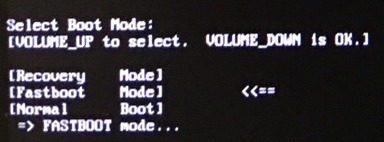
Now, you need to enter the following command:
fastboot reboot
After which your Realme X2/X2 Pro will reboot and will enter in-depth test mode. That’s it!
Cherry on top, the kernel source code for Realme X2 and Realme X2 Pro are now available on GitHub. Developers will eventually able to come up with TWRP, custom kernel, ROMs and much more with the help of these goodies.
Note: You can check out our dedicated Realme section on our website for reading more similar stories.
PiunikaWeb started as purely an investigative tech journalism website with main focus on ‘breaking’ or ‘exclusive’ news. In no time, our stories got picked up by the likes of Forbes, Foxnews, Gizmodo, TechCrunch, Engadget, The Verge, Macrumors, and many others. Want to know more about us? Head here.