You can customise almost everything on Android. Despite having OEM-imposed restrictions on a few devices, the stock OS is open to personalisation. Moreover, one can gain access to an elated level of privileges through rooting.
On the other side of the spectrum lies iOS, with its limited features to customise built-in options. Most probably, the restrictions make your life miserable in your first few weeks after migrating to iPhone from an Android device.

Guess what! There’s something you can do to tackle the lack of personalisation. Named as jailbreaking, it is a method to dig deep into the filesystem and gain exalted benefits to get rid of the restrictions.
Before you attempt to jailbreak your iDevice, you must know it’s a bit risky. As a jailbroken iPhone/iPad doesn’t come under warranty, you’ll have to make a hole in your pocket if something goes wrong. And, you should choose the right tools to successfully complete the process as well.
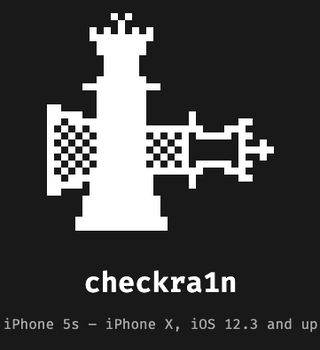
In addition, you may have to repeat the procedure after every reboot, depending on the type of jailbreak you opt for. What if you install OTA updates? Well, just like restarting, such overhauls will reverse the jailbreak.
Is there a way for you to install an iOS/iPadOS OTA update without hampering the jailbreak setup? Turns out there is! We have stumbled upon a Reddit post that helps you upgrade your iDevice just like a regular one. Let’s have a look at the method.
[Tutorial] How to install an iOS/iPadOS OTA and keep your jailbreak setup
1. Install the tweak “Batchomatic” to create an installer deb to backup your tweak (in Cydia search) and export it to your iCloud files app.
2. Reboot and install the OTA update to 13.2.3.
3. Run this in the terminal “/Applications/checkra1n.app/Contents/MacOS/checkra1n_gui -” on your Mac without the quotes to jailbreak 13.2.3 with CheckRa1n then install Cydia from the checkRa1n app. This command bypasses checkRa1n iOS version check
4. Install Filza on your iDevice.
5. Open the iCloud files app and export your installer deb to Filza
6. Install with Filza
7. Open Cydia and install Batchomatic then hit install deb
8. Uncheck Install offline deb and hosts restore
9. Run it and your updated with your jailbreak setup.
(Source)
Under the post, a user has shared the link to his tweet, depicting the successful attempt in pursuing the procedure. Apparently, he is running iOS 13.2.3 on his iPhone X. And certainly, others also found the method working.
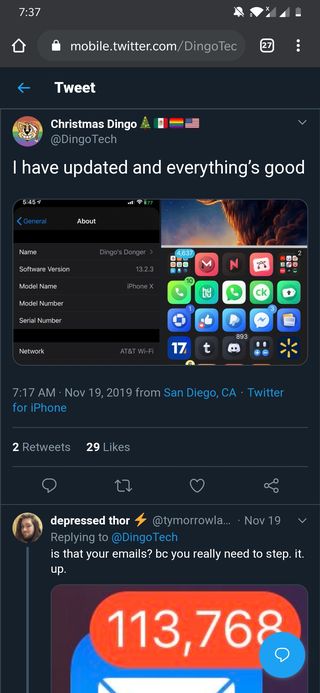
Note:- Don’t forget to stay tuned to our iOS section for similar stories.
PiunikaWeb started as purely an investigative tech journalism website with main focus on ‘breaking’ or ‘exclusive’ news. In no time, our stories got picked up by the likes of Forbes, Foxnews, Gizmodo, TechCrunch, Engadget, The Verge, Macrumors, and many others. Want to know more about us? Head here.


