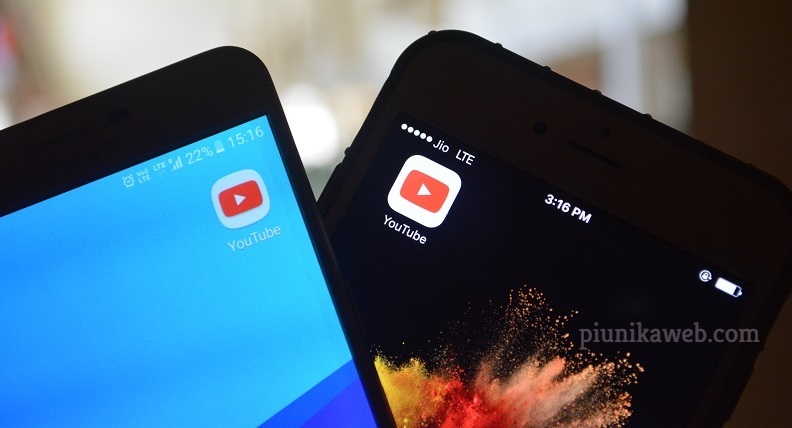Tethering is the best way of sharing your internet connection with other devices, be it mobile phones or even a computer. As a common concept in every modern smartphone, you would expect that the feature works flawlessly whenever its summoned.
While this is mostly the case, the story is quite the opposite for those on carrier plans that have limitations towards using the phone as a mobile hotspot.
Since the device communicates with your carrier, the latter must approve anything that goes through the former, including whether to allow tethering and even the amount of data to share over tethering.
![]()
For those who got themselves an unlimited data plan thinking that they could also use the allocated data for tethering purposes anyhow, well, there is some bad news for you. Apparently, you can’t do this, at least not past the limited amount of data allocated to tethering by your carrier.
In theory, it should be possible to bypass all these restrictions on an unlocked or rooted device, but somehow carriers have found a way to impose these limitations on rooted/unlocked devices.
In the case of the Google Pixel 4 and Pixel 4 XL, having a carrier-unlocked or rooted model will still limit your access to the device’s native tethering. However, there is a trick you can use to bypass this limitation and enable native tethering, at least for those using the Pixel 4 XL on AT&T.
Pre-requisities
– Unlocked Bootloader and Root with Magisk (See the details here)
– Magisk Module MagiskHide Props Config (available directly through Magisk)
– BusyBox Module Installed
– Terminal editor of your choice installed on your device
With the above requirements in place, follow the steps below to enable native tethering on a rooted Pixel 4 XL:
Step one: Make sure you’re up to date on the Prerequisites above.
Step two: Open terminal editor and grant SU access by typing the code: su
Step three: Open up the props config by typing: prop
Step four: Select custom props by typing: 5
– Select new custom prop by typing: n
Step five: Type the code: net.tethering.noprovisioning
– Set it to: true
– When asked to confirm with y and ask if you want to reboot, select y again (in lower case)
Step six: Open the terminal again and grant SU access
Step seven: Type the code: settings put global tether_dun_required 0 and exit terminal
Step eight: reboot
Note that anything could go south here, so be sure that the risk is worth taking.
Happy modding!
PiunikaWeb started as purely an investigative tech journalism website with main focus on ‘breaking’ or ‘exclusive’ news. In no time, our stories got picked up by the likes of Forbes, Foxnews, Gizmodo, TechCrunch, Engadget, The Verge, Macrumors, and many others. Want to know more about us? Head here.