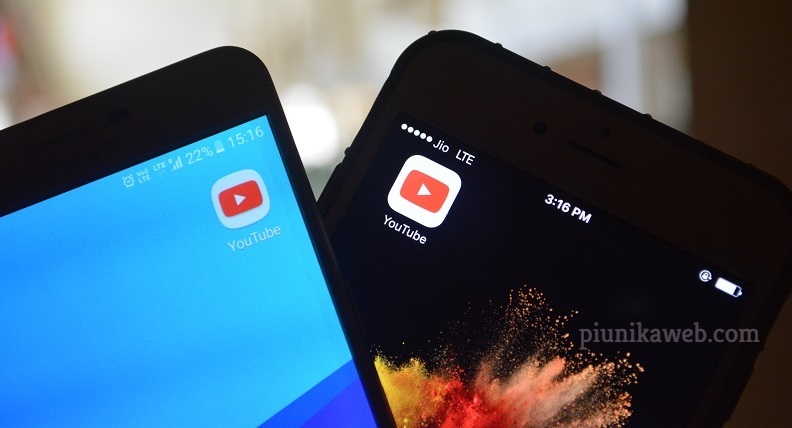This story is being continuously updated….new updates are being added at the bottom…..
It’s no secret why Oppo gave birth to Realme. The pricing bracket they are targeting makes us believe that the similarity (with Redmi of course!) in brand name is not accidental. After all, it turned out to be in favour of end-users.
The latest smartphone from the company is Realme X. Weeks into launching the device, they have gone on to previewing the much-hyped 64 MP quad camera setup. Looks like we may see it live in action on Realme 5 Pro (speculation, though) soon.
Despite the value for money innards, Oppo or rather Realme faces a lot of criticism for their user interface. ColorOS simply can’t outperform stock Android or major skins from other manufacturers.
For geeks, it isn’t an issue. They get their hands dirty with custom ROMs. If you know the bits and pieces of the installation process, you know bootloader should be unlocked first.
Wondering how to do it on Realme X? You just landed on the right place.
Unlock bootloader
First things first, take backups! We are going to fiddle with the system files. Unless you can afford to lose the data, copy them all to a secure location.
What else? Make sure you have at least 60% charge left on the phone. And, you need a computer (PC or Mac) plus, a USB cable. Got the basics right? Let’s get started!
Step 1
Download the unlock tool APK. Once you have it, open the tool>> choose Start applying. You will now see a Disclaimer. Spend some moments to go through it and finally hit Submit application. You’ll get to see screens similar to the ones below:
Wait an hour for the servers to revert back with the permission. On receiving ‘Review successful’ notification, you have to select Start the in-depth test. The device will restart. Don’t panic, it’s usual! “fast boot_unlock_verify ok” will appear on your screen after the reboot.
Step 2
It’s time for you to download fastboot reset tool on your computer (Mac/ Windows/ Linux). Then, connect your phone to the system using a USB cable. You need to enter the following commands in Fastboot mode:
–adb reboot bootloader
–fastboot flashing unlock
Step 3
When you get a screen akin to the image given below, use the volume up key to select Unlock.
Soon after you press the Volume Up button, a screen similar to the following will appear:
Enter the fastboot reboot command now. Hurray! A reboot and you are into the deep testing mode.
Re-lock Bootloader
What if you want to lock bootloader back? It’s just a matter of installing the unlock tool again and following the steps given below.
Choose Apply to exit in-depth test on the application. Following that, your phone will reboot and you’ll enter the Fastboot mode. Enter these commands in the Fastboot mode once the smartphone restarts.
–adb reboot bootloader
–fastboot flashing lock
You’ll get to see a screen like the one given below:
In order to lock bootloader, you have to press the Volume Up key. And, enter fastboot reboot. Woohoo! There you go. Give it a shot and let us know how it goes.
Update 1 (August 30)
The official bootloader unlock tutorial for Realme X is now out.
P.S. Due credits for writing the article: Rahul Krishnan
PiunikaWeb is a unique initiative that mainly focuses on investigative journalism. This means we do a lot of hard work to come up with news stories that are either ‘exclusive,’ ‘breaking,’ or ‘curated’ in nature. Perhaps that’s the reason our work has been picked by the likes of Forbes, Foxnews, Gizmodo, TechCrunch, Engadget, The Verge, Macrumors, and more. Do take a tour of our website to get a feel of our work. And if you like what we do, stay connected with us on Twitter (@PiunikaWeb) and other social media channels to receive timely updates on stories we publish.

![[Official tutorial up] Realme X bootloader unlock: Here's how to do it [Official tutorial up] Realme X bootloader unlock: Here's how to do it](https://stage.onepluscorner.com/wp-content/uploads/2019/08/RealmeX-realmemobiles-twitter-feature-image.jpg)