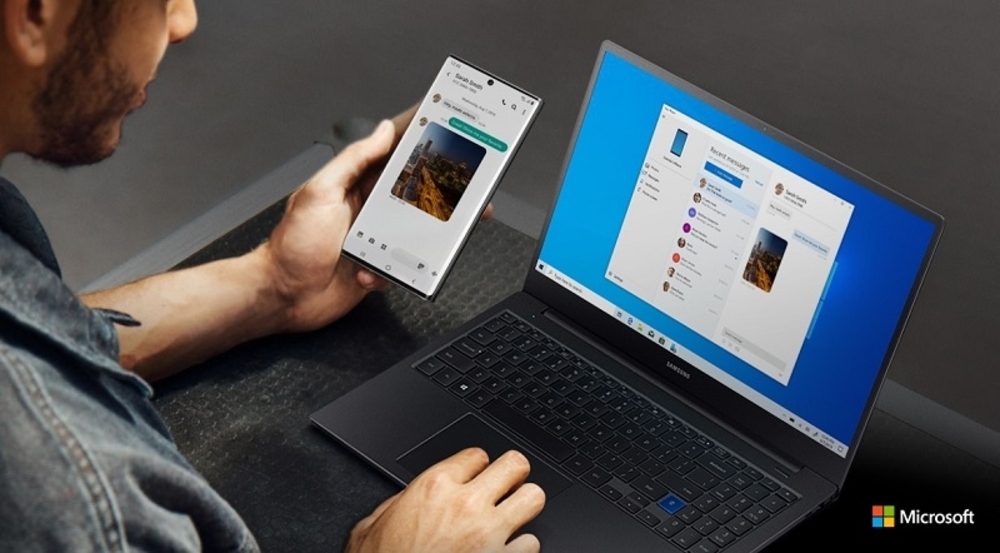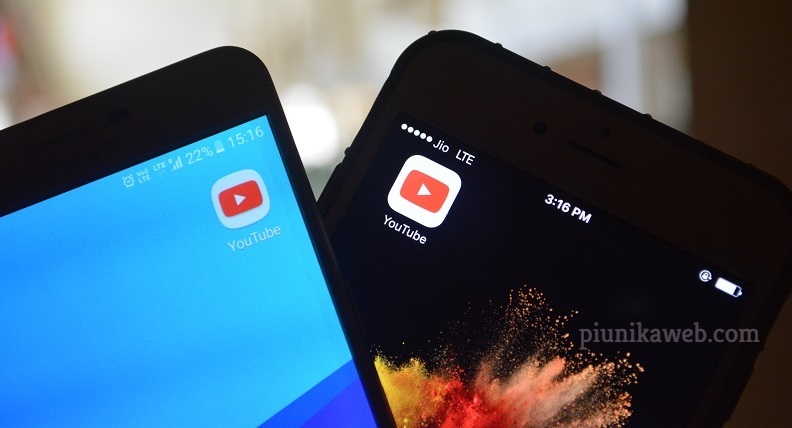NOTICE: We’ve created an archive of all major developments related to the Samsung Galaxy S10 lineup. We are continuously updating that page with latest S10e/S10/S10+ news so that you don’t need to search for information related to the device on a daily basis. Head here to access that page.
Being one of the largest Android smartphone makers, Samsung is pushing their limits to introduce new features on top of the custom skin called One UI. For example, they expanded the Call & Message Continuity (CMC) functionality and brought the support for multiple older devices.

The Korean OEM is also working on the convergence of PC and mobile computing for a while. The outcome is known as DeX, which got a nice retouch with the release of Galaxy Note 10 series of phones.
The newest version of DeX, which is part of One UI 1.5 in Note 10, comes with a truckload of new features. Running the DeX mode simultaneously with the primary PC OS (e.g. Windows or macOS) is one of main attractions brought by Samsung this time. Worry not, older phones should eventually get the taste of the same.

Another fascinating module in Note 10 is the built-in notification mirroring support. Dubbed as ‘Link to Windows’, Samsung partnered with Microsoft to deeply integrate the latter’s Your Phone app with One UI, so that you can check new messages from your desk or even use apps from your Note 10 on your PC!

Due to the cohesive nature of this feature, backporting it to older phones seems to be a pretty hectic job. Well, thank those tinkerers who already managed to find a simple way to run the ‘Link to Windows’ module on their Galaxy S10.

The idea is to extract the behind-the-curtain service app from Note 10 and install it alongside the Your Phone Companion app. Luckily the hard part is already done – someone mirrored the Link to Windows service app on APK Mirror.
1. Download the ‘Your Phone Companion‘ app from the Google Play Store.
2. Install the ‘Link To Windows’ service.
3. The ‘Your Phone Companion’ app should have now disappeared from the app drawer but if you check on the Google Play Store, it will still show as installed but there wont be an ‘Open’ button.
4. Swipe down from the top of your screen to open the expanded control centre and tap on the 3 dots in the top right and then tap ‘Button order’.
5. There should now be a ‘Link To Windows’ button there. Add that to your control centre and tap on it.
6. It will ask you to login to your Microsoft account. Do this and follow all of the instructions.
7. You will also need to login to the ‘Your Phone’ app on your Windows 10 computer which is pre-installed or can be download from the Microsoft Store.
8. Your S10 and Windows 10 computer should now be paired. You will be asked to give permissions to the app so that it can access your texts, contacts, photos, notifications, etc.
(Source)

In theory, the above procedure should work with any Samsung phone running One UI, such as Galaxy Note 9/S9 or S8/Note 8. The service is nothing but a fancy way to hide the companion app, and I’m pretty much sure that both of them share a similar codebase. Another example of rebranding, isn’t it?
Do try out the mod on older Samsung Galaxy phones and share the result by commenting below.
PiunikaWeb is a unique initiative that mainly focuses on investigative journalism. This means we do a lot of hard work to come up with news stories that are either ‘exclusive,’ ‘breaking,’ or ‘curated’ in nature. Perhaps that’s the reason our work has been picked by the likes of Forbes, Foxnews, Gizmodo, TechCrunch, Engadget, The Verge, Macrumors, and more. Do take a tour of our website to get a feel of our work. And if you like what we do, stay connected with us on Twitter (@PiunikaWeb) and other social media channels to receive timely updates on stories we publish.