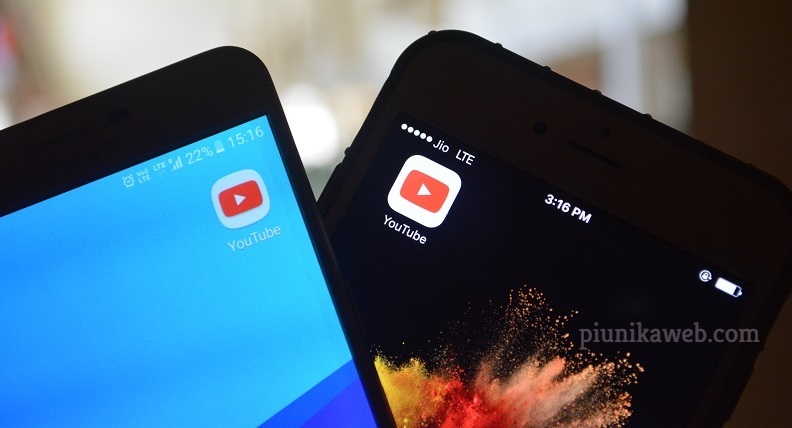Since the release of the OnePlus 7 Pro, PiunikaWeb is relentlessly presenting modding guides and tutorials about the phone. Be it rooting, TWRP or limited rollout of a bug fix update – readers can rely on us for every kind of news.
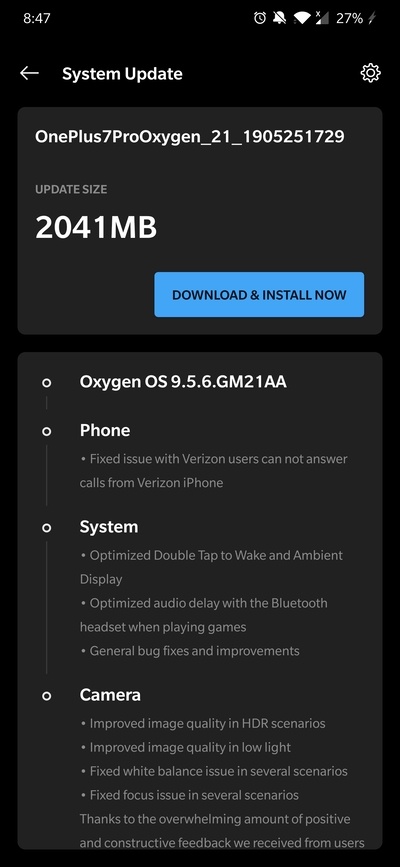
Although tinkering with your phone can be fun, there is always a chance of unsolicited consequence. Flashing a wrong package, sudden interruption due to low battery…. even I ended up with a bricked phone once as my cousin ‘jokingly’ pulled the USB cable.
In one of our previous article, we talked about a community-led project about unofficial fastboot flashable packages for the OnePlus 7 Pro. These packages are immensely helpful if you can’t boot the OS and have an unlocked bootloader.
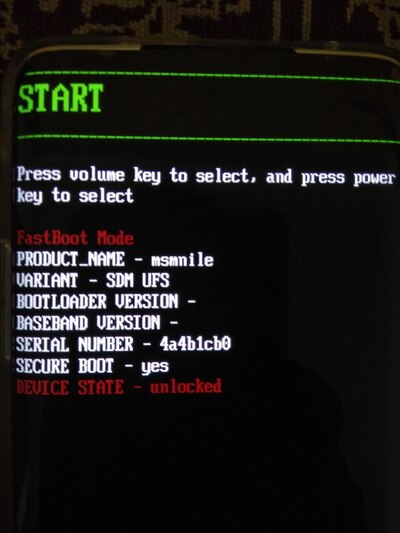
However, the fastboot flashable bundles are useless when the bootloader is locked. In some extreme cases, the secondary bootloader (SBL) is inaccessible, thus there is no way to boot into the fastboot/download mode (also known as hard brick).
Fortunately Qualcomm based devices come with a special boot mode controlled by the primary bootloader, dubbed as Emergency Download (EDL). OEMs use them internally for bulk flashing.
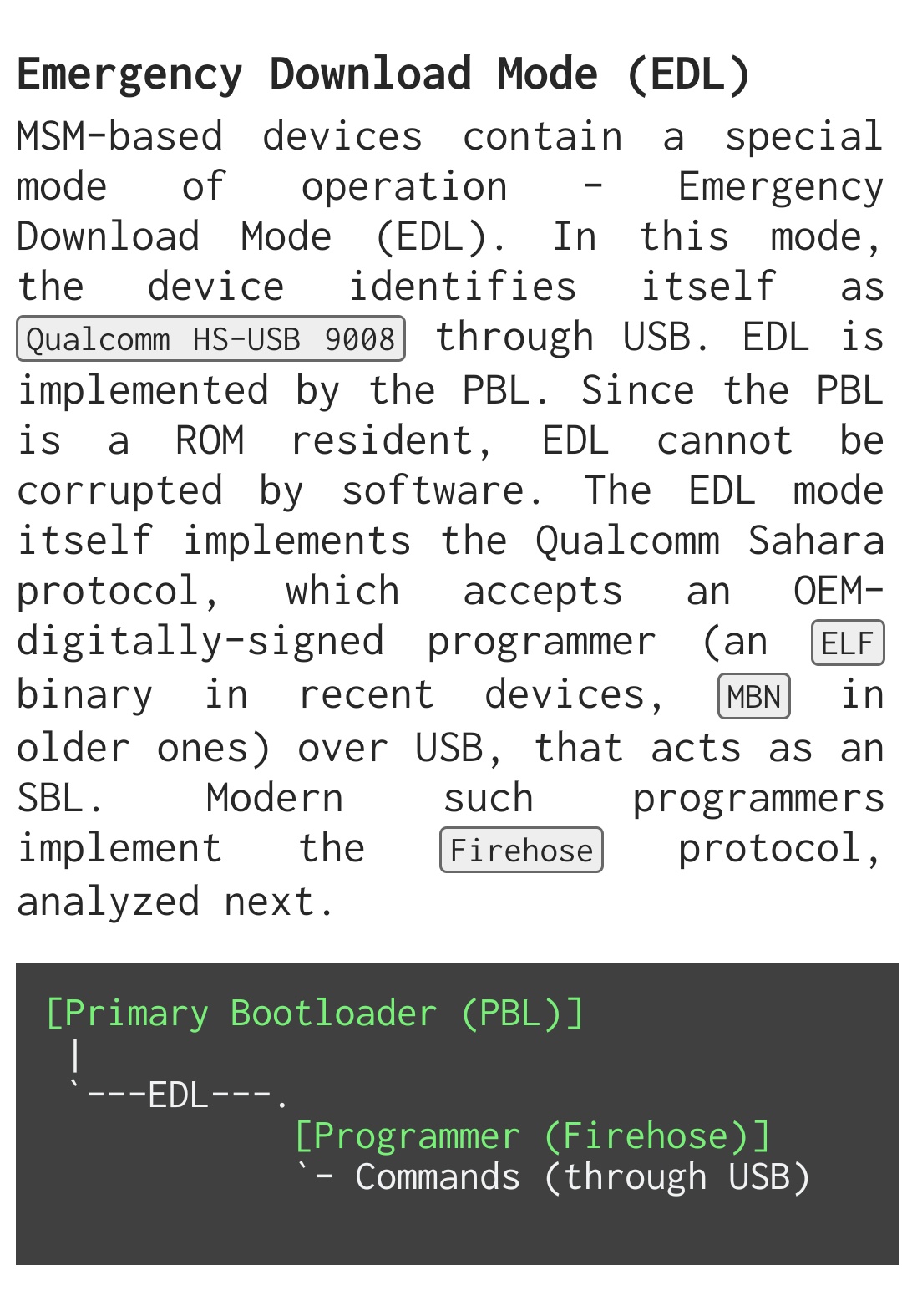
OnePlus support engineers use the EDL compatible flashing tools for diagnostics and remote flashing. Interested readers should take a look at this article about the potential vulnerabilities involved in this practice.
In fact, these low level flashing utilities (MSMDownloadTool in terms of OnePlus and their parent company OPPO) were leaked for every OnePlus phone in past. Continuing the tradition, we present you the first unencrypted EDL flashing tool for OnePlus 7 Pro!
If your OnePlus 7 Pro is already hard-bricked, it should expose itself as the following after connecting with a PC running Windows:
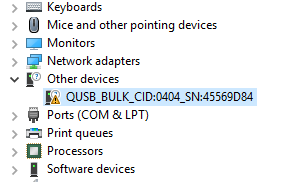
At this stage, the primary bootloader of the phone opens a special serial interface known as QUSB_BULK (Qualcomm USB Bulk Download). The device ID of this particular interface is VID_05C6&PID_9008.
- Vendor ID: 05C6 => Qualcomm
- Product ID: 9008 => Qualcomm USB Download mode
Linux and macOS users can notice a similar USB device with the hardware ID 05C6:9008.
After installing proper drivers, the interface should be looked like the following:
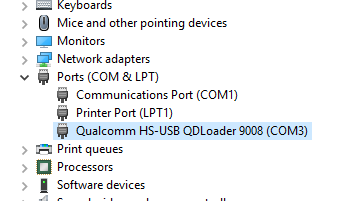
In this situation, the phone is ready to accept signed programmer files from a compatible flashing tool. The driver plays a key role here, and users often face roadblocks with faulty and/or outdated unsigned drivers.
As a handy solution, PiunikaWeb suggests users to grab the latest download package from the Microsoft Update Catalog. The latest version of the driver is 2.1.2.2 at the time of writing this article.
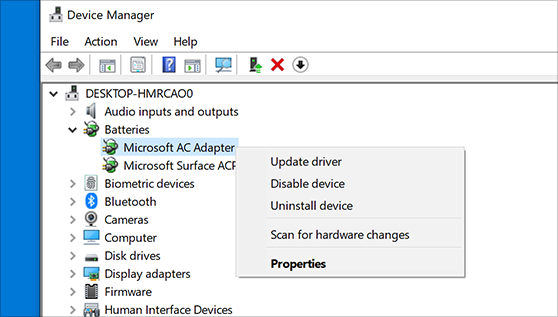
To install the appropriate driver on Windows 10 for the first time, do the following:
1. Make sure the phone is connected with your computer’s USB port in Qualcomm 9008 mode.
2. From Windows Explorer, open Computer Management.
3. In the Computer Management left pane, select Device Manager.
4. In the Device Manager right pane, locate the phone as shown in previous screenshots.
5. Right-click the name of the device you connected, and then select Update Driver Software.
6. In the Hardware Update wizard, select Browse my computer for driver software and click Next.
7. Click Browse and then locate the driver folder where you extracted the downloaded CAB file.
8. Click Next to install the driver.
Once you’re ready, download the appropriate package from the following list:
- guacamole_21_H.04_190416_unlocked.zip: This will flash HydrogenOS (meant for China) on your OnePlus 7 Pro. It can be possible to flash OxygenOS on top it afterwards.
- guacamole_21_E.08_190515_unlocked.rar: This will flash European OxygenOS firmware. You can stay with it if you prefer less bloatware.
- guacamole_21_O.07_190512_unlocked.zip: This will flash global version of OxygenOS on your phone.
After unpacking, you should get the following files (depending on the package you choose, filenames can be different):

Now run the MSM Download Tool executable as Administrator and you should get the familiar flashing tool interface.
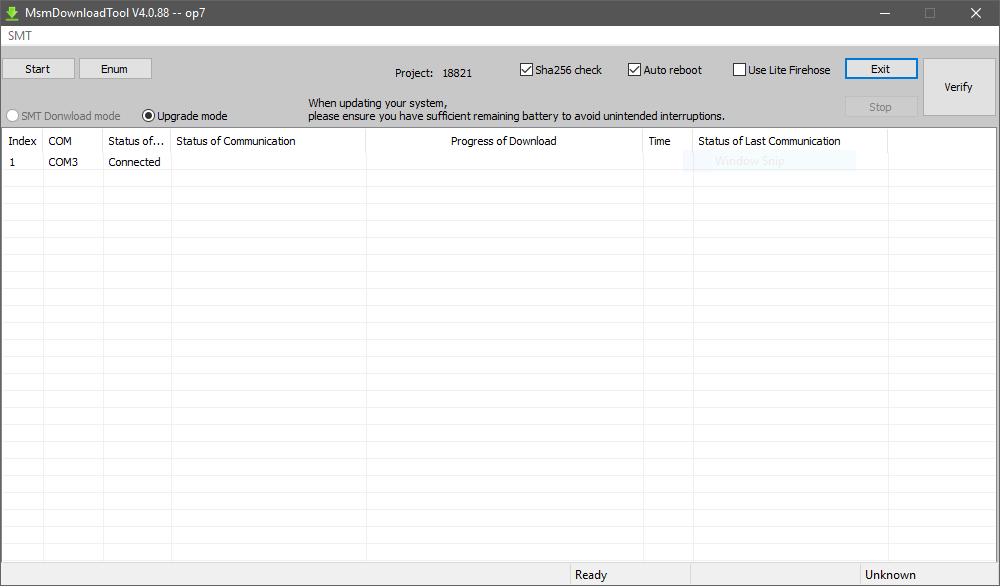
You can verify the connection with the phone from the interface; it should be listed with the COM port number. After pressing the ‘Start’ button, the flasher will start communicating with the ‘dead’ phone and eventually revive it.
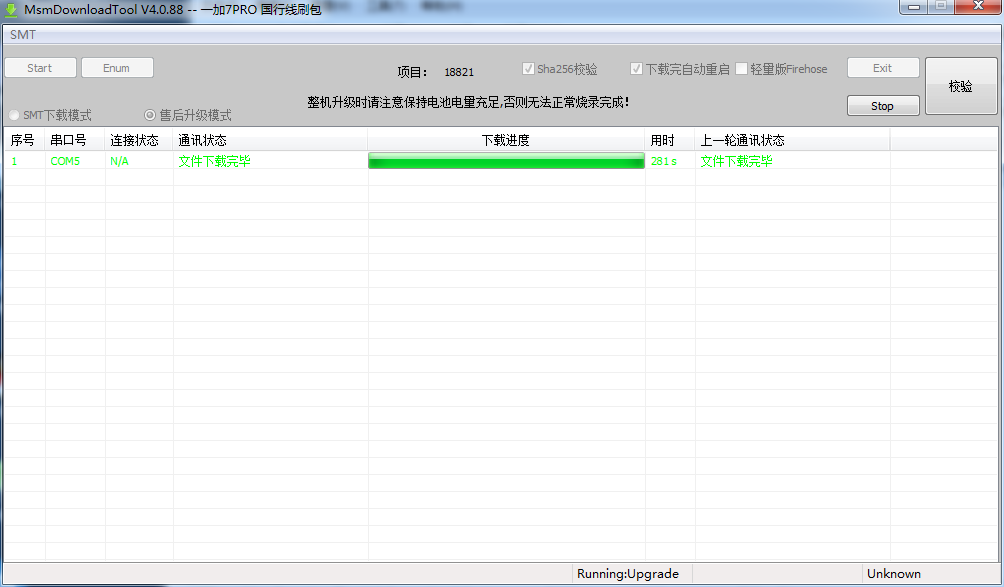
Some notes
OnePlus still allows you to boot to EDL mode with the help of the following adb command:
adb reboot edl
Alternatively you can force your OnePlus 7 Pro to boot to EDL mode by the following steps:
- Power off the phone.
- Plug in the USB cable your computer but do not connect the other end to the phone.
- Hold down Volume Up and Volume Down buttons for a few seconds, and plug in the cable while you are continuing to hold them.
- You should see the anticipated EDL mode.
The packages listed above the compatible with the following variants of the OnePlus 7 Pro:
- GM1910: China
- GM1911: India
- GM1913: Europe
- GM1917: Global/US Unlocked
GM1915 aka the T-Mobile OnePlus 7 Pro is not yet supported, but we are working on it. You should be able to convert your crippled T-Mobile firmware to full-fledged unlocked OxygenOS very soon.
Credit goes to the OnePlus community members.
PiunikaWeb is a unique initiative that mainly focuses on investigative journalism. This means we do a lot of hard work to come up with news stories that are either ‘exclusive,’ ‘breaking,’ or ‘curated’ in nature. Perhaps that’s the reason our work has been picked by the likes of Forbes, Foxnews, Gizmodo, TechCrunch, Engadget, The Verge, Macrumors, and more. Do take a tour of our website to get a feel of our work. And if you like what we do, stay connected with us on Twitter (@PiunikaWeb) and other social media channels to receive timely updates on stories we publish.