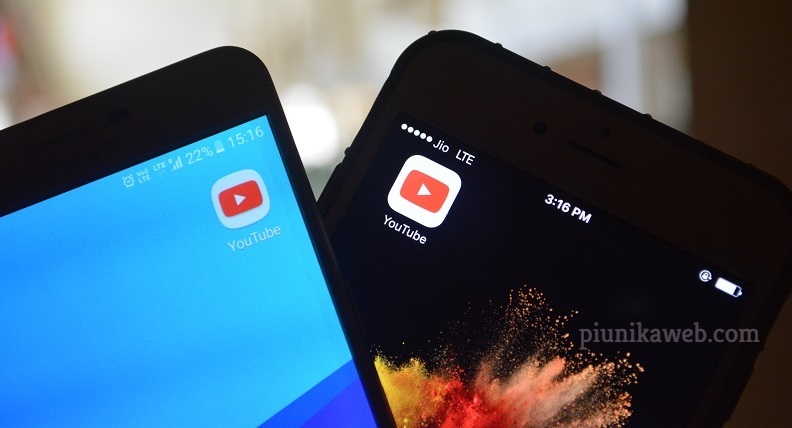I have a about 2 weeks to decide if I want to keep the S10 or not............feels to me when it's in my pocket it get rather warm (maybe I'm just crazy)
— JC (@JCentifonti) March 11, 2019
NOTICE: We’ve created an archive of all major developments related to the Samsung Galaxy S10 lineup. We are continuously updating that page with latest S10e/S10/S10+ news so that you don’t need to search for information related to the device on daily basis. Head here to access that page.
New updates are being added at the bottom of this story…….
The original Nokia 3310 was launched back in 2000. The phone (arguably one of the most impactful device among cellphone user communities) packed a removable 900 mAh battery, which gave it the standby time of 55 hours.

When the era of smartphones started, manufacturers stumbled upon this very issue of optimizing battery usage. More features the phone got, more shorter the battery life was.
With the advancement of low-powered high-performance ARM CPUs, smartphone users were able to get considerably higher battery life. On the other hand, the demand of larger phones helped phone makers to install bigger batteries.

Of course you can not expect to get miraculous battery life by simplay slapping a giant battery. There are a number of tunable parameters – both in hardware design as well as software based calibration, that can ensure optimal performance and battery usage.
2019 marked the 10th anniversary of the iconic Galaxy S series. Samsung introduced a number of eye-catching techs with the Galaxy S10 lineup, while significantly increasing the battery capacity.
2018’s Galaxy S9 featured a moderately sized 3000 mAh battery, whereas the S9+ came with a slightly larger 3500 mAh one.
The yearly refresh brought 3100 mAh for the S10e, 3400 mAh for the regular S10 and 4100 mAh for the S10+. To cope up with the power hungry 5G modem, the S10 5G packed a whopping 4500 mAh battery.

Note: The 5G variant of S10 is not released yet, thus not part of the context of this article.
However, the larger battery alone can not save the day. The unpolished software of Galaxy S10 is causing significant issues since the release, especially in terms of battery life.
We were the first publication to highlight the infamous accidental touch protection bug of Galaxy S10 lineup, which causes noteworthy battery drain in different circumstances.
The “Accidental Touch Protection” setting doesn’t seem to do anything. My phone still detects inputs from my leg through my pocket, causing things like messing with the AOD, waking up from a double tap, etc. One time I pulled my phone out of my pocket to see the camera viewfinder! It there something I’m missing or is this setting completely broken?
(Source)
Caused by a buggy proximity sensor, the phone is unable to recognize whether it is placed inside a pocket or not. The ‘accidental’ touches are being registered which in turn forces the CPU to be awake and drains battery.
The Galaxy S10 is one of the first phones to support the cutting edge WiFi 6 (802.11ax) protocol. The drivers of the new Wi-Fi chipset may have some stability issues, as there are multiple users of abnormal battery drain caused by WiFi.
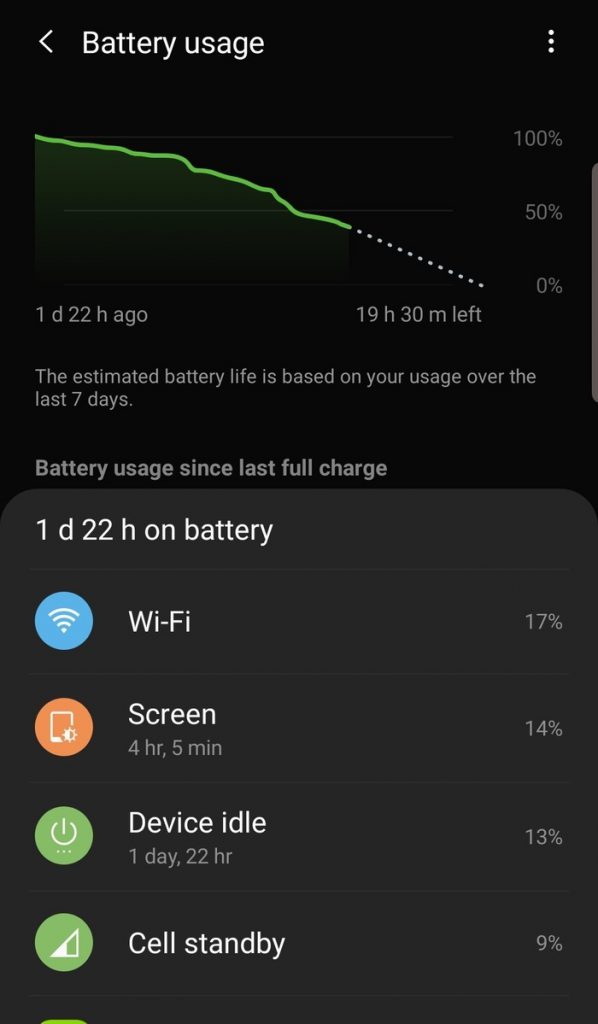
Notebookcheck.net commented the following in their review of Galaxy S10:
We measured the Wi-Fi module consuming more than 0.5 W, which is something that Samsung urgently needs to address with an update. We confirmed this value by measuring power consumption at standby, during which our review unit initially consumes 0.7 W, before eventually reducing to expected levels when the Wi-Fi module switches off.
The r/galaxys10 subreddit users created a battery life megathread to share and collect feedback. Upon inspecting, they found a number of probable causes behind the battery drainage.
Several reports talk about a glitch in the global Exynos variant that allegedly prevents the phone to go to deep sleep mode. VoIP calls are probably triggering the issue, which is forcing the CPU cores to stay awake.
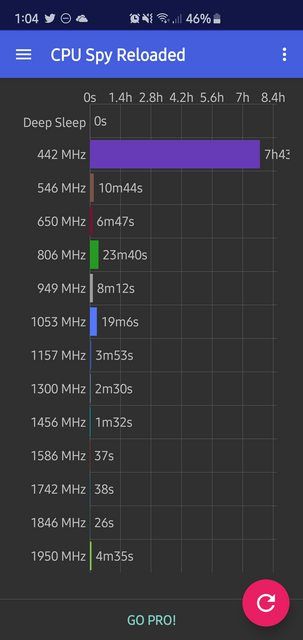
Resetting the Accessibility, Network and General settings individually are reportedly effective as a mitigation policy of this particular bug.
https://twitter.com/TheRealOP2/status/1108356926025273346
Turning off Nearby Device Scanning, putting useless apps to sleep, turning Adaptive battery on etc. are some generic workarounds proposed by the S10 user community. However, looking for such hacky workarounds after buying a $1,000 phone is not a viable solution.
Good tips. But I question the type of person who buys a state of the art phone like this, only to completely cripple it.
I guess if you don’t need these settings, that’s fine.. But I have a lot of these on and manage about 8-9 hours screen on.
I find a good majority of people just like the idea of having 10+ hour SoT, but in reality, unless you’re constantly on the move, there’s no way you won’t have a charger nearby for 2+ days..
(Source)
Users of the European Samsung community forum are continuously reporting about their frustrated experiences with the battery life of Galaxy S10. Moreover, idle battery drainage, especially overnight, are horrific in multiple scenarios (example: here, here, here).
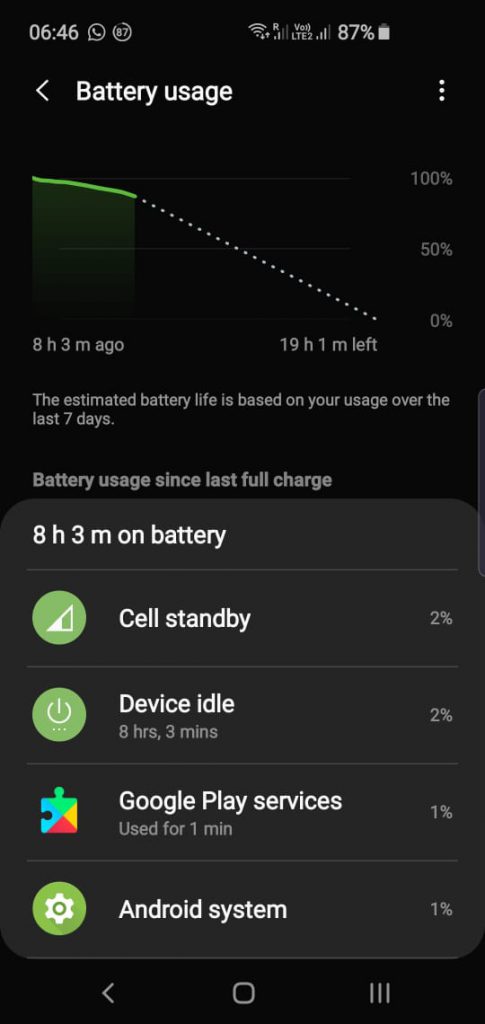
As I mentioned earlier, an unoptimized software can completely ruin the reputation of the hardware. Let’s cross our fingers, so that the South Korean smartphone maker will fix (most of) the bugs in upcoming updates.
Update (April 14)
In a forum post, Samsung developers have pointed out the following causes for battery draining:
1. Device unable to enter Sleep Mode when screen is turned off. This will be fixed in an upcoming software update.
2. Removing/disabling/optimising non- preloaded applications like Google and Microsoft apps. These can operate in the background even if an account for them isn’t registered.
E.g. various Google services tend to be set at default settings out of the box, and quietly collect info in the background to send to the relevant servers – which can be a ‘hidden’ battery drainer. If you don’t use Google services, disable/remove the app(s); plus:
Turn off Google Location History: Settings > Google > Location > Google Location History
Disable Google Maps location collection: Google Maps > Settings > Notifications > Disable all Notifications in Submenu
Delete saved addresses in Google Maps: Google Maps > Settings > Edit Home/work address > Delete saved address
3. Signal strength. The device may use more battery in poor signal conditions to keep up the connection with network and data transfer.
4. “Show fingerprint icon when screen is off” option. This shows the fingerprint icon when touching the screen (to help find the location of the fingerprint sensor). But may also activate in other situations (e.g. when the phone is just picked up) when the device isn’t intended to be unlocked.
To disable this option go to: Settings > Biometrics and security > Fingerprints > Show icon when screen is off > OFF
PiunikaWeb is a unique initiative that mainly focuses on investigative journalism. This means we do a lot of hard work to come up with news stories that are either ‘exclusive,’ ‘breaking,’ or ‘curated’ in nature. Perhaps that’s the reason our work has been picked by the likes of Forbes, Foxnews, Gizmodo, TechCrunch, Engadget, The Verge, Macrumors, and more. Do take a tour of our website to get a feel of our work. And if you like what we do, stay connected with us on Twitter (@PiunikaWeb) and other social media channels to receive timely updates on stories we publish.

![[Comment from company] Samsung Galaxy S10 battery life: what users are saying [Comment from company] Samsung Galaxy S10 battery life: what users are saying](https://stage.onepluscorner.com/wp-content/uploads/2019/03/brick_wall_girl_charge_banner.jpg)