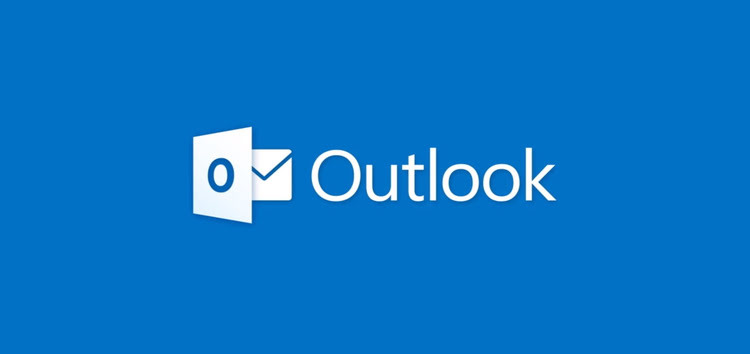Sony brings one of the best noise-canceling technologies to users with its WH-1000XM4 and WH-1000XM5 wireless headphones.
They come with a number of useful features and options that make them quite convenient to use. One such feature is the Speak-to-Chat function.
This feature helps you communicate with others without having to worry about the music or audio that is already being played.
Sony Speak to Chat keeps activating
However, some Sony WH-1000XM4 and WH-1000XM5 users (1,2,3,4,5,6) have been reporting an issue where the Speak-to-Chat function keeps randomly activating for them.
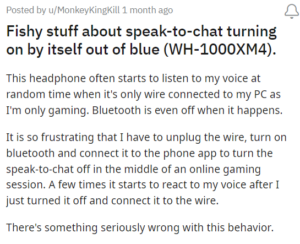
Eliminate “Speak-to-Chat” or at least give the user the option to permanently disable it. A power button or on/off mode that is actually intuitive.
Source
WH-1000XM5 Speak to Chat keeps switching back on on its own even after disabling it on the headphone app.
Source
Even when the setting is manually disabled, the Speak-to-Chat feature keeps enabling, and it appears that this has been a problem for some time now (1,2,3).
Users are also unable to understand why there is no option to permanently turn off this feature. Some are even asking the team to get rid of the Speak-to-Chat function for good.
This is incredibly frustrating for users as they are required to disable the feature in the headphone app over and over again.
Official workaround
We have come across a couple of workarounds that can help solve the issue temporarily. One of them includes the following:
Tap two fingers at the same time on the touchpad
Source
Affected users can also try downgrading to previous firmware to fix the issue where Sony WH-1000XM4 and WH-1000XM5 Speak to Chat feature keeps activating. This could also mean that the issue is software-related.
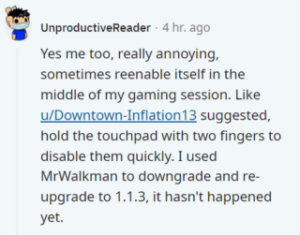
Moreover, Sony has also provided an official workaround for this issue. They suggest temporarily turning off the Touch sensor control panel in the app.
To help prevent this issue, avoid inadvertently touching the right earcup (a two-finger touch activates Speak-to-Chat) or temporarily turn off the Touch sensor control panel in the app.
- Open the Sony | Headphones Connect app.
- Tap the System tab.
- Disable Touch sensor control panel.
So, affected users can try the workarounds mentioned above in order to fix the issue at hand. We hope that the team comes up with a permanent resolution that doesn’t involve turning off another feature.
We’ll keep tabs on the latest developments and update this article as and when something noteworthy comes up.
Note: We have more such stories in our dedicated Sony section so be sure to follow them as well.
Featured image source: Sony
PiunikaWeb started as purely an investigative tech journalism website with main focus on ‘breaking’ or ‘exclusive’ news. In no time, our stories got picked up by the likes of Forbes, Foxnews, Gizmodo, TechCrunch, Engadget, The Verge, Macrumors, and many others. Want to know more about us? Head here.