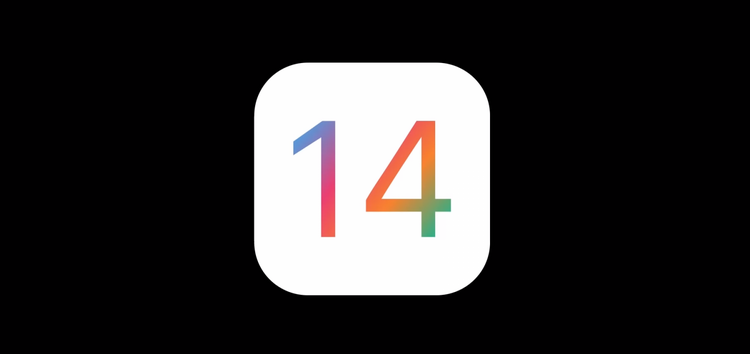Several users are reportedly being greeted by a “Decryption failed (null)” error message upon accessing password-protected Word & Excel documents on iPhone and iPad after the latest iOS 14.2 update.
There have been a slew of complaints across several forums – Apple, Microsoft, and even Dropbox, about the same.
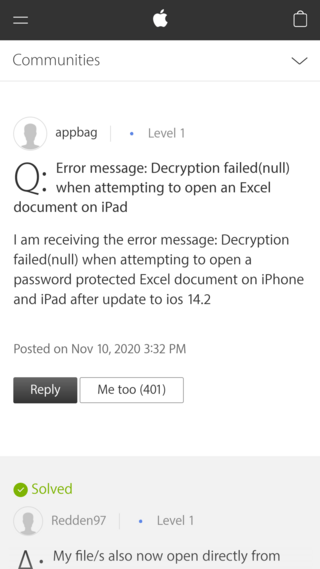
Just updated iPhone and iPad to iOS 14.2. Now, trying to open an encrypted file, it tell me “Decryption Failed. Null” If I open with Excel, it works fine. Anyone else having this issue?
Source
I have a password protected .xlsx file. It’s a very simple, small but important spreadsheet. For several years it has been in Dropbox and has worked fine and opened correctly when I enter the document’s password. Now TODAY it will not open in the Dropbox app. Keeps incorrectly showing the file name as “original.xlsx” and giving “Decryption failed” error every time I try to open it with the correct password. It also kept trying to force me to open it in Excel (I don’t have that on my iphone), which it has never done before.
Source
Oddly enough, the app used to open the Excel file does not seem to matter, as the file returns the same error regardless of what app it’s being opened on.
Also, the issue does seem to have started after the iOS 14.2 update, as there are no instances of reports prior to this update.
Recreating the file without password protection does not seem to fix the issue, as users have reported that they still get the same error.
Furthermore, several users were able to reproduce the problem with password protected MS Word and PowerPoint files as well, proving that the issue is not just limited to Excel files, as initial reports had suggested.
Workaround for “Decryption failed (null)” error on iOS 14
If you are one of the users facing this issue, then worry not. We have found a neat little trick that you can try.
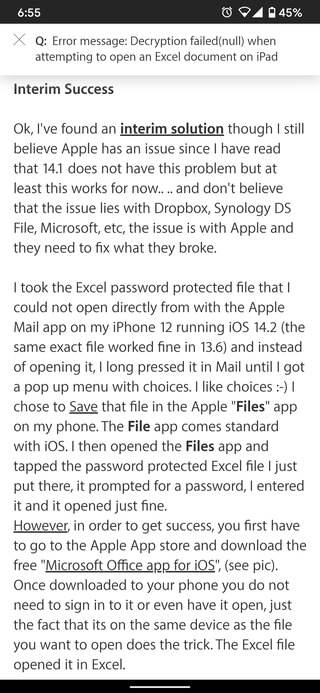
As apparent from the above image, to work around the issue, you need to first download the app that handles Excel files the best – Microsoft Excel itself. Alternatively, you can also download the all-in-one Microsoft Office app from here.
Next, head over to whatever app you were previously using to open up the file (for example – Apple Mail), but do not open it from the app itself. Instead, long press on it and hit the save/download button.
You can then access the file from the iOS Files app and open it through Microsoft Excel. You can also try opening up the same directly from the Microsoft Office apps.
So, the above workaround does imply that the issue occurs only when opening the file through online means like Google Drive, Dropbox, Apple Mail, and the like. However, saving it to device fixes the issue.
This only reiterates that the issue is related to iOS 14.2, and not the apps being used. Hopefully, Apple will address the issue soon.
That being said, let us know in the comments below if the above workaround has helped you with the iOS 14 “Decryption failed (null)” error. Be sure to also check out our dedicated iOS 14 bug/issue tracker.
PiunikaWeb started as purely an investigative tech journalism website with main focus on ‘breaking’ or ‘exclusive’ news. In no time, our stories got picked up by the likes of Forbes, Foxnews, Gizmodo, TechCrunch, Engadget, The Verge, Macrumors, and many others. Want to know more about us? Head here.