The S-Pen is a powerful tool for those who want to take notes, create art, or navigate their device with precision. Its advanced features and versatility make it a must-have accessory for Samsung users.
It was hit in the Samsung Note series and now it’s included in the latest flagship Samsung Galaxy S23 Ultra as well. However, there seems to be an issue with it.
Samsung Galaxy S23 Ultra S-Pen disconnecting
Some Samsung Galaxy S23 Ultra users are experiencing issues with their S-Pen disconnecting from the device. This is frustrating and interrupts workflow (1,2,3,4,5,6).
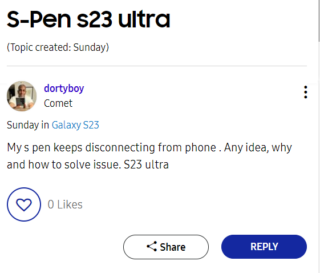
When users take out the S-Pen, it comes out disconnected, and a ‘reconnecting’ sign appears on the device.
But after a few seconds, the process stops, and a message that says ‘disconnected’ is displayed, indicating that the S-Pen has not reconnected.
To resolve this issue, users have to insert the S-Pen back into the slot to reconnect it to the device. The S-Pen then stays connected until the user reinserts it back in the slot.
However, the next time the user takes it out, it disconnects, and they have to repeat the whole process again. This issue can be time-consuming and interrupt work, especially for users who frequently use the S-Pen.
I have a problem somtimes my penn get disconnected then i have to put my penn inside again and take it out then it works and this happens sometimes is it normal ? i have tried restore the penn but tha same probem still exist
Source
So I got my S23 Ultra a couple days ago but basically wherever I pull the S-Pen out it will immediately disconnect. When I insert it again it will connect for a couple of seconds but after that it loses the connection again. Anyone else having this issue?
Source
Potential workarounds
Thankfully, we’ve identified a few potential solutions that involve resetting the S-Pen. Please follow these steps to do so:
1. Long press the S Pen remote icon.
2. The S Pen remote settings screen will automatically open.
3. Tap the More options icon.
4. Tap Reset S Pen.
Source
Another workaround involves enabling the option to keep the S-Pen connected at all times on:
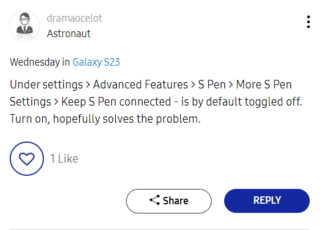
The issue also affects the user experience for Samsung Galaxy S23 Ultra users. Therefore, it is important that Samsung address this problem and provide a solution to ensure that users can use their S-Pen without interruption.
That said, we will closely monitor the situation and will keep you informed of any updates as they become available.
Note: You can check out our dedicated Samsung Galaxy S23 series update and bugs tracker for related information.
Featured image source: Samsung
PiunikaWeb started as purely an investigative tech journalism website with main focus on ‘breaking’ or ‘exclusive’ news. In no time, our stories got picked up by the likes of Forbes, Foxnews, Gizmodo, TechCrunch, Engadget, The Verge, Macrumors, and many others. Want to know more about us? Head here.

