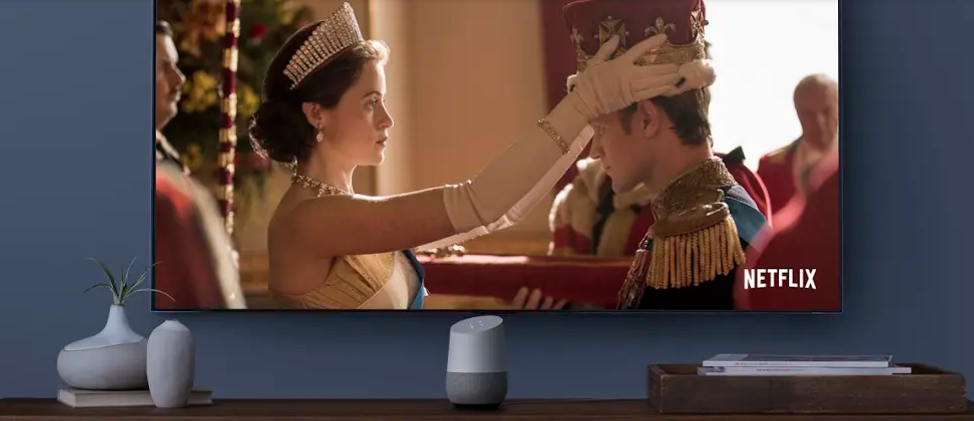Samsung’s Chromebooks have been around since 2011 and the current lineup includes the Galaxy Chromebook, Galaxy Chromebook 2, Chromebook Plus, Plus V2, Chromebook 3, and 4.
However, users of the Samsung Galaxy Chromebook have been facing an issue for quite some time.
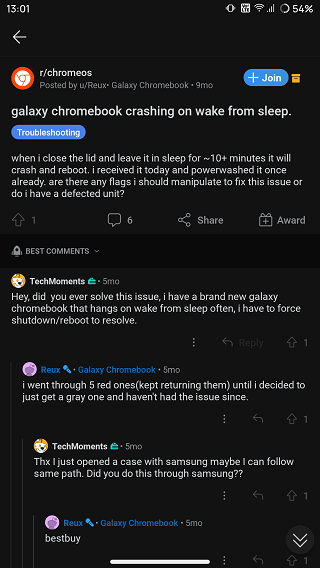
As per multiple reports, Samsung Galaxy Chromebook reboots/crashes when waking from sleep mode.
It seems that leaving the Chromebook in sleep mode with lid closed for prolonged periods causes this issue.
It was, however, unclear what was causing the Samsung Galaxy Chromebook reboots issue until now.
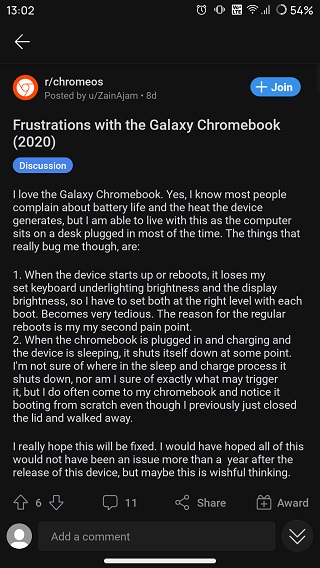
According to recent reports from Reddit, the SSD firmware on the Galaxy Chromebook might be the culprit behind the said issue.
This is simply because manually updating the SSD firmware to version CR22002 appears to have fixed the crashing issue for some users.
So, let us take a look at how the SSD firmware can be manually updated on a Samsung Galaxy Chromebook. The very first step before proceeding would be to create a backup as the procedure requires enabling the Developer mode which wipes all data on the Chromebook.
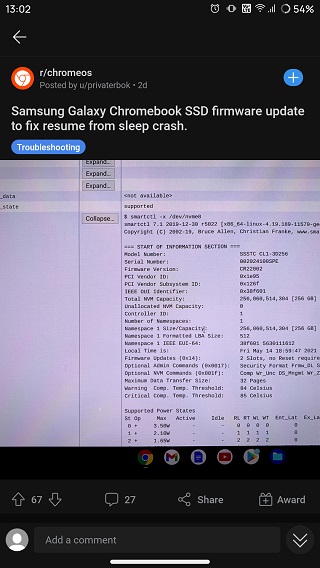
After creating the backup, shut down the Chromebook then press and hold the Esc and F3 (refresh) keys on the keyboard along with the power button at the same time.
On the “Chrome OS is missing or damaged. Please insert USB stick.” screen, press the Ctrl and D keys on the keyboard at the same time. Once done, press Enter to disable system protection and hit it again if required.
After that, wait for the system to restart then complete the Chromebook setup process and go to the desktop to download the SSD firmware file. Link given below.
- Samsung Galaxy Chromebook SSD firmware update: Link
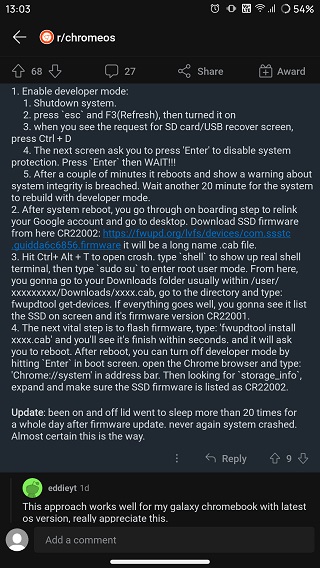
Now, press the Ctrl, Alt, and T keys on the keyboard to open Crosh and type shell and press Enter. Once done, enter the root mode by typing sudo su and pressing Enter.
Navigate to the folder where the SSD firmware file has been downloaded by using the cd command then type fwupdtool install filename.cab and press Enter. Wait for the firmware to install then reboot the Chromebook if a prompt for the same appears.
The Developer mode can now be disabled so press Enter on the OS verification screen to disable it. After that, type Chrome://system in the Chrome browser address bar and verify that the firmware version is listed as CR22002 under the storage_info section and that’s it!
NOTE: The ‘filename.cab’ part in the fwupdtool install command should be replaced with the appropriate SSD firmware file name.
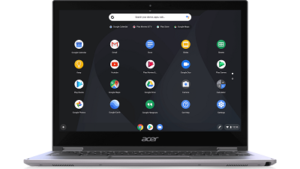
So, if you were able to get rid of the crashing during sleep mode issue by updating your Galaxy Chromebook SSD firmware, feel free to drop a comment below and let us know.
That said, we will be back with more details as and when new information becomes available so stay tuned.
PiunikaWeb started as purely an investigative tech journalism website with main focus on ‘breaking’ or ‘exclusive’ news. In no time, our stories got picked up by the likes of Forbes, Foxnews, Gizmodo, TechCrunch, Engadget, The Verge, Macrumors, and many others. Want to know more about us? Head here.