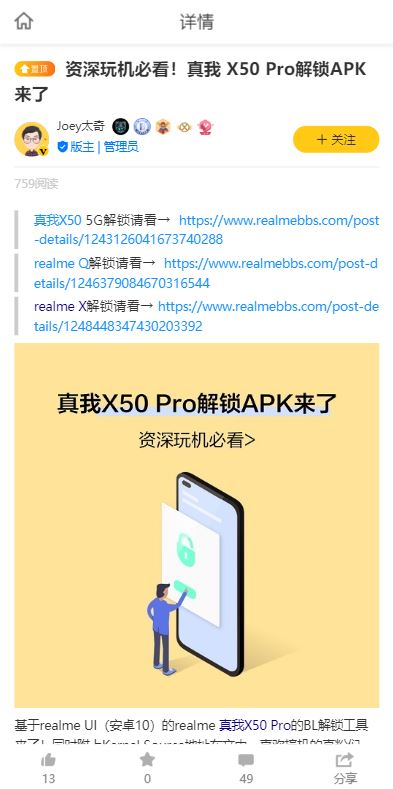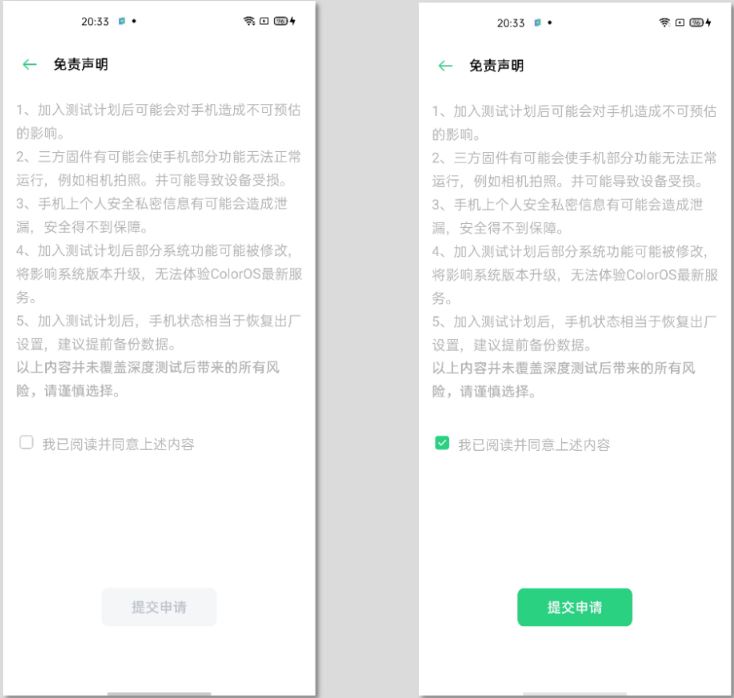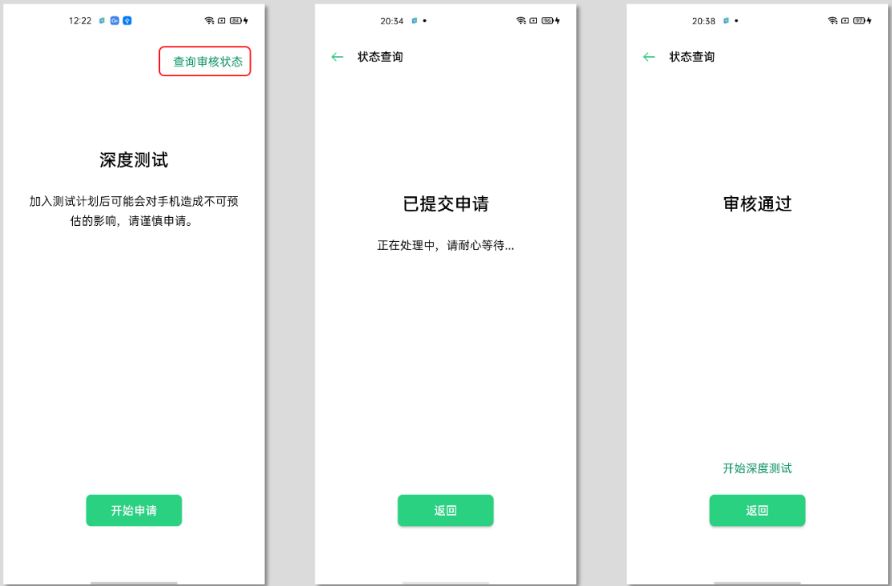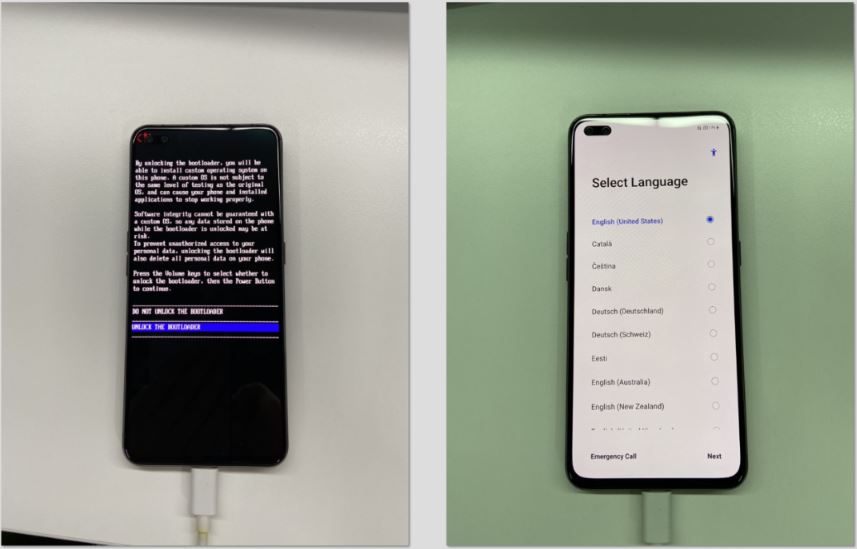New updates are being added at the bottom of this story…….
Original story (published on April 22, 2020) follows:
Realme has rolled out the Android 10 updates for most of its phones, while some of them are scheduled to get the update soon. The company is also quite friendly in letting the user to unlock the bootloader of their phones.
In the recent past, Realme has shared the official unlock bootloader guide for quite a few phones, namely, Realme XT, Realme X, Realme 3 Pro, Realme 5 Pro, Realme X2 and X2 Pro, Realme 5 and Realme 5 Pro.
And is about time, for the Realme X50 Pro units to get the official support of unlocking the bootloader. If you are into customization or rooting of Android phones, you should be aware that you are required to have an unlocked bootloader before you can root your phone.
As per one of the Realme moderators, a guide on unlocking the bootloader of the Realme X50 Pro went live on the Chinese community page.
Moreover, as per the guide, before you go ahead with the unlocking of your Realme X50 Pro, you should note that “It must be a Realme X50 Pro purchased through formal channels in mainland China.”
With that out of the way, if you are interested in unlocking the bootloader of your phone, then follow the step-wise instruction given below:
Unlock bootloader
It is always advised to take a complete backup of your device because unlocking the bootloader, as it wipes off the entire data on your device. Make sure to charge your device to a minimum of 60%. And you will need a USB cable and a PC/Laptop for unlocking.
Below is the link for download for the unlock tool APK for the Realme X50 Pro:
- Unlock Tool (Realme X50 Pro)
- Extraction code: l7n3
Once you have downloaded the unlock tool APK from above, you can follow the steps mentioned below.
Step 1
You need to enable Developer Options on your device. And to do that, head over to Settings>>About Phone>>Version Information and click “Version Number” 7 times to unlock developer options.
Here you also need to toggle on the OEM Unlock settings. Go to Settings>>Developer Options>>enable OEM Unlock.
Now, you need to open the unlock tool and click on “Start applying”.
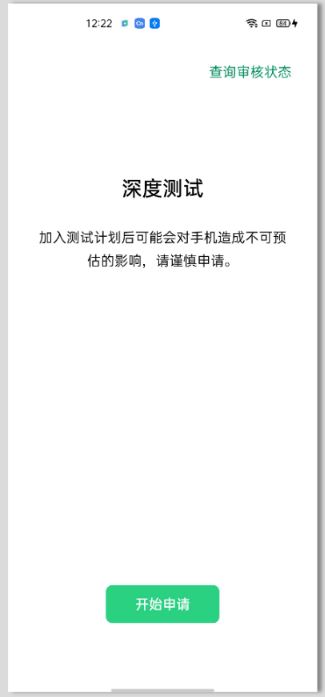 Read the Disclaimer and check ‘I have read and agreed to the aforesaid content’ and select “Submit application“.
Read the Disclaimer and check ‘I have read and agreed to the aforesaid content’ and select “Submit application“.
Head back to the home screen of the app and wait for about 15 minutes, so that the submitted application is checked by the Realme servers. You can check for the review status by going to Query Audit Status, within the app.
Then, you need to select Start the in-depth test and the device will reboot automatically.
Step 2
Now you need to install the Fastboot tool on your PC (Windows or Linux or Mac). Now connect your Realme X50 Pro to PC/Mac with a USB cable.
After downloading the ADB and Fastboot tools, you need to extract the contents of it in a folder and open a command prompt windows in the same folder where you have extracted the contents of the Fastboot tools.
Enter the command: fastboot flashing unlock
– Press “Enter” on your keyboard
Once you have executed the above command, your phone will pop-up with an interface, where you need to press the volume button to select Unlock the Bootloader option, and then press the power button to confirm.
That’s it! the bootloader of your Realme X50 Pro is now unlocked. Moreover, the kernel source code for the Android 10 is also available on GitHub.
This gives the developers a free-hand to eventually able to come up with TWRP, custom kernel, ROMs and much more with the help of these goodies.
Update 1 (August 14)
Realme has now officially released the bootloader unlock tool for the Realme X50 Pro in India along with a step-by-step guide for users to unlock the bootloader on the device. Up until now, the tool was only available for the Chinese variant.
PiunikaWeb started as purely an investigative tech journalism website with main focus on ‘breaking’ or ‘exclusive’ news. In no time, our stories got picked up by the likes of Forbes, Foxnews, Gizmodo, TechCrunch, Engadget, The Verge, Macrumors, and many others. Want to know more about us? Head here.

![[Update: Released in India] Realme X50 Pro Android 10 bootloader unlock officially available, kernel source code also live [Update: Released in India] Realme X50 Pro Android 10 bootloader unlock officially available, kernel source code also live](https://stage.onepluscorner.com/wp-content/uploads/2020/04/realme-x50-pro-bootloader.jpg)