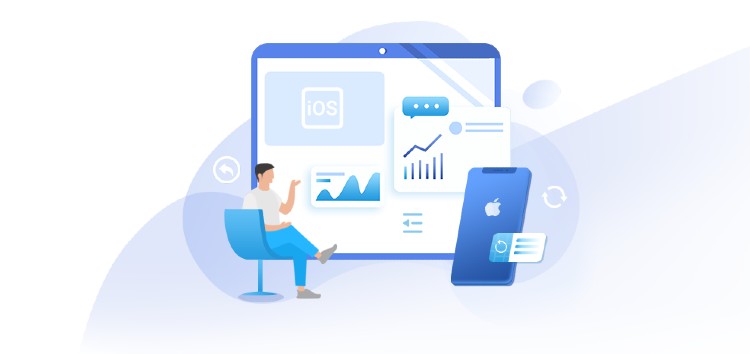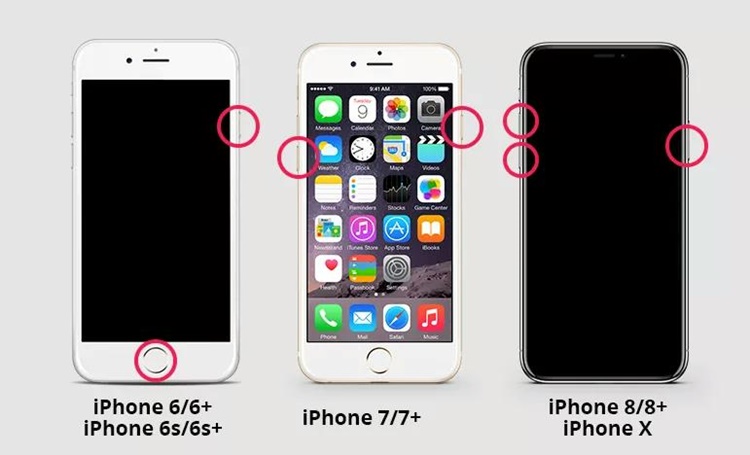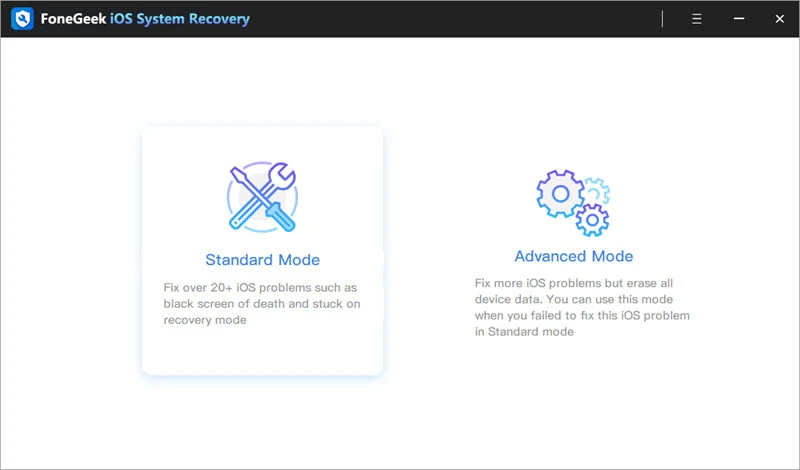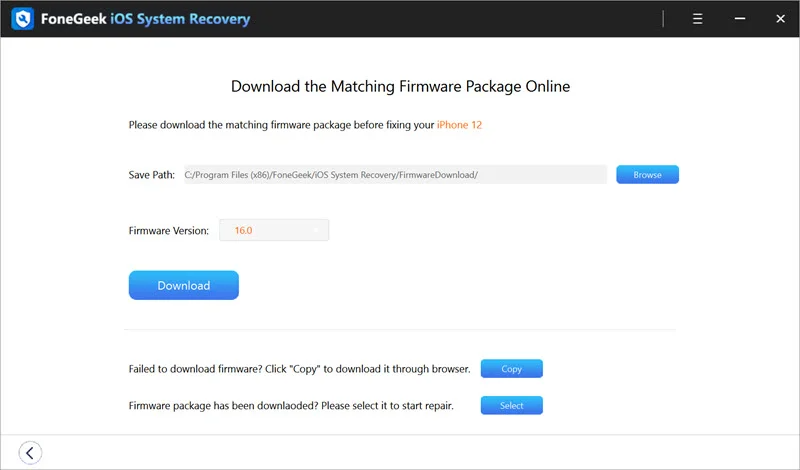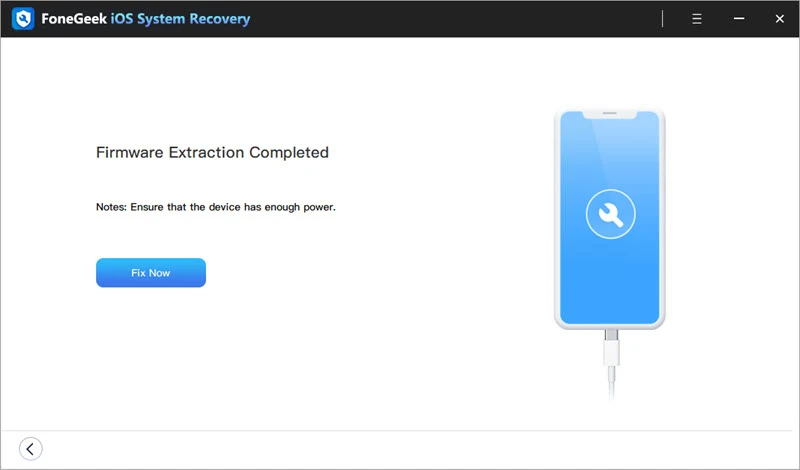It can be terrifying when your iPhone won’t turn on, especially after an iOS 16 update. There’ll be a million questions going through your mind.
What’s wrong — is it a bug, virus, or software problem? How do you resolve the problem and turn on your iPhone?
Don’t sweat it because we are here to help. This post reveals 3 effective ways to fix the issue where your iPhone won’t turn on. Let’s dive in.
Why is my iPhone not turning on after the iOS 16 update?
Before we check out the ways to fix the issue where your iPhone won’t turn on after an iOS 16 update, let’s understand why it happens.
Here are possible reasons your iPhone isn’t coming on after an iOS 16 update:
iPhone battery is dead
Updating your iPhone’s iOS version takes a lot of life out of your battery. This is why it’s advised to keep your phone charged while updating to iOS 16.
If your iPhone battery is low, iPhone won’t turn on. So, get your charger and charge the device.
iPhone system crash
If the iOS version you downloaded isn’t compatible with your iOS device, it can crash after installation. When there is a system crash in your iOS device, the iPhone won’t turn on after the iOS 16 update.
In this case, a factory reset is needed to fix the problem.
Firmware issues
Your iPhone won’t turn on after an iOS 16 update if the firmware is corrupted or malfunctioning. Did you download the wrong firmware package? Was the firmware installed properly? Any of these could be the cause.
Hardware glitch
Your iPhone won’t turn on if there is a problem with your iPhone’s hardware components. This could be the problem if any of the troubleshooting steps provided here don’t work. Thus, you’ll need to ask Apple support for help.
Let’s check out the solutions.
3 ways to fix the ‘iPhone won’t turn on’ issue after iOS 16 update
Here are 3 expert ways to fix an iPhone that won’t turn on after iOS 16 update:
Way 1: Charge Your iPhone Battery
In most cases, the cause of the iPhone not turning on after the iOS 16 update is a dead iPhone battery. So, charge the device. Plug it in using an iPhone charger and ensure the switch is turned on.
It’s advised to try at least two chargers to rule out cable issues. Usually, the iPhone will turn on automatically after a few minutes.
If this doesn’t happen, leave the device for 60 minutes. Then long press the Power button and see if the device comes on.
It helps, check your iPhone battery settings. Check the battery health too. If your iPhone battery is faulty, Apple support can replace it for you.
Pro Tip: Sometimes, iPhones don’t charge well when connected to an adapter, but when connected to a computer. So, try both sources.
Way 2: Simple restart or force restart
If your iPhone won’t turn on after charging, try restarting it. To do this, hold the ‘Power Button’ for a few seconds and follow the on-screen instructions.
You should see your iPhone’s ‘Power Button’ on the right edge of the device but if you have an iPhone 4/5/SE the ‘Power Button’ is at the top edge.
If you own an iPhone X or later series, you need to press the ‘Power Button’ and the ‘Volume Up’ button to restart the device.
If a simple restart doesn’t work, you should force restart the device. To know how to do this, check your iPhone restating guide.
Way 3: Use FoneGeek iOS System Recovery
If you have tried the methods above but with no success, it’s time to try a software repair tool, and the best iOS software tool is FoneGeek iOS System Recovery.
The software is a one-click fix for over 200 iOS software problems without causing any data loss.
Here are a few features of the FoneGeek iOS System Recovery:
- The tool can fix all iOS/iPadOS/tvOS problems including iPhone won’t turn on after an iOS 16 update.
- FoneGeek iOS software repair tool has all the firmware programs so you can easily download the required firmware and downgrade your device without data loss.
- The tool is safe and easy to use. No need for a plug-in or risk of viruses.
- The tool is compatible with all iPhones and all iOS versions.
Here is how to use FoneGeek iOS System Recovery software to repair iPhone that won’t turn on problem:
Step 1: Open your PC and launch the FoneGeek iOS System Recovery software. Then select ‘Standard Mode’ from the main screen. You should now link your iPhone to your Windows PC or Mac using a USB cable.
Once connected, the PC should detect your iPhone. Now, click next.
Step 2: If the PC doesn’t detect your device, tap the ‘Next’ button and follow the on-screen instructions to put your device into ‘DFU or Recovery Mode.’
When in ‘DFU Mode’, the program will detect your iPhone model and display supported firmware packages for it. Browse through the list and pick the required firmware package.
Then click ‘Download’ and the software will take care of the rest.
Step 3: Once the firmware is downloaded, click the ‘Fix Now’ button, and the software will begin to fix your device.
After some time, you’ll get a notification that the software has completely fixed your phone. It should turn on now.
Other Possibilities
If you have tried all the methods above and your iPhone is still not coming on, then you could be dealing with a serious problem. It could be circuit board issues, a bad screen, broken buttons, or a faulty battery.
Whatever the reason, you should contact an experienced and licensed phone repairer or contact Apple Customer Support.
Conclusion
In summary, there are different reasons your iPhone won’t turn on after iOS 16 update. The most common reasons are a dead battery, software, or hardware problem.
Whatever the cause, you can fix it using the methods in this article. If you can’t seem to diagnose or fix the problem, contact an experienced technician or Apple Customer Support. Good luck.
Disclaimer: This is a sponsored post, made possible in association with FoneGeek. PiunikaWeb doesn’t take any responsibility of the product being advertised here.
About FoneGeek: The software company was founded in 2015. It offers innovative and easy-to-use utility software for iOS and Android platforms. FoneGeek claims to have served over 2 million customers in over 200 countries.
PiunikaWeb started as purely an investigative tech journalism website with main focus on ‘breaking’ or ‘exclusive’ news. In no time, our stories got picked up by the likes of Forbes, Foxnews, Gizmodo, TechCrunch, Engadget, The Verge, Macrumors, and many others. Want to know more about us? Head here.