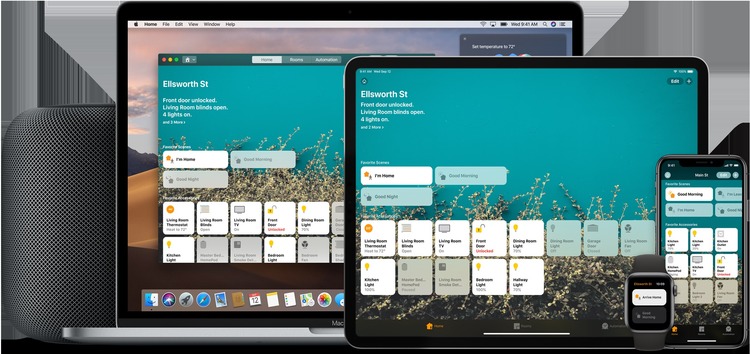If you are unfamiliar with HomeKit, it is Apple’s very own smart home platform, which allows users to control certain devices even when they are away from home.
It is a framework that helps smart devices connect using the Home app on the iOS ecosystem. With the introduction of iOS 11, Apple allowed HomeKit connected devices to send a notification to your phone.
iOS 12 improvised on the same and introduced the ability to send Critical alerts. Critical alerts come through even if your device is in DND or silent mode.
These can be lifesaving if you want to be notified about events such as a cyclone or a fire in your area.
In the last few years, Apple has kept a tight grip and allowed only a handful of apps to send critical alerts. One of the popular weather apps that has permission from Apple is Carrot Weather.
Apple app developers have to request and justify to Cupertino why they want to send a critical alert to users before being granted permission. Even so, Apple has denied a majority of their requests.
Even the company’s very own Home app did not have the ability to send a critical alert to users.
But according to some reports, it seems that Apple is now finally allowing users to receive “Critical alerts” using HomeKit notifications on the latest iOS 15 beta.

Haha, wife was cooking bacon literally just a few minutes ago and my homebridge-connected smoke detectors went into warning before the siren went off. HomeKit got me right the hell out of bed. It pushed through focus mode, had a different sound and vibration from usual. No video of it, but here’s a screenshot of the notification. (Source)
Here is how the Critical alerts for Homekit Notifications on iOS 15 beta look like:

Many users are surprised knowing that HomeKit couldn’t send Critical Alerts until now. Currently, the feature reportedly works only for security systems and smoke detectors.
Users can try to emulate critical alerts by setting up the devices to impersonate security systems or smoke detectors.
It can be set up by allowing the HomeKit app to send “Critical alerts” via the notification settings. If an app supports the feature, you will see the option to “Allow Critical alerts” above the “Allow Notifications” option.
All you need to do is allow the supported app to send “Critical alerts” and you are good to go.
NOTE: We have more such stories in our dedicated Apple section so be sure to follow them as well.
PiunikaWeb started as purely an investigative tech journalism website with main focus on ‘breaking’ or ‘exclusive’ news. In no time, our stories got picked up by the likes of Forbes, Foxnews, Gizmodo, TechCrunch, Engadget, The Verge, Macrumors, and many others. Want to know more about us? Head here.