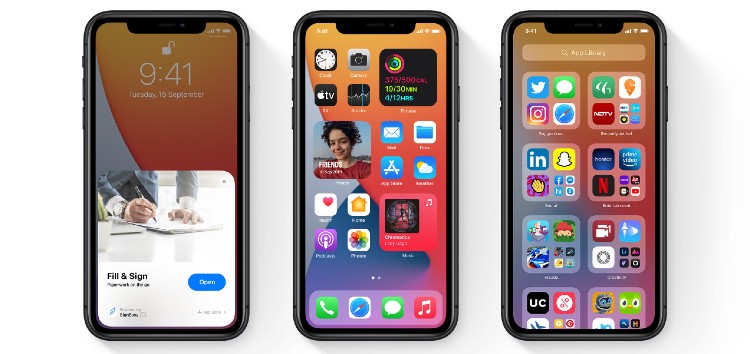@zollotech this is what I see when I go to update to iOS 14.5.1, any ideas? pic.twitter.com/FbddIoAkEd
— Haiden Smith (@coolguyhaidos) May 4, 2021
Just over a week following the release of the iterative iOS 14.5 update, which brought along a slew of new features, we have now got a newer one that bumps the version up to 14.5.1.
This time around though, the update is actually security-based but is an important one nonetheless. It has been released for iPhone 6s and later, iPad Pro (all models), iPad Air 2 and later, iPad 5th generation and later, iPad mini 4 and later, and iPod touch (7th generation).
It includes a fix for App Tracking Transparency (ATT). In case you missed it, ATT is one of the biggest advances in iOS 14.5 which allows you to choose whether apps can track you or not.

However, some users who had disabled the setting and then re-enabled it found that they weren’t getting the prompts related to the tracking permissions. This has now been addressed with the update.
The release also addresses flaws in WebKit and WebKit Storage that allowed malicious web content to lead to unexpected results.
However, the security fixes can of course only be availed upon updating to iOS 14.5.1. And that is something users are unable to do due to a purported bug.
I’m on iOS 14.5, this is what I get on the software update screen which crashes if I click a button or leave it for a while. Any ideas?
Source
Does this happen to anyone else updating to the latest iOS update? I’m on a 6s Plus and it crashes the settings app when I try to tap “learn more”
Source
As clear from the above complaints, the iOS 14.5.1 update gets stuck on the ‘Checking for Update’ page. And no amount of reboots seem to help.
Users have also stated that trying to interact with the page results in a crash and that the “Download and install” button simply fails to respond.
If you are one of those facing this annoying bug, then the following workarounds will help you for sure:
What to do when iOS 14.5.1 update gets stuck on ‘Checking for Update’ page
1. Update using iTunes/Mac: Several users were able to work around the problem by updating their iPhone through their macOS machines. For instructions on how to do so, head here.
Be sure to remove the passcode of your iPhone if you bump into any errors during the process.
2. Alternate method: A user also stumbled upon the following workaround comprised of a series of random steps that seem to do the job for some reason. You are also free to try your luck:
Hi all, this worked for me:
1. Long hold ‘Download and Install’.
2. Once downloaded, force close the Settings app.
3. Open the Settings app again, rotate to landscape view. Go back to the ‘Software Update’ screen.
4. Click Install.
Source
PiunikaWeb started purely as an investigative tech journalism website with a main focus on ‘breaking’ or ‘exclusive’ news. In no time, our stories got picked up by the likes of Forbes, Fox News, Gizmodo, TechCrunch, Engadget, The Verge, MacRumors, and many others. Want to know more about us? Head here.