If you care about the updates on your phone, then there are some safe players in the market like the OnePlus, that is known for delivering three major OS updates and regular security updates for the devices.
OnePlus has joined Google Pixel in the list of OEMs that are done updating their eligible devices with the Android 10 update after OnePlus pushed the stable Android 10 updates for the OnePlus 5 and 5T. The smaller portfolio has also helped the company apart from the timely push of the updates.
The OnePlus 5 and 5T grabbed the Android 10 update on May 26 and what’s more exciting for the users of the OnePlus 5 series phone is that this is the third major OS update for the phone.

On one hand, there are smartphone manufacturers that are struggling to provide even one OS update, and here is OnePlus, pushing 3 Android OS firmware for its devices.
And adding more to the excitement is the fact that you can now root your OnePlus 5/5T in order to gain the admin privileges essential for installing custom ROMs, restricted and modded apps, tweak the system settings, and much more.
If you are also interested in rooting your OnePlus 5 or OnePlus 5T then, you can follow the guide below:
Pre-requisites
Before we go ahead with the procedure of gaining root privileges on the devices, you are required to download a few files and have to go through the below list of pre-requisites required for this rooting procedure:
- Take a complete backup of your phone.
- USB cable and a Windows PC.
- ADB and Fastboot Tools
- Magisk
- TWRP Recovery
Once the above pre-requisites are taken care of, then you can head below for the instructions to root your OnePlus 5/5T.
Instructions to Root
- Enable Developer Option on your phone by heading over to Settings>>About Phone>> tap on the Build Number 7 times until you see a toast message “You are now a developer”.
- Now under Developer Options, you need to enable USB OEM Unlock and USB Debugging as well.
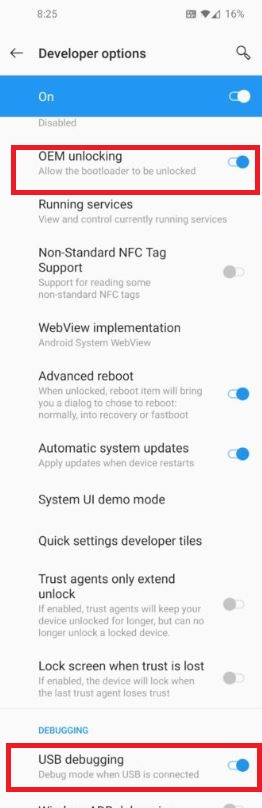
- Download and install the ADB and Fastboot tools in your PC.
- Paste the downloaded TWRP recovery image file to the ADB folder.
- Connect you OnePlus 5/5T to the PC using the USB cable.
- Open a command prompt in the ADB folder.
- Now you need to boot your phone to the Fastboot mode by using the Power Button.
- Once the device is in the Fastboot mode, make sure that the connection is proper by entering the below command in the CMD:
fastboot devices - In order to unlock the bootloader of your phone, enter the below command:
fastboot oem unlock - On your phone, you will see a warning message about unlocking the bootloader. Select the Unlock Bootloader option using the volume keys.
- Unlocking the bootloader will wipe off the entire data. So, make sure that you have taken a complete backup of the data.
- The phone will Reboot.
- After the phone reboots, again enable Developer Options and under Developer Options, enable USB Debugging and OEM unlock as shown above.
- Boot the phone into Fastboot mode to flash TWRP recovery.
- In the command prompt enter the below command to flash TWRP:
fastboot flash recovery (Recovery name ).img
(here (Recovery name) means the name of the TWRP image file. - The device will boot into TWRP recovery.
- Now, you need to format the data by typing YES in the TWRP recovery, hit the blue tick mark.
- After formatting is complete tap on Reboot and select Recovery.
- Now you can flash Magisk and reboot.
- That’s it!
If you have followed the above-mentioned steps correctly then, you should now have a rooted OnePlus 5/5T phone. Now you can go ahead and tweak with the system settings (as long as you know what you are doing to avoid bricking your phone).
Here is a detailed video for your reference:
PiunikaWeb started as purely an investigative tech journalism website with main focus on ‘breaking’ or ‘exclusive’ news. In no time, our stories got picked up by the likes of Forbes, Foxnews, Gizmodo, TechCrunch, Engadget, The Verge, Macrumors, and many others. Want to know more about us? Head here.

![How to root OnePlus 5 & OnePlus 5T running Android 10-based OxygenOS 10 [video inside] How to root OnePlus 5 & OnePlus 5T running Android 10-based OxygenOS 10 [video inside]](https://stage.onepluscorner.com/wp-content/uploads/2020/06/oneplus-featured-1.jpg)
