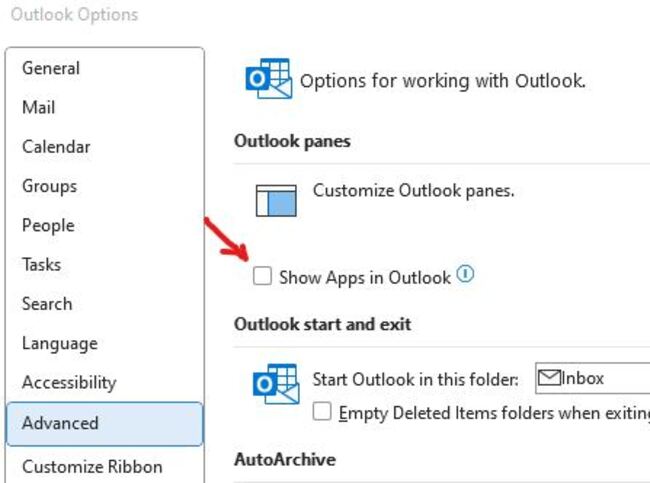Here’s the crux of the article in video form
New updates are being added at the bottom of this story…….
Original story (published on October 07, 2022) follows:
Microsoft has been experimenting with new features for Outlook for quite some time. The new navigation toolbar being shifted from the bottom to the sides was one of them.
Since its release in 2003, the layout hasn’t seen a lot of drastic changes, but many improvements to provide a better user experience.
The new placement of the Navigation Pane has been hidden behind the ‘Coming Soon’ toggle for Insiders since June 2021. This experience is now rolling out to the Current Channel as well.
Outlook’s new update
Following a recent upgrade to Microsoft Office, Outlook now shows navigation buttons for Mail, Calendar, Contacts, Tasks, and other areas on the left side, next to the Folder List.
This has left some Outlook users dissatisfied as they had grown accustomed to the old layout and the change causes all kinds of inconveniences.
The new design is intended to offer Outlook and other Office applications a more visually streamlined appearance. Similar to the Web version and Microsoft Teams, all of which have an ‘App Rail’ on the left.
Outlook users were given a ‘Coming Soon’ button in June 2021, allowing them to preview impending changes to the layout and switch to the old appearance at any time.
However, this button was removed in the recent update leaving users with no direct option to revert back to the old design.
How to move Outlook navigation toolbar from side to bottom
Fortunately, we have come across an official method on how to move the Outlook navigation toolbar from left side to bottom provided by Microsoft.
Step 1: Right click Start > Run > regedit
Step 2: Navigate to the following registry key
HKEY_CURRENT_USER > Software > Microsoft > Office > 16.0 > Common > ExperimentEcs > Overrides
Locate the ‘Microsoft.Office.Outlook.Hub.HubBar’ string value and set it to ‘false’. Then click OK and restart Outlook to check if it works.
Step 3: If the string “Microsoft.Office.Outlook.Hub.HubBar” doesn’t exist, create it by right-clicking on Overrides in the left pane and selecting New > String Value then Paste “Microsoft.Office.Outlook.Hub.HubBar” in the new entry that appears in the right pane
Step 4: Double-click the new name
Step 5: Enter “False” in the Value data field and Click OK
Step 6: Close and restart Outlook
We hope this method helps you get the navigation toolbar back to the bottom of the screen just like you prefer. You can also check out our video guide about the same by going here.
Click/tap to view older updates
Update 1 (October 18, 2022)
5:20 pm (IST): Some users are skeptical about the workaround suggested by Microsoft as working with the Registry Editor can allegedly be risky or break things.
Someone also claimed that this workaround is likely to stop working as Windows gets new updates in the future.
Besides the Registry Editor being a risky way to change what should be a feature option in Outlook, using the Registry to change this feature wouldn’t necessarily be a permanent fix. An Update to Windows could change the Registry back to the way it was and you’d lose your feature change and have to re-change the Registry again.
Source
Update 2 (December 12, 2022)
08:00 pm (IST): Fresh reports (1, 2) on the company’s community forums indicate that the new UI layout is rolling out to more users.
There’s even a Microsoft UserVoice request calling for the company to allow users to easily move the bar from the side to the bottom.
Update 3 (December 13, 2022)
01:52 pm (IST): If you have recently updated Outlook, it is possible that the method to move the Outlook navigation toolbar no longer works for you due to internal changes (‘ExperimentEcs’ is in another location).
In that case, one of our readers has offered the new path where the ‘ExperimentEcs’ folder is located, so you can access the ‘Overrides’ folder:
try this path. The one you are refering to is from an old update: Computer – HKEY_CURRENT_USER – SOFTWARE – Microsoft – Office – 16.0 – Common – ExperimentEcs – outlook – Overrides
Thanks for the tip, Yasmine Siren Cooper!
Update 4 (December 14, 2022)
09:38 am (IST): If you are one of those people who consider the use of the Registry Editor a bit complex or risky, one of our readers has offered a simpler method:
‘The non-regedit solution is to go to File > Options > Advanced > UNcheck “Show Apps in Outlook” and restart.’
Thanks for the tip, Gabe Lawrence!
02:38 pm (IST): Moderators of the Microsoft support forum confirmed that the change where the mail and calendar icons now appear in a vertical bar at the top of the left side of the screen is intentional and part of the new design.
However, the comments against it continue to emerge:
Office 365 Outlook App. Icons to change between mail and calendar appear to have moved on the screen.
The above icons now appear in a vertical bar at top of left side of screen instead of within a bar across the bottom left of screen.
Source
How do I move Outlook sidebar to bottom (again!!!)
I thought this had been fixed in an update, but it’s back again. The bar containing icons for Mail, Calendar, People etc etc is again on the left side at the top instead of at the bottom under the folder display
Source
For those against the new design, there is a suggestion filed on the Microsoft official feedback portal which you can vote and comment on. In this way, the company will see the interest that there is on the matter.
Update 5 (December 15, 2022)
01:24 pm (IST): It seems that a recent update just ‘patched’ the ability to fix the UI via the Outlook settings menu for some users (check ‘Update 4’).
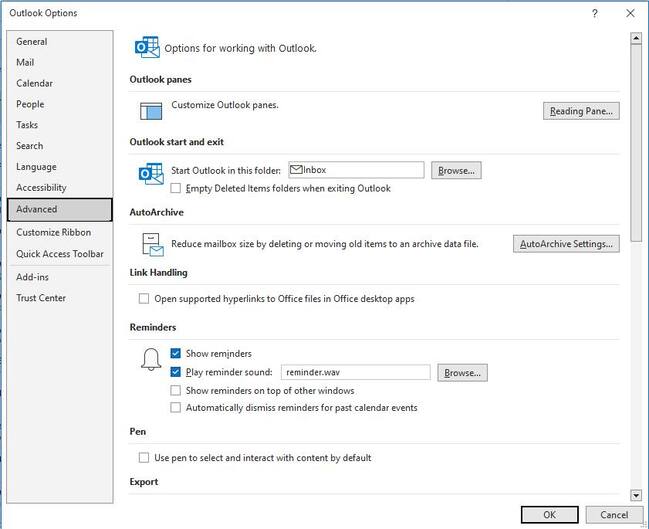
If you are one of the users who cannot find the ‘Show Apps in Outlook’ option in settings, you can still use the ‘Registry Editor’ method (check the ‘How to move’ and ‘Update 3’ sections in the story).
Thanks for the tip, Alan Doolan and Carol Reider Benson!
Update 6 (December 16, 2022)
06:43 pm (IST): A moderator has suggested that disabling the ‘Coming soon’ option is another solution to this issue. You can check it out here.
Update 7 (December 20, 2022)
03:41 pm (IST): Microsoft Office support is now asking users to provide their feedback regarding the recent update directly to the Outlook team.
Hi there, thank you for your feedback regarding Outlook’s recent update. We recommend sending your suggestion directly to the product team via Outlook by going to Help > Give Feedback. (Source)
Update 8 (January 10, 2023)
11:37 pm (IST): One of the reasons for criticism of the new Outlook navigation toolbar is the increased use of space in the UI. However, this has a partial fix.
Outlook allows you to hide the navigation toolbar. For that, you just have to follow these steps:
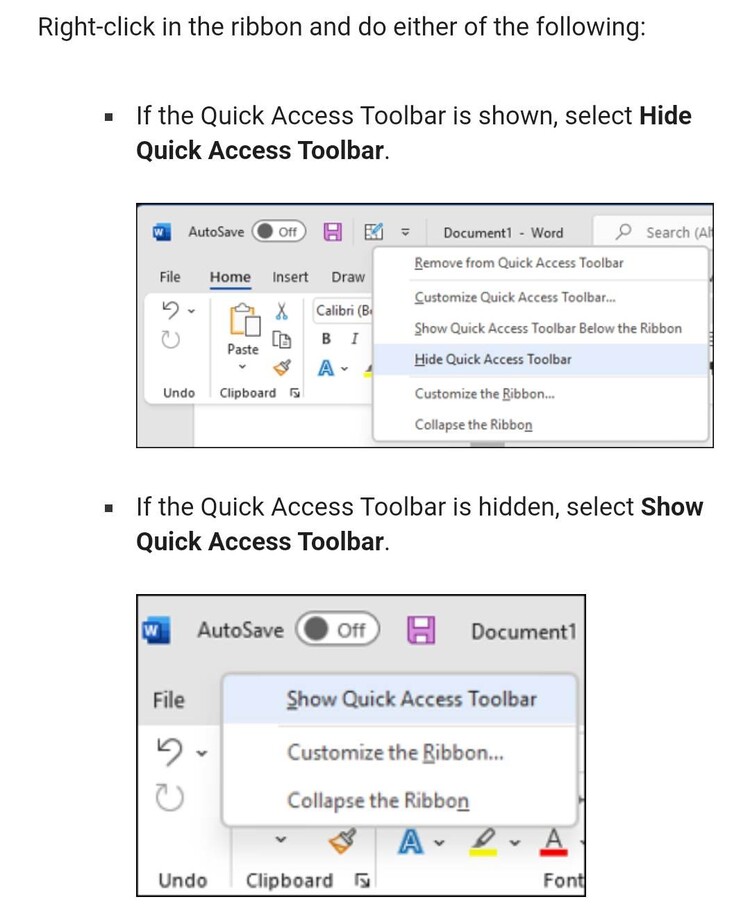
While this will not return the navigation bar to its original location, it will allow you to free up viewing space on the screen.
Update 9 (January 13, 2023)
09:32 am (IST): A moderator has suggested some steps that will help users revert the bar to the bottom. You can check them out below.
Go to File > Options > Advanced and remove the check from the option to Show apps in Outlook. It’s at the top – uncheck it to revert the bar to the bottom. Then click OK and restart Outlook! (Source)
Update 10 (January 15, 2023)
07:55 am (IST): Microsoft Outlook on Twitter is asking users to submit their feedback if they want to see a change in how the new toolbar is placed.
The company has also highlighted the same workaround we mentioned above.
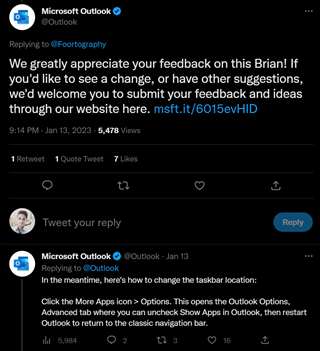
Update 11 (January 16, 2023)
12:48 pm (IST): A thread on Microsoft’s feedback page has gathered over 2000 upvotes and 1300 comments which suggest that a majority of users aren’t happy with this change.
However, the team is yet to comment on this matter.
Update 12 (January 17, 2023)
01:15 pm (IST): Some users have reported that they don’t get the option to check ‘Show apps in Outlook’ when trying the troubleshooting steps suggested by the moderator.
Also, a moderator is now asking those affected to upvote feedback threads (1, 2) if their suggested solutions aren’t helping users revert the setting. Furthermore, some users are also mentioning (1, 2) the Outlook navigation bar as ‘ribbon’.
Update 13 (January 19, 2023)
07:33 pm (IST): A user has alleged that the workaround mentioned on ‘Update 4’ does not work in the latest version of Outlook.
However, they’ve suggested that users can use ctrl+1 and ctrl+2 shortcut keys to toggle between inbox and calendar to avoid the excessive use of mouse caused by this change.
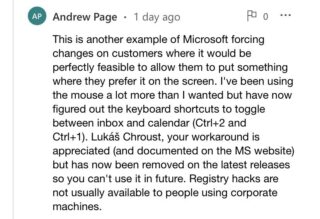
Update 14 (January 25, 2023)
06:54 pm (IST): Here are some more keyboard shortcuts using which you can easily access the navigation bar and prevent excessive use of mouse.
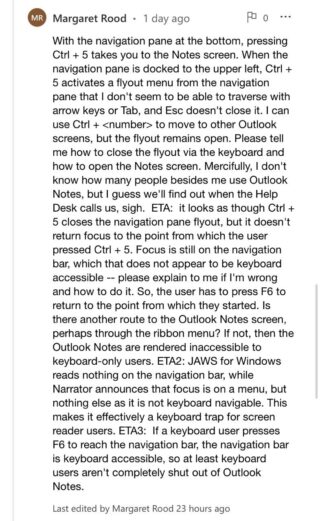
Update 15 (February 2, 2023)
02:30 pm (IST): Even though Microsoft has been asking users to share their feedback, there is no official response on the feedback page that has over 1,740 comments with multiple complaints on a daily basis still coming in.
Update 16 (February 27, 2023)
12:27 pm (IST): According to fresh reports, the new navigation bar position has surfaced for other users as well after the recent update.
Update 17 (March 07, 2023)
06:06 pm (IST): One of the users was able to solve this issue by ‘removing’ some of the items from the menu as it significantly reduced the size. This further led it to slide back to the bottom where it belonged.
I managed to fix this by “REMOVING” some of the items from this menu and when it became small enough it moved back to the bottom where it should go. Give that a try.
Source
Update 18 (March 16, 2023)
05:40 pm (IST): According to reports (1,2), the new change has rolled out for more users, with a recent update.
Update 19 (March 17, 2023)
05:20 pm (IST): The fact that no new related official pronouncements have emerged in months indicates that Microsoft is unlikely to reverse the change, though users continue to ask for it.
Update 20 (March 21, 2023)
05:10 pm (IST): A user pointed out that they are unable to read the names of the folders after the change in position of navigation bar and hence, demand an option to move it back to the bottom.
We should have the option to move this to the bottom. The only items I use on this taskbar is to switch between mail and calendar. Where it is now, I can’t read the names of my folders. This is horrible, and should have the option to put the taskbar where the USER wants it. (Source)
Update 21 (March 22, 2023)
10:10 am (IST): One of our readers has confirmed that the registry method still works. However, they’ve suggested some changes in this method, you can check it out below.
Just stepping here to say that on 21/Mar/2023 the registry method still works for Outlook for Microsoft 365 (Version 2301 Build 16.0.16026.20214) 64-bit.
One minor suggestion: if you have the registry path using “\” separators (as below), one can copy that from the page and paste it at the “navigation” bar in regedit and jump immediatelly to the righ key:
Computer\HKEY_CURRENT_USER\SOFTWARE\Microsoft\Office\16.0\Common\ExperimentEcs\Overrides
thanks for providing this valuable information and for following-up with the community discussions and request for changes. Much appreciated.
Thanks for the tip: Claudio A. Heckler!
Update 22 (March 24, 2023)
06:27 pm (IST): Users find the UI change to be aesthetically and functionally unpleasant, but it also has an impact on how businesses run because it broke the RPAs (Robotic process automation) that are now using those buttons.
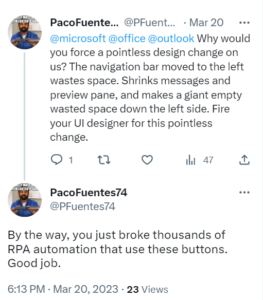
Update 23 (March 28, 2023)
05:17 pm (IST): Some users claim that the vertical arrangement of the navigation bar reduces productivity by necessitating more scrolling to access choices and by reducing the amount of space available for swiftly seeing calendar or other email previews (1,2).
Note: We have more such stories in our dedicated Microsoft section so be sure to follow them as well.
PiunikaWeb started as purely an investigative tech journalism website with main focus on ‘breaking’ or ‘exclusive’ news. In no time, our stories got picked up by the likes of Forbes, Foxnews, Gizmodo, TechCrunch, Engadget, The Verge, Macrumors, and many others. Want to know more about us? Head here.