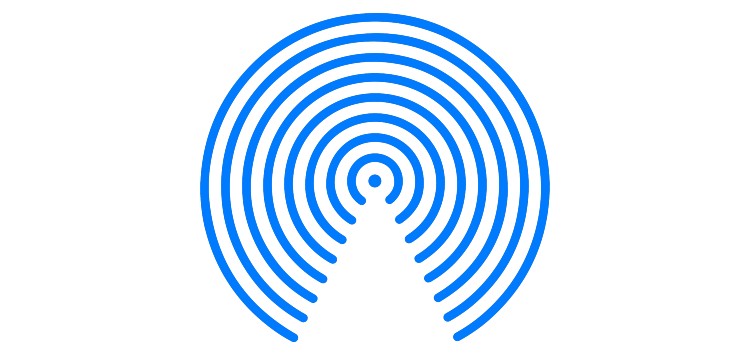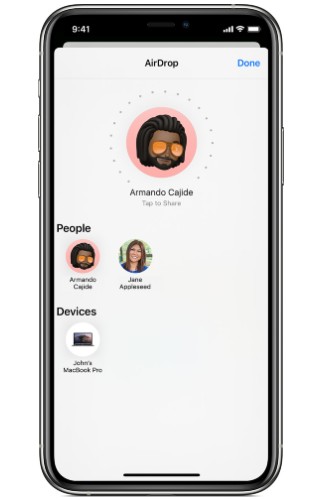Ask any Apple user why they don’t consider switching to devices from other companies and they’ll probably answer “because of the Apple ecosystem”.
Apple just makes products that work seamlessly with each other and no brand has been able to offer the same connectivity between its devices the way the Cupertino tech giant does, period.
One such feature that many have tried and failed to copy is AirDrop. Apple’s AirDrop is available for iPhone, iPad, and Mac and allows for seamless transfer of data between devices securely.
But new developments indicate that AirDrop isn’t all that secure as researchers recently reported that the feature has a massive flaw that exposes users’ emails and phone numbers.
The researchers from Secure Mobile Networking Lab (SEEMOO) and the Cryptography and Privacy Engineering Group (ENCRYPTO) confirm that attackers can access phone numbers and emails of AirDrop users with just a Wi-Fi-capable device and physical proximity to a target.
Making matters worse, the information regarding the security flaw with AirDrop on iPhone, iPad, and Mac was shared with Apple back in 2019, however, the vulnerability still exists and Apple hasn’t acknowledged it.
That said, while we await a response from Apple regarding the security flaw with AirDrop, you can disable the feature on your iPhone in case you don’t want to risk it.
How to disable AirDrop on iPhone
There are two ways you can go about disabling AirDrop on your iPhone. Check them out below.
Disable AirDrop through Settings:
1.Launch the ‘Settings’ app on your iPhone.
2. Tap on the ‘General’ option.
3. You should see ‘AirDrop’ listed, tap on it.
4. Here you will see 3 options — Receiving Off, Contacts Only, and Everyone. Select ‘Receiving Off’.
Now here’s the second method to disable the feature on your iOS device.
Disable AirDrop through Control Center:
1. On the iPhone X and later devices, swipe down from the upper right corner of the screen to open the Control Center. For older models, swipe up from the bottom of the screen.
2.Tap on hold on the network and connections section (box) to expand it.
3. Once expanded, you’ll be able to see the AirDrop icon, tap on it.
4. From here, select ‘Receiving Off’.
Here’s a quick animation that shows you how to access the AirDrop settings via the Control Center too.
This will disable AirDrop on your iPhone and you won’t be able to transfer anything, not even between your own devices.
Having said that, users shouldn’t have to resort to disabling AirDrop on their devices such as the iPhone, especially since Apple was warned roughly two years ago.
Feel free to share your thoughts on the whole situation in the comments below.
PiunikaWeb started as purely an investigative tech journalism website with main focus on ‘breaking’ or ‘exclusive’ news. In no time, our stories got picked up by the likes of Forbes, Foxnews, Gizmodo, TechCrunch, Engadget, The Verge, Macrumors, and many others. Want to know more about us? Head here.