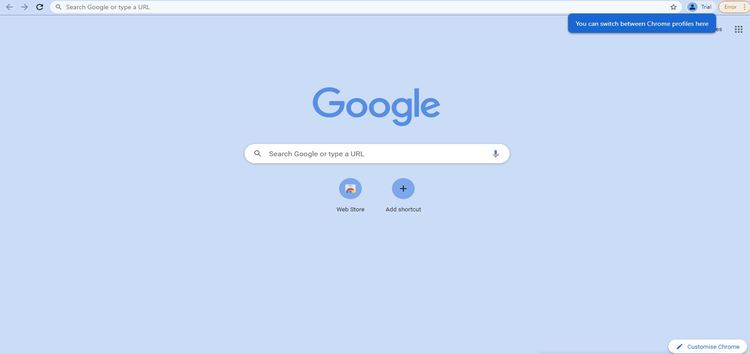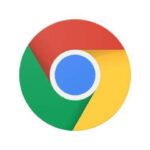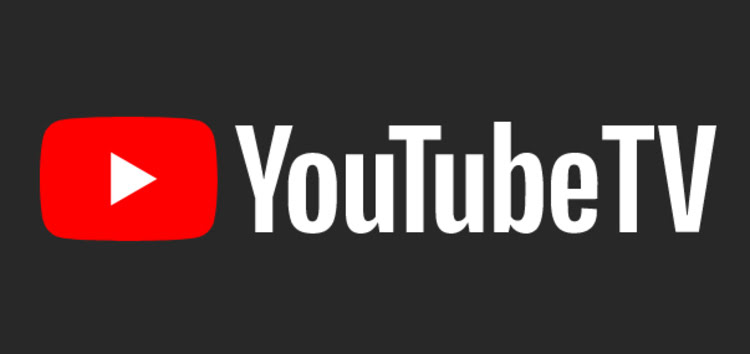Month after month, Google Chrome continues to establish itself as the most used web browser worldwide. It seems that the combination of features and native integration with Google accounts is attractive to millions.
Chrome users also find and report new issues to be fixed constantly. Here we have covered reports of error messages, extensions not working correctly, among others.
Now, Google Chrome is about to end support for Windows 7 and 8/8.1, and users are getting a ‘To get future Google Chrome updates, you’ll need Windows 10 or later’ alert constantly.
If you want to know how to remove or hide the notification, just keep reading.
The annoying ‘To get future Google Chrome updates, you’ll need Windows 10 or later’ alert
Google Chrome’s support for the aforementioned OS ends in February 2023. More specifically, Chrome 109 is the last update that will work on those devices.
Now, several Google Chrome users on Windows 7 and 8/8.1 devices report being fed up with the persistent alert. The prompt appears every time users start the browser and is quite annoying.
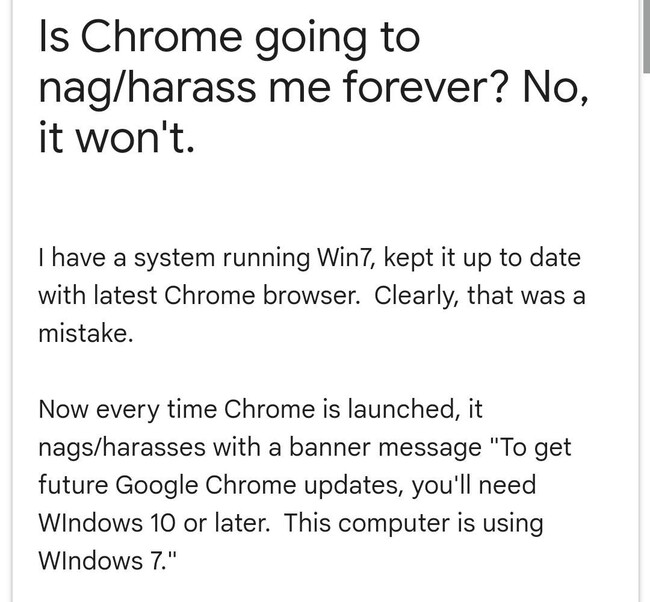
Disable “To get future Google Chrome updates, you’ll need Windows 10 or later”
How do we disable CONSTANT notifications that “To get future Google Chrome updates, you’ll need Windows 10 or later. This computer is using Windows 8.1.”
Source
Windows 7 update notification
Is there a way to hide this notification permanently?
I don’t want to hide it every time I open chrome. Thanks
Source
The situation is causing users to search for how to get rid of the notification. Fortunately, there is a potential workaround that could help with that.
Here’s how you can disable the alert
The workaround consists of using the Registry Editor in the following way:
Open Start, type regedit.exe and select the Registry editor result. Go to HKEY_CURRENT_USER\Software\Policies\Google\Chrome. If one of the keys does not exist, right-click on the previous and select New > Key. Name it accordingly. Right-click on Chrome and select New > Dword (32-bit) Value. Name it SuppressUnsupportedOSWarning. Double-click on the name and set its value to 1. Restart the computer.
The other alternative is to simply use another browser that still supports Windows 7 and 8/8.1 in 2023.
We will update this story if there are new relevant developments on the matter.
PiunikaWeb started as purely an investigative tech journalism website with main focus on ‘breaking’ or ‘exclusive’ news. In no time, our stories got picked up by the likes of Forbes, Foxnews, Gizmodo, TechCrunch, Engadget, The Verge, Macrumors, and many others. Want to know more about us? Head here.