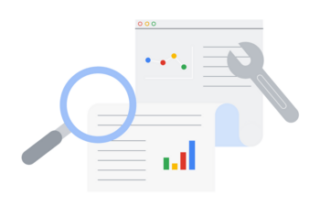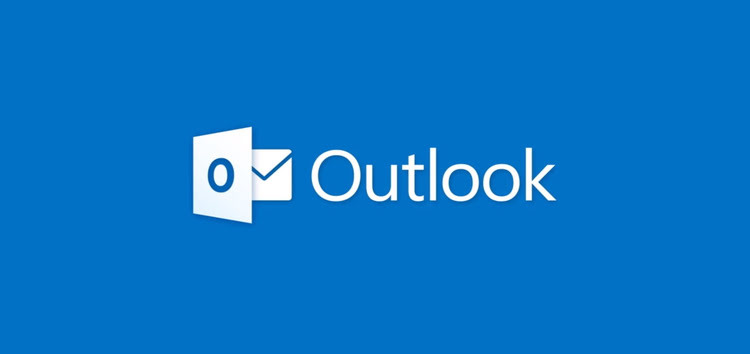Google Search is the most popular search engine, handling more than 3 billion search requests per day.
It also offers many specialized interactive experiences, such as currency, unit, and time conversions, package tracking, weather forecasts, and much more.
However, like any other popular platform, Google Search also suffers from occasional bugs and issues. If you are getting errors while trying to search for information, then you are not alone.
Google Search ‘Can’t load this page’ error
According to reports (1,2,3,4,5,6,7,8,9), some users are experiencing difficulties while trying to use Google’s search engine. They are getting ‘Can’t load this page, check your connection and try again’ error.
An iPhone owner claims to be facing this issue even when accessing the website with different browsers. They say that whenever they search for a place with the help of Google Places, it will display the expected results.
But whenever they try viewing more details about it, they get an error message. Also, the issue only occurs when signed in with their Google account. Everything works normally when signed out or using a different account.
The issue has persisted for the past few days and affects both iOS and Android users.
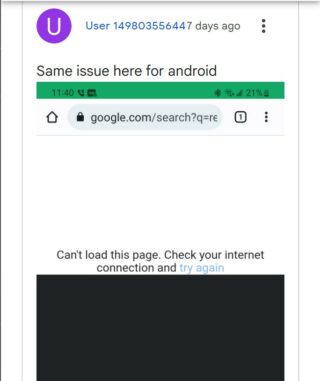
Upon clicking on a place to view more details, I am greeted with a message stating, “Can’t load this page. Check your internet connection and try again”. It seems to be affecting this google account, because if I sign out or use a different google account, the issue is not there.
Source
This error screen would come up on both iOS and Android devices IF I sign into the same Google Account. If I sign out of that Google Account or sign into a different Google Account, I do not run into this error.
Source
Potential workarounds
Fortunately, we did come across some potential workarounds that may help solve your problem. A user recommends that you re-sync the Google account on which you are facing this problem.
To do so, head over to the Manage Accounts option on your device, choose the account, and click on sync.
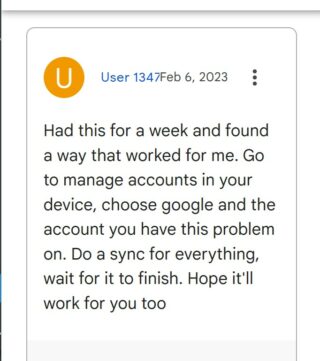
A silver product expert on the Google Community forum recommends that users clear their web browser’s cache and cookies. Also, be sure to select “All time” within the “Time Range” drop-down menu.
It is also worth mentioning that one should not check any other things that they may need to keep, for instance, history, bookmarks, passwords, and much more.
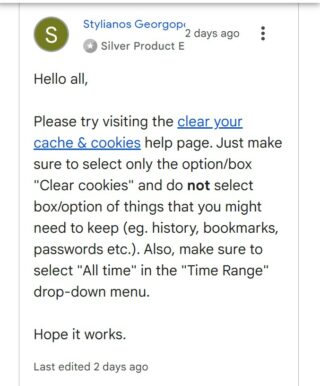
That said, we’ll keep tabs on the issue where some users are getting an error when trying to search with Google Search and update this article as we come across any new information.
Note: We have more such stories in our dedicated Google section so be sure to follow them as well.
PiunikaWeb started as purely an investigative tech journalism website with main focus on ‘breaking’ or ‘exclusive’ news. In no time, our stories got picked up by the likes of Forbes, Foxnews, Gizmodo, TechCrunch, Engadget, The Verge, Macrumors, and many others. Want to know more about us? Head here.