There have been plenty of reports doing rounds about Wi-Fi hotspot/tethering connectivity issues on Pixel devices that began after the Android 11 update.
And there have been plenty of complaints about the same on official Pixel Phone forums.
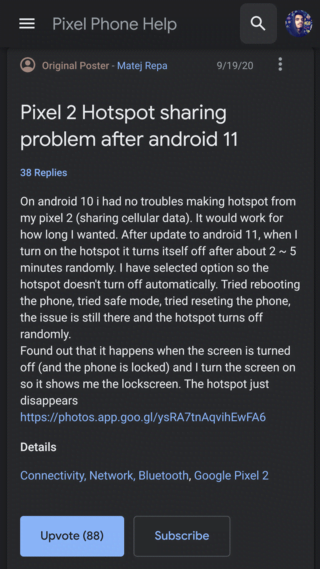
After the update, when I turn on the wifi hotspot >> lock my phone >>connect to the hotspot from my system >> then unlock my phone >> Hotspot gets Disconnected. This behavior is consistent.
Source
Hotspot not working after Android 11 update. Pixel 3XL. Network not available….
Source
As apparent from the above reports, users are facing a range of issues with their Pixel devices’ hotspot. For some, the hotspot isn’t working at all. While for others, it works for a while before getting disconnected on its own.
Many have also observed that the hotspot works just fine as long as the screen is on. However, upon turning off the screen, the hotspot switches off on its own after a while. It may switch off immediately as well.
Moreover, users report that they have already checked the “Turn off hotspot automatically” option and have kept it off, so that can’t be the culprit.
The problem isn’t limited to a particular device as it has been reported from a multitude of devices, especially the Google Pixel 2/2XL.
If you are one of the users facing this issue then there are a couple of workarounds that you can try.
Workarounds for Wi-Fi hotspot issues on Pixel phones
1. Turn off Bluetooth: It seems that Bluetooth is causing some kind of interference with hotspot after the update, at least for some users. You can try using hotspot after turning Bluetooth off if you are facing this issue.
Mine just got resolved by support. For the record my phone is a Pixel 2 on Verizon. The fix was turning off Bluetooth & rebooting. I thought I had tried everything, but that did it for me. I hope it works for every else too.
Source
2. Check your APN settings: If other devices are able to connect to your hotspot but can’t make use of the internet, then make sure that your APN settings are proper.
![]()
To do that, head over to Settings > Network & internet > Mobile network > Advanced > Access Point Names. Click the three-dot menu on the top and select “Reset to default”. Also, make sure that at least one option is selected therein.
3. Keep battery saver off: Lastly, you can try keeping your battery saver mode off if you are bumping into hotspot connectivity issues while it’s on.
Problem solved: I had been trying to enter ” dun” in the APN but the network wouldn’t accept that. Then I read that capitalizing DUN helped someone so I tried that entering ” DUN”, phone accepted it and bingo the hotspot internet worked.
Source
Hopefully one of the above workarounds did the job for you. Be sure to let us know in the comments below if it did.
Also, check out our dedicated Android 11 bugs/issues tracker for further coverage on problems like these.
PiunikaWeb started as purely an investigative tech journalism website with main focus on ‘breaking’ or ‘exclusive’ news. In no time, our stories got picked up by the likes of Forbes, Foxnews, Gizmodo, TechCrunch, Engadget, The Verge, Macrumors, and many others. Want to know more about us? Head here.

