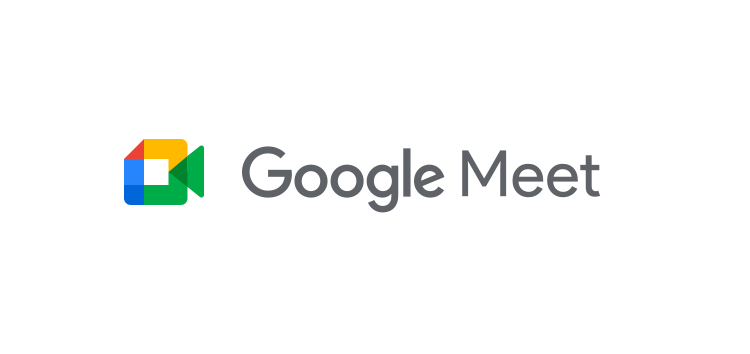Using keyboard shortcuts is without a doubt one way to improve productivity on your computer. Keyboard shortcuts are part of what make my daily job easier to execute.
Want to copy text and paste it somewhere else? Simply hit Ctrl + A to select the entire text, follow it with Ctrl + C to copy the text and then Ctrl + V to paste the text where you want it.
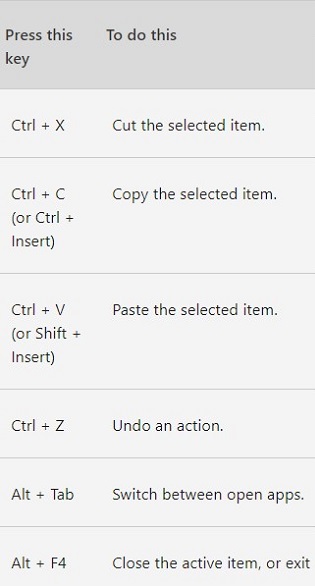
Of course, there are plenty of other keyboard combinations that can execute lots of different functions, hundreds of them for Windows users, for instance, most of which you’ve probably never used.
In fact, it’s entirely not unusual to accidentally trigger some actions/functions while doing something else on the keyboard of your computer.
This has happened to me on a couple or so occasions, sometimes triggering something interesting that I didn’t know before so I actually had to dig into it.
This is the same situation some Google Meet users are finding themselves in after mistakenly pressing certain keyboard combinations to trigger an unwanted action.
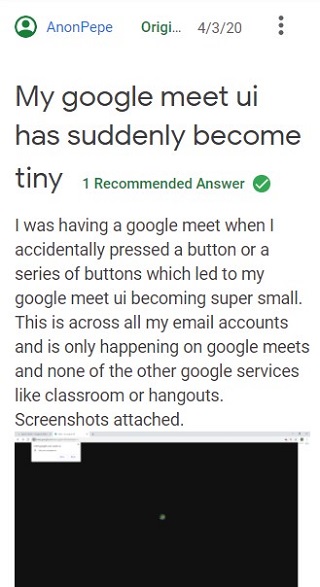
As you can see from the dated screenshot above, the first Google Meet culprit to trigger an unwanted tiny UI appeared around the time the video conferencing service ditched the Hangouts tag.
However, the tiny UI issue at some point took a twist for one Google Meet user, where instead she had somehow triggered a huge UI unknowingly, as seen below.
for some reason my ui became huge, not tiny. I could find any advice on ui becoming huge, and the closest thing I could find to that is this…. does anyone know how I can fix it?
Source
Luckily, getting around this issue is pretty easy. Just like some keyboard shortcut triggered the tiny UI in Google Meet, another keyboard shortcut turns out to be the antidote for this issue.
A product expert in the Google Meet forums who was keeping track of this issue did suggest back in the day that a simple press of Ctrl + 0 on your Windows keyboard should do the trick.
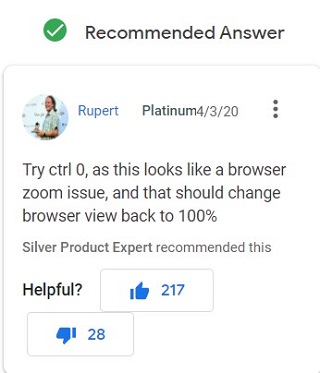
And indeed, this quick fix has been solving this issue for many other affected Meet users for months now, so be sure to try it out if facing this or a related issue.
Just so you know, the said shortcut is meant to reset zoom levels on your web browser to default settings, which is exactly what you need to restore Meet from the tiny UI.
Do let us know if the workaround indeed fixed the issue for you in the comments section below.
PiunikaWeb started as purely an investigative tech journalism website with main focus on ‘breaking’ or ‘exclusive’ news. In no time, our stories got picked up by the likes of Forbes, Foxnews, Gizmodo, TechCrunch, Engadget, The Verge, Macrumors, and many others. Want to know more about us? Head here.