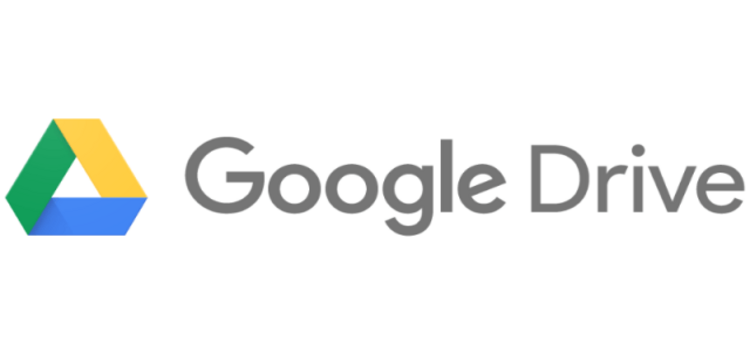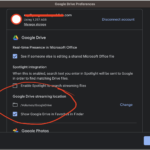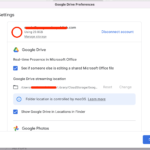Google Drive was started in 2012 and it is a free cloud storage service that offers users protected and secure access to their information.
It also has various features including the File Provider that provides native support for accessing cloud-based file systems like Google Drive.
Google Drive location bug on macOS causing syncing issues
However, some macOS users (1,2,3,4,5,6) have been reporting an issue where they are unable to sync their files in streaming mode on Google Drive.
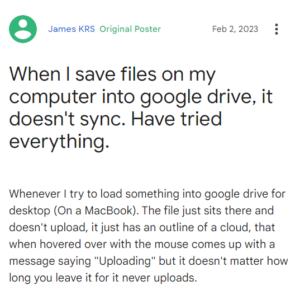
I’m on an M1 Mac Mini, and after updating my OS, Drive no longer uploads files when I overwrite them in Finder. The file is overwritten on my computer, but it never uploads to overwrite the cloud version. The only workaround I’ve been able to find is uploading via the browser.
Source
My excel file is not synchronizing with drive version. Even I save excel file, it’s not reflecting to drive. And in the google drive folder, there is a quotation mark in cloud item?
Source
It seems that the users are unable to relocate to the ‘Google Drive cache directory’. Moreover, ‘Streaming location for Google Drive’ now has an unchangeable path and appears grayed out.
It is owing to a recent update due to which the Google Drive folder has changed locations in order to maintain macOS compatibility. One of the affected users shared a report where the Cache location before updating was as follows.
/Users/username/Library/Application Support/Google/DriveFS. It has now been changed to – /Users/username/Library/CloudStorage/. You can check out the images attached below. Click or tap to enlarge.
The issue is allegedly known
Apparently, the issue where the Google Drive location bug on macOS is causing syncing problems is allegedly known.
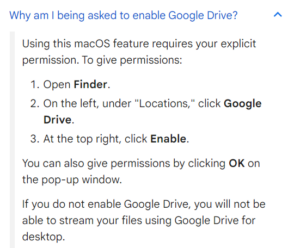
Those affected can follow the steps mentioned above in order to deal with the change that was brought after an update.
Fortunately, we have also come across some workarounds that can help fix this issue. Do note that a similar issue popped up last year and the following resolution worked towards fixing it.
Disconnect their account from Drive for Desktop.
– Quit Google Drive for Desktop.
– Run this command in a terminal touch ~/Library/Application\ Support/Google/DriveFS/fp_left_beta
– Start Google Drive and log back in.
Source
Additionally, a Product Expert also suggests the steps listed below as a potential workaround.
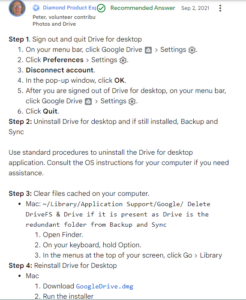
Since it’s Apple that has caused some issues with Drive for Desktop, we hope that the team comes up with a permanent fix at the earliest.
We’ll keep tabs on the latest developments and update this article accordingly.
Note: We have more such stories in our dedicated Google Drive Section so be sure to follow them as well.
PiunikaWeb started as purely an investigative tech journalism website with main focus on ‘breaking’ or ‘exclusive’ news. In no time, our stories got picked up by the likes of Forbes, Foxnews, Gizmodo, TechCrunch, Engadget, The Verge, Macrumors, and many others. Want to know more about us? Head here.