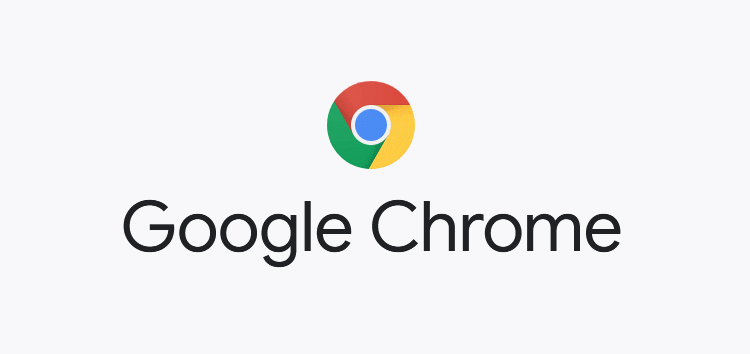Google Chrome is the most popular browser on earth and most of this can be attributed to the fact that it is one of the most simplistically designed, intuitive-to-use browsers available right now.
The browser’s no-frills approach, wherein only the most essential features have been implemented, has served it quite well. Recently though, a new feature addition hasn’t gone down well with many users.
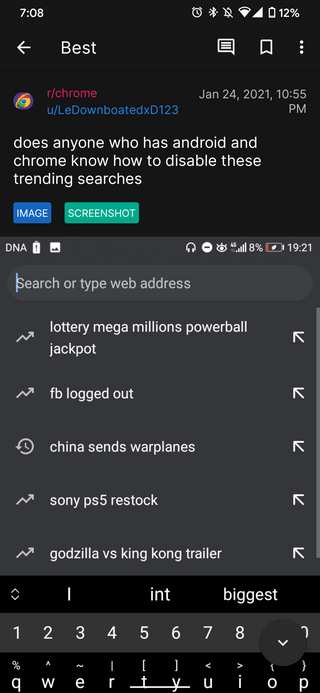
Can’t turn off trending searches on the Google Chrome app home page. I’ve tried looking for a way to turn them off but there’s no option to turn them off. Please help!
Source
I recently cleared all my caches and browsing history in YouTube (NOT Chrome) and now for some reason my Google Chrome is showing me trending searches when I tap the search bar where it used to show my recent searches.
Source
As apparent from the above screenshot, the Chrome search/address bar is now populated with irrelevant trending searches. This has left no space for recent searches to show up causing inconveniences for many.
Moreover, the issue is persistent across both Android and desktop versions of the browser app.
Now, trending searches aren’t entirely useless. The feature is pretty great if you want to stay in the know as it returns a list of keywords that have been searched a lot recently.
As it stands, it’s just that the feature simply hasn’t been implemented properly and has crammed the search suggestions with trends, thus leaving no space for recent searches. And recent searches are extremely useful.
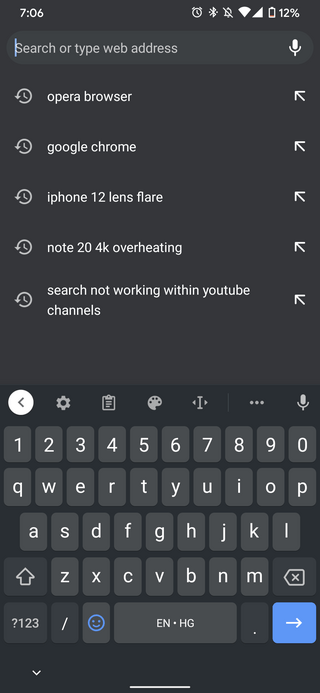
But perhaps the worst part is that the feature can’t be turned off. Also, rolling back to an older Chrome version will probably not help, as the issue was apparently brought about on its own without any app update.
Ways to disable trending search suggestions on Google Chrome
1. Turn off feature from Google site: That said, there is actually an option to turn off trending searches from the Google site. Simply head over to Settings > Search results > Auto-complete with trending searches and turn it off.
However, as many users report, this one’s ineffective. It’s still worth a shot though.
2. Turn off feature from Chrome: Alternatively, you can also try the following:
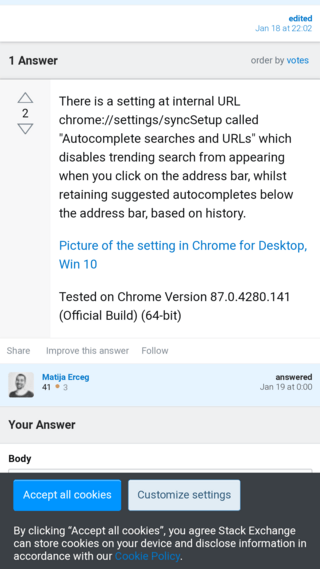
3. Add feature to Chrome filters: But if none of the above did the job for you, then the following could be your last resort:
Try adding to “My filters”:
www.google.com##ul[role=”listbox”]:has(li[role=”presentation”]:has-text(/^TRENDING SEARCHES$/))
Source
PiunikaWeb started purely as an investigative tech journalism website with a main focus on ‘breaking’ or ‘exclusive’ news. In no time, our stories got picked up by the likes of Forbes, Fox News, Gizmodo, TechCrunch, Engadget, The Verge, MacRumors, and many others. Want to know more about us? Head here.