It’s about a month and a half since Samsung opened the One UI 2.0 beta program to the public. It started with the Galaxy S10 series and then later the Galaxy Note 10 family also picked up the beta.
Given that the One UI 2.0 beta program started a month earlier than the company’s previous beta program that brought Android Pie, the stable Android 10 update looked destined to arrive at least this coming December, but the company has other ideas.
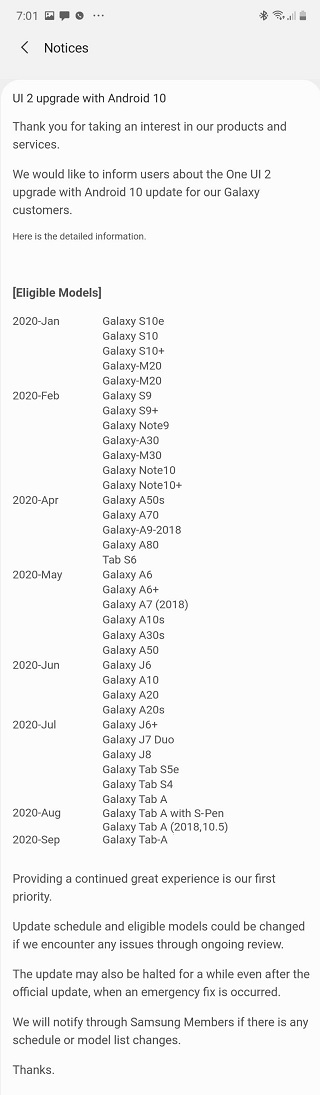
Apparently, the stable version will begin rolling out in January 2020, with the Galaxy S10 series spearheading the process. Later in February, the Galaxy S9 and S9+ will pick up this very update.
These two have recently received their first Android 10 beta updates in Korea, UK, and India. They have not only joined the Galaxy S10 and Note 10 devices in the One UI 2.0 beta program, but also the Galaxy Note 9, which is already receiving its second beta update.
But being unfinished software, the One UI 2.0 beta you get to install on your Galaxy S9 or S9+ will probably have various instances of buggy performances or even missing some key features, so beware of this before signing up.
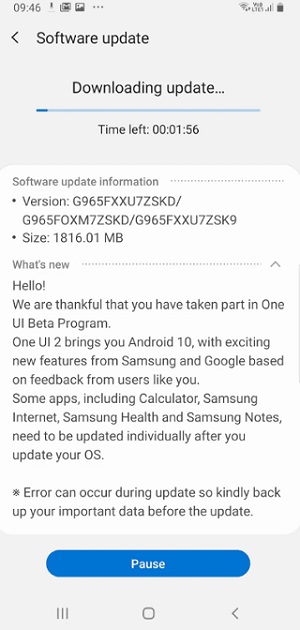
For instance, if you are excited about giving the new full-screen gestures baked into Android 10 a try courtesy of the Galaxy S9 One UI 2.0 beta update, you will be disappointed to learn that the feature is missing in this beta firmware when a third-party launcher is involved.
Although One UI is the one Samsung launcher that many agree to use as their default launcher, there are those who prefer the goodness that comes with Nova Launcher and co. If this is you, well, sorry mate!
On the brighter side, the company has confirmed that it will add support for full-screen gestures in third-party launchers at a later time, probably in a subsequent Galaxy S9 One UI 2.0 beta update, but we don’t know which one.
Hello, I’m in charge of beta operations. Full screen gestures are not currently available in third party launcher. Please note that it will be supported later. Thank you.
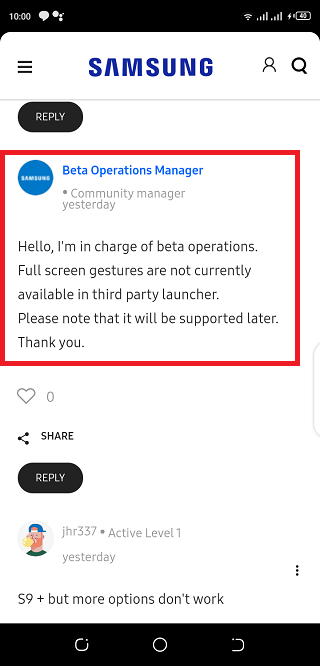
If the issue with full-screen gestures in third-party launchers and probably a few other niggly bugs don’t bother you, we have the firmware that brings One UI 2.0 beta to your Galaxy S9 or S9+ right below. The files are for the Indian and UK variants of the S9+.
The One UI 2.0 firmware for the standard S9 isn’t available yet, but we will update this post when we get it.
- Device: Galaxy S9+
- Codename: SM-G965F
- Channel: Global (Exynos) Beta
- Version: ZSKD
- Android: 10
- Type: OTA
- Download: Indian model
- Download: UK model
- Type: OTA
With the above firmware in hand, you can follow the guide below to install the One UI 2.0 beta update on your Galaxy S9+ right away, but be sure you know a thing or two about tinkering devices. Also, do this at your own risk.
ADB method
1. Download SDK platform tools from here https://developer.android.com/studio…platform-tools
2. Extract them on your desktop.
3. Inside the extracted folder put the update.zip
4. Inside this folder, holding left shift, right click the mouse and select “open command prompt here”. The command prompt will open.
5. Shutdown the phone.
6. Holding power+bixby+volume up buttons, enter into recovery mode.
7. Select “update via ADB”. (you scroll down using the volume buttons and select using the power button).
8. Connect the phone to the PC using original samsung USB cable.
9. In the command prompt run the following command:
./adb devices
10. Wait to see that the daemon has started and that your device is found.
11. If you device is found, run the following command:
./adb sideload update.zip
You should see a percentage count to indicate the flashing process has started. Do not move the cable, disconnect the phone or power off the PC during this time. The phone will reboot itself when the process is done. Go on and update the apps and check in to your home screen.
SD card method
1. Download the bin file and rename it to update.zip (by going to file options in win10 you can select to view the file extensions. This makes the renaming process much easier and safer, and avoids renaming the file to update.zip.zip)
2. Copy it to the root directory of your SDcard.
3. Shut down your phone.
4. Hold simultaneously Power+bixby+volume up buttons to get into stock recovery.
5. Using your volume keys navigate to “update via SdCard” and press power button to select it.
6. Again using volume keys navigate to the file “update.zip” and press power button to select it.
7. Update will start. Leave it till it completes. It will take some time.
8. Phone will reboot by itself and load android.
Apparently, this process will not trip KNOX if you stick to the guide provided. In case of any issues, feel free to check out this XDA thread for help and any other questions you have about the installation guide.
NOTE: For more Samsung-related coverage, check out this section. There is also more Android 10-related stories here.
PiunikaWeb started as purely an investigative tech journalism website with main focus on ‘breaking’ or ‘exclusive’ news. In no time, our stories got picked up by the likes of Forbes, Foxnews, Gizmodo, TechCrunch, Engadget, The Verge, Macrumors, and many others. Want to know more about us? Head here.

