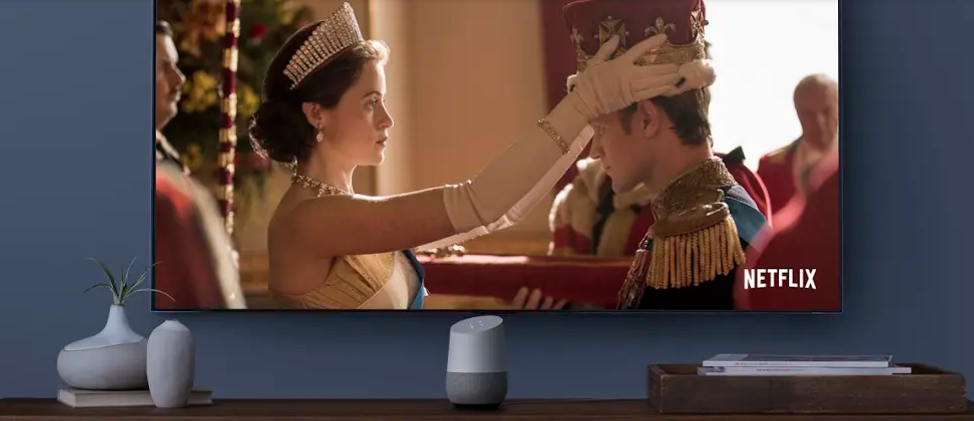Chromecast was originally designed to be a tiny dongle mainly for the purpose of connecting smartphones and PCs to supported televisions.
However, since then, it has seen major upgrades with each version – the latest Chromecast comes with its own interactive and feature-rich OS known as Google TV.
But of course, older iterations of the Chromecast continue to be in circulation. They’re after all still pretty reliable no-frills pieces of technology. However, there are now several complaints doing rounds concerning the very function they were designed for – casting.
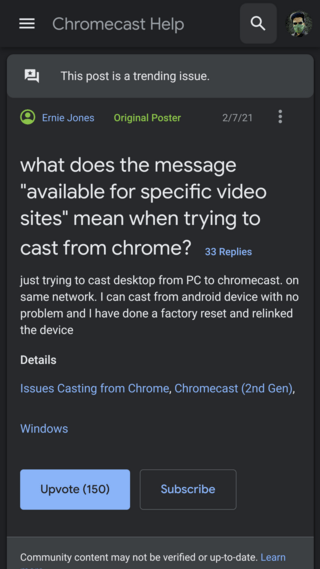
I am trying to cast from my mac but get the error “Available for specific sites” when selecting tab (or any other source) to cast. This error used to be “Source not supported.” I can cast video from embedded websites like youtube but can’t cast tabs. Can someone please help?
Source
Can’t cast F1TV to my TV from Chrome. I’m getting an “available for specific video sites” error. Does anyone have any idea how to fix it? Casting from YouTube still works fine.
Source
As clear from above, users [1, 2, 3, 4, 5, 6] are having a hard time trying to cast from their Chrome browser on various devices. This is linked to an “Available for specific video sites” issue that implies that only certain sites support casting.
Now it can be said that this issue is actually due to a limitation and hence shouldn’t really be a cause of bother. However, it is worth mentioning here that this issue only began recently and hence is indeed legit.
Moreover, the issue isn’t just limited to a particular Chromecast model as reports have indicated that the entire Chromecast lineup is affected including 2nd gen, 3rd gen, Ultra – all but the latest Chromecast with Google TV.
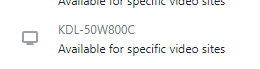
Nonetheless, if you are one of the users facing the “Available for specific video sites” message issue on your Chromecast, then we have a few workarounds for you to try.
Workarounds for the “Available for specific video sites” issue on Chromecast
1. Uninstall updates to Chromecast: Simply follow through with the below-mentioned steps and also ensure that the storage permission for Chromecast is enabled.
I have a Hisense 65H9F, android tv. This is what worked for me. Went into the TV’s setting, under the apps section I scrolled all the way down until I saw an option to “view system apps.” I then went to “Chromecast Built In” and chose to uninstall all updates and restore to the factory version. I was then able to cast as normal.
Source
2. Adjust Chrome flags: You can also try the officially recommended workaround that has worked for some users:

3. Check device date/time: Lastly, make sure that the date and time across your devices are set right and are in sync.
Check the system date/time is accurate on the device you’re casting from. Might need to reboot the chromecast after too. Anyway this fixed it for me.
Source
PiunikaWeb started purely as an investigative tech journalism website with a main focus on ‘breaking’ or ‘exclusive’ news. In no time, our stories got picked up by the likes of Forbes, Fox News, Gizmodo, TechCrunch, Engadget, The Verge, MacRumors, and many others. Want to know more about us? Head here.