New updates are being added at the bottom of this story…….
Original story (published on Feb. 14, 2023) follows:
What did I do after getting my new laptop? Yes, I installed Google Chrome right away since it is so popular and handy for day-to-day usage that you don’t want to try anything else.
On the other hand, it is not uncommon for a web browser to have issues and glitches. For instance, Google Chrome Tab and Bookmark icons pixelated, blurry or weird after latest update (v109).
Chrome right-click ‘Search Google for’ opening in the side panel instead of a new tab
After the newest update, Google Chrome right-clicks ‘Search Google for’ opens on the side panel rather than a new tab, according to reports (1,2,3,4,5,6,7).
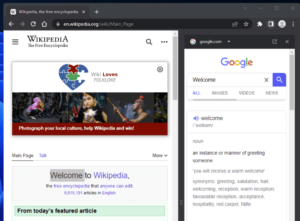
Earlier when a user would highlight some text, right-click on the blue text, and select “Search Google for…”, that would open a new tab with the results.
Now, instead of opening a new tab, users get the search engine and results on the right side of their screen.
This move has been more of an inconvenience than a benefit, as ‘Search Google for’ was a quick method to search for anything instead of typing or pasting the text in a new tab.
Users perceive this feature to be incomplete in its current state, despite the developers’ intention for a more Google-focused experience when utilizing the search functionality.
When you right click text to search it on google, it opens in a small window beside the current tab. Is there a way to revert this change to the old behavior where it opens it in a new tab directly?
Source
Right click “search google” now opens a sidebar instead of new tab? How do I revert it? It was so easy to navigate another regular tab with my macros. Now the sidebar is too small and completely useless, cannot even navigate is a normal tab. One more click to open new tab? No thanks.
Source
Potential workaround
Fortunately, we have come across a potential workaround that involves disabling the ‘Context menu search with Google’ flag. Follow these steps to do so:
1. Type “chrome://flags” in the address bar and press Enter.
2. Search for the “Context menu search with Google” flag.
3. Change the setting from “Default” to “Disabled”.
4. Restart Google Chrome for the changes to take effect.
Source
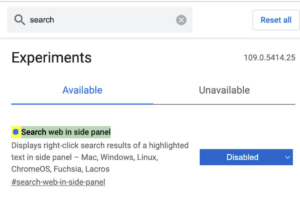
Flags are for the developer’s use and are not recommended for average users as they are experimental and can cause instability. Also, they are not permanent and will be taken away when the developers no longer need them.
Having said that, we’ll monitor the situation and provide an update if and when there are any new developments surrounding the Google Chrome ‘Search Google for’ issue.
Update 1 (February 17, 2023)
11:04 am (IST): One of our readers has suggested a workaround to fix this issue. You can check it out below.
tried this, but didn’t see “context menu search with google”. However, by entering “chrome://flags/#side-search” , I was able to disable and relaunch. This solved the issue for me.
Thanks for the tip: Jamie Ward!
Update 2 (March 14, 2023)
02:35 pm (IST): A Redditor recently pointed out that the ‘Side Search’ Chrome flag has now been renamed to ‘Search web in side panel’.
So use the following flag to disable searches opening in the side panel when using the right-click ‘Search Google for’ function:
chrome://flags/#search-web-in-side-panel
Note: We have more such stories in our dedicated Google section, so be sure to follow them as well.
PiunikaWeb started as purely an investigative tech journalism website with main focus on ‘breaking’ or ‘exclusive’ news. In no time, our stories got picked up by the likes of Forbes, Foxnews, Gizmodo, TechCrunch, Engadget, The Verge, Macrumors, and many others. Want to know more about us? Head here.
![[Updated] Chrome right-click 'Search Google for' opening in side panel instead of new tab after latest update? Here's how to disable or change [Updated] Chrome right-click 'Search Google for' opening in side panel instead of new tab after latest update? Here's how to disable or change](https://stage.onepluscorner.com/wp-content/uploads/2023/02/Untitled-design-2023-02-14T173655.168.jpg)
