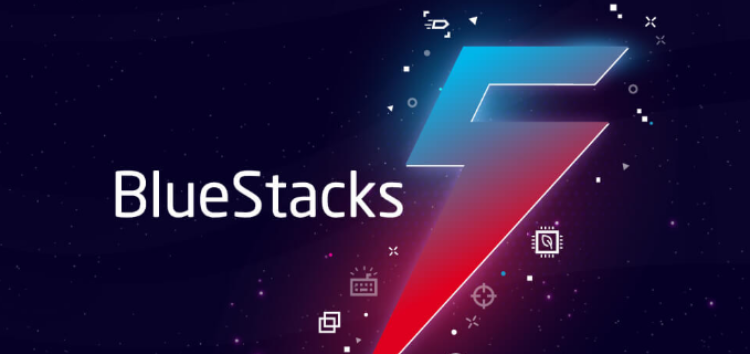Here’s the crux of the article in video form:
BlueStacks 5 is a widely used Android emulator that allows users to run Android apps on their computers.
However, some users have recently reported an issue where the Google Play Store icon is missing or disappeared from the home screen, causing inconvenience and frustration.
BlueStacks 5 Google Play Store icon missing or disappeared from home screen
The bug has left many users frustrated as the Play Store is an essential app for downloading and updating other applications.
Issue with Google Play Store missing in home screen
The Google Play Store app is missing in the Bluestacks home screen. I already cleared all the data and storage from Bluestacks Launcher in settings. The Google Play Store app appeared on the home screen for only a second before disappearing.
Source
Play store + Bluestacks X icons disappearing
I’ve seen a couple other posts about this issue and thought I’d also mention I have the same. I can still access the play store through the ad icons or searching in the game centre and clicking “Search in google play” but it’s annoying to do every time and I’m worried there may be other issues
Source
The issue seems to have been reported on various platforms, including Reddit and Twitter.
Some users reported that the Play Store icon disappeared after updating to the latest version of BlueStacks 5.
However, other users mentioned that they did not update their BlueStacks 5 version and still experienced the issue.
Potential workarounds
Although it is unclear what is causing the issue, some workarounds have been suggested by the community to help users access the Play Store.
One solution is to click on an ad for a game or application.
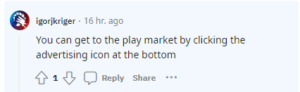
This may seem like a strange solution, but clicking on the ad redirects the user to the Play Store, allowing them to access it.
Another workaround is to use a different home screen launcher like the Nova Launcher. You can click here to download the application.
Or you can install a different home screen app like Nova Launcher.
Source
Yet another workaround is to use Google Chrome as a default browser.
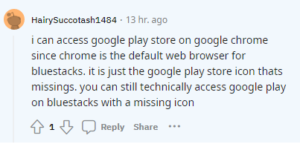
Others have also reported that restarting BlueStacks 5 may help resolve the issue temporarily. Additionally, we found some steps that may solve the issue but again, temporarily.
Simple Fix . . .
1.Go to the “Game Center Icon” . . . single click . . . “Game Center” opens . . .
2.Left side you will see a “Google Play Icon” . . . single click . . .
Done . . .
Source
It is worth noting that these workarounds may not work for everyone.
Some users have reported that they tried the suggested solutions, but the Play Store icon is still missing from the home screen.
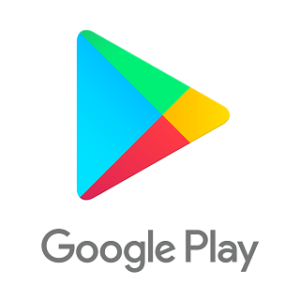
Therefore, it is advisable to keep an eye out for official updates from BlueStacks to see if they address the issue with the missing or disappearing Google Play Store icon.
Until then, stay tuned and we will keep you posted about any developments.
PiunikaWeb started as purely an investigative tech journalism website with main focus on ‘breaking’ or ‘exclusive’ news. In no time, our stories got picked up by the likes of Forbes, Foxnews, Gizmodo, TechCrunch, Engadget, The Verge, Macrumors, and many others. Want to know more about us? Head here.