The Google Pixel series has been the go-to smartphone for photography enthusiasts for years, and the Pixel 7 duo continues to maintain that reputation.
However, some users are of the opinion that the phones are not at par with their expectations.
Google Pixel 7 camera aggressive post-processing disappoints some
Some have reported (1,2,3,4,5) dissatisfaction with the camera’s aggressive post-processing, which can darken images to unnatural levels.
I’m coming from a Note 20 and have had the P7P for the past 3 days. In general, I’m happy with the phone, but pictures are TERRIBLE after they’re doing processing. This is for front and back cameras. It’s to the point where my wife asked me to not take any pictures using the phone because they are simply not flattering anymore. I know a camera isn’t everything for a phone but I may have to just got back to Samsung
Source
How can I turn of processing of the pictures taken by Pixel 7 pro not on RAW format. Its horrible and i will have to give this phone back if i won’t sort it Source
Potential workarounds
While it’s unknown if Google will address the post-processing concerns in Pixel 7 cameras, there are workarounds available for users who prefer a more natural-looking image.
Some of these workarounds have been discussed on forums such as Reddit, where users have shared their experiences and solutions.
One popular workaround involves using third-party camera apps that allow for manual control over the camera settings.

By adjusting the contrast and other settings manually, users can achieve a more natural-looking image without relying on the camera’s post-processing algorithms.
Another workaround involves using the phone’s RAW format to capture images. RAW images are uncompressed and contain more detail than JPEG images, giving users more control over the final image during post-processing.
Hi Alberto, You can try to use the RAW format to have the original image taken by your Pixel as well. Open the Camera app, then click the top left quick settings button, then click “More Settings”> “Advanced”> Enable “RAW + JPEG Control”. The original photos will be saved in a dedicated folder. I hope I was helpful.
Source
However, RAW images are larger in size and require more storage space than JPEG images, so users should consider this before using this workaround.
Last but not least, users can also try adjusting the camera settings within the Pixel’s native camera app.
For example, raising the shadow slider can reduce the amount of post-processing applied to the image, resulting in a more natural-looking photo.
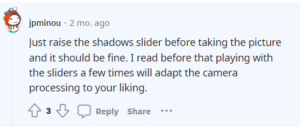
It is worth noting that some users prefer the Pixel’s aggressive post-processing, as it can result in images that are more vibrant and dramatic.
However, for those who prefer a more natural-looking image, these workarounds are worth exploring.
Still, we hope that Google addresses the Google Pixel 7 camera post-processing issue so that users can enjoy a great experience. But until then, keep tabs on this story as we will update whenever there’s a new development.
PiunikaWeb started as purely an investigative tech journalism website with main focus on ‘breaking’ or ‘exclusive’ news. In no time, our stories got picked up by the likes of Forbes, Foxnews, Gizmodo, TechCrunch, Engadget, The Verge, Macrumors, and many others. Want to know more about us? Head here.
