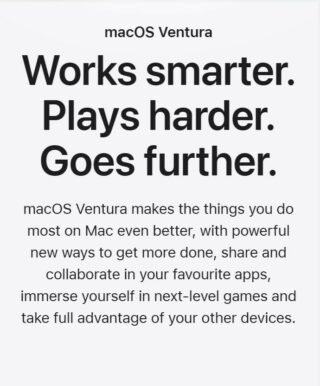Apple macOS 13.2 Ventura update arrived last month with some bugfixes and improvements to existing features.
However, the company was not able to fix all issues with the update. For instance, we recently covered a glitch where SMB file sharing remains broken even after the update’s release.
This time, some users are facing issues connecting their external hard drives with their Macs.
External disk drive (HDD) doesn’t mount on systems running macOS Ventura 13.2
Apparently, some Mac owners (1,2,3,4,5,6,7,8,9,10) are facing an issue where the external hard disk won’t mount or work after macOS Ventura 13.2 update. Expectedly, this means they can’t access data stored on external hard drives.
A Mac Studio owner says that since the update, none of their external hard drives shows up in Disk Utility or in the Finder. Even though the drives spin up normally, they are unable to access them on their machine.
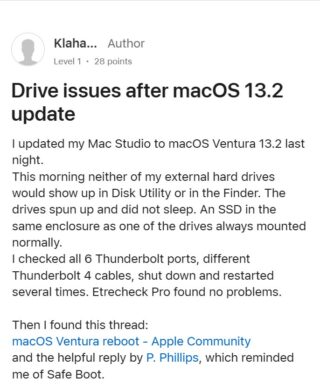
A Mac mini owner is also facing difficulties when using their external Toshiba Hard Drives for audio editing-related stuff. They allege that their drives were working fine before the upgrade to Ventura 13.2.
Now, their devices do not appear in either the Finder or Disk Utility apps, even though the updated system detects them as USB devices in System Information. Also, their drive works fine on a MacBook Air running Monterey.
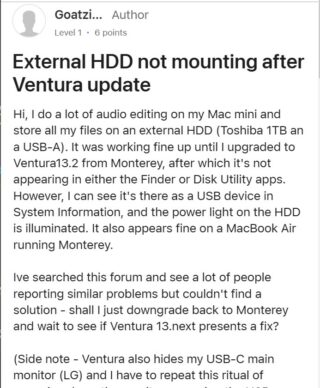
I upgraded to Ventura 13.2 and I cannot see any of my externals hard drives, either in finder or in Disk Utility. I rebooted in case that would solve the problem but it had no effect. Has anyone else got the same issue, and if so, have they identified how to fix it?
Source
I updated my Mac Studio to macOS Ventura 13.2 last night. This morning neither of my external hard drives would show up in Disk Utility or in the Finder. The drives spun up and did not sleep. An SSD in the same enclosure as one of the drives always mounted normally.
Source
Potential workaround
Fortunately, we did come across some potential workarounds that may help solve the problem for some. It has been recommended that you re-install macOS Monterey from scratch.
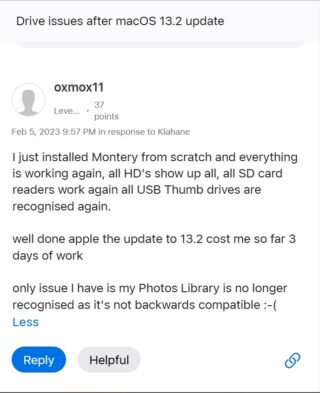
After this, everything should be working normally.
USB ports not recognized
According to reports (1,2,3,4,5), some users are also unable to use the devices attached to USB ports after the update.
Users allege that even though they can see their USB drives listed on the disk utility while running the recovery mode, they are nowhere to be found during a normal boot.
Some even claim that they are unable to use any USB-based peripherals such as a keyboard after having updated the system to macOS Ventura 13.2
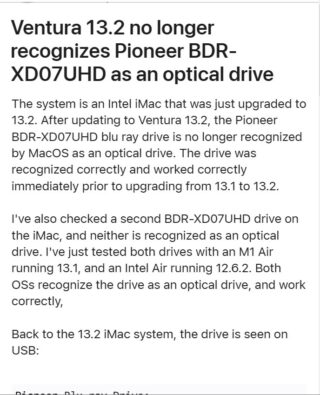
All Mac mini 2018 usb ports not recognised after update from Ventura 13.1 to 13.2. However, Running windows 10 using VMware all ports function. Appears Ventura 13.2 has a problem that needs attention via issue of patch.
Source
Hello, Just after the 13.2 update, all my USB sticks and most of my external hard disks don’t appear in the finder (macbook pro 13″ 2017 intel). I can see them with the disk utility in the recovery mode.
Source
Potential workaround
Those whose USB ports are not working can try to go with the procedure mentioned below:
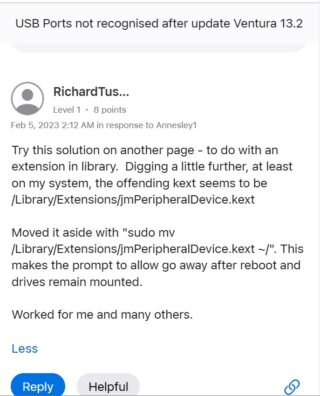
However, if this does not work for you then you can try to a clean install of Ventura 13.2.
That said, we’ll keep an eye on the issues where the External disk drive (HDD) won’t mount or work as well as those whose USB ports are not working on macOS Ventura 13.2 and update the article.
We have a dedicated Apple macOS 13 Ventura update and bugs tracker, so be sure to check it out.
Featured image source: Apple.
PiunikaWeb started as purely an investigative tech journalism website with main focus on ‘breaking’ or ‘exclusive’ news. In no time, our stories got picked up by the likes of Forbes, Foxnews, Gizmodo, TechCrunch, Engadget, The Verge, Macrumors, and many others. Want to know more about us? Head here.