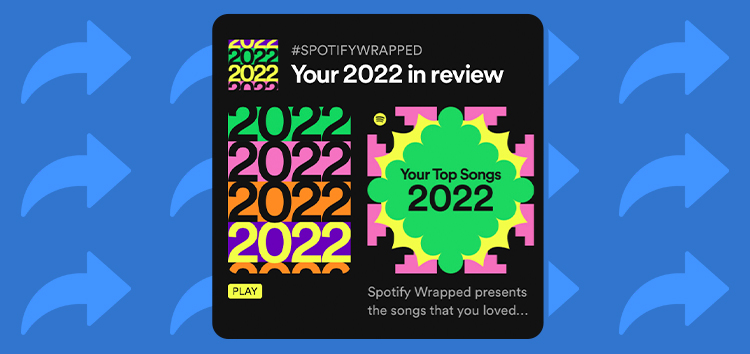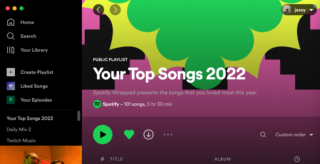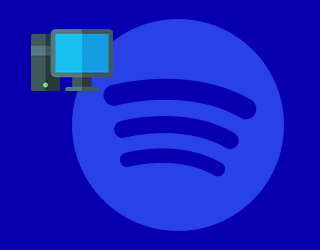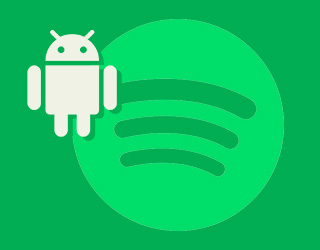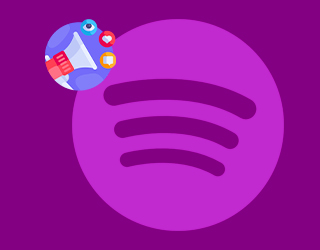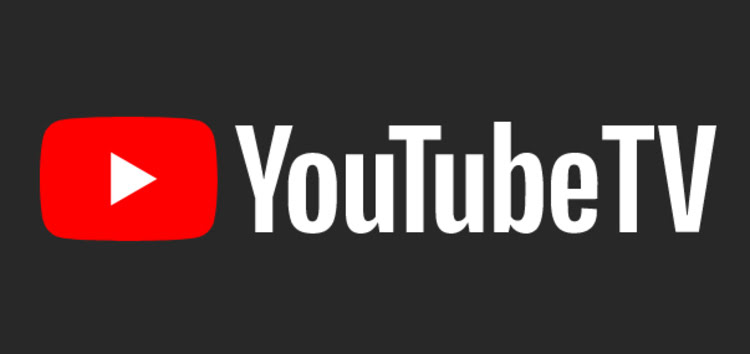Spotify Wrapped is arguably the most anticipated yearly event that music lovers look forward to (apart from Taylor Swift concerts). Spotify Wrapped 2022 is already out, and fans are sharing it all across social media.
While most are sticking to the old-school way of just clicking a screenshot and posting it on their handles, there are better and more elegant ways to share your Wrapped playlists and top songs on various platforms.
A Spotify Moderator recently posted the recommended way of sharing them on platforms like Android, iOS, PC/Mac, and other social media platforms in general.
Sharing on a PC/Mac
If you’re on a PC/Mac or even the web version of the service, Here’s how you can share your Spotify Wrapped 2022 with your friends and family:
- Open Your Top Songs 2022 playlist on your PC/Mac.
- Press Ctrl/Cmd+A to select all 101 songs in it.
- Right-click anywhere in the playlist > Add to playlist > Add to new playlist/Create playlist.
- You can share this new playlist as you’re used to by choosing the Share option. Once the playlist is created on your PC/Mac, you’ll find it on your phone as well and can share it from there too
Sharing on an Android device
Sharing your Wrapped playlists and top songs on Android follows a similar four-step process. Here’s how to do so:
- Open your Top Songs 2022 playlist
- Tap on the three-dots icon next to the 💚 and download buttons to open the playlist menu
- Select ‘Add to other playlist’ > ‘New Playlist’
- This will add all 101 songs to the new playlist, that you can now share again as usual.
Sharing on an iOS device
Unfortunately, this is where things get a little messy. It seems that there is no quick way to copy a Spotify playlist on iOS at the moment. But on a brighter note, the developers are already working on it.
There’s no quick way to copy a playlist on iOS right now. We’re working on it! For now, it’s best to follow the steps for PC/Mac to clone your playlist and then you’ll be able to share the newly created copy from your iOS device as well.
Source
If you’re an iOS user, Spotify recommends using a PC/Mac to clone the playlist and then sharing it through your device.
How to share Spotify Wrapped 2022 on Instagram and other social media platforms?
The social aspect of Spotify Wrapped is quite possibly its biggest strength. Music lovers eagerly wait for their yearly Wrapped just to share and compare it with their loved ones.
Here are the steps you can follow to share your Spotify Wrapped playlists and top songs on social media platforms like Instagram:
- Open your Spotify Wrapped and go to the playlist or slide that you want to share.
- Wait until you see the ‘Share this story’ option and click it.
- This will allow you to the post the slide to platforms like Instagram, Snapchat, WhatsApp, and more.
You can also save the slide to your local storage using the ‘Download’ button and then share it wherever you want. If none of this works, use the good-old screenshot option to get things done quick and easy.
We hope we were able to help you share your Spotify Wrapped 2022 with the ones that you care about. I also hope that your Wrapped isn’t as embarrassing as mine.
If you’ve accidentally skipped past your Spotify Wrapped, here’s how you can rewatch it. We’ll keep an eye on this topic and update this story to reflect further developments.
PiunikaWeb started as purely an investigative tech journalism website with main focus on ‘breaking’ or ‘exclusive’ news. In no time, our stories got picked up by the likes of Forbes, Foxnews, Gizmodo, TechCrunch, Engadget, The Verge, Macrumors, and many others. Want to know more about us? Head here.