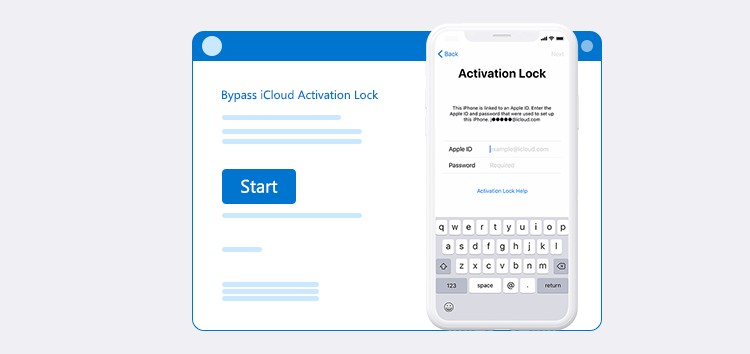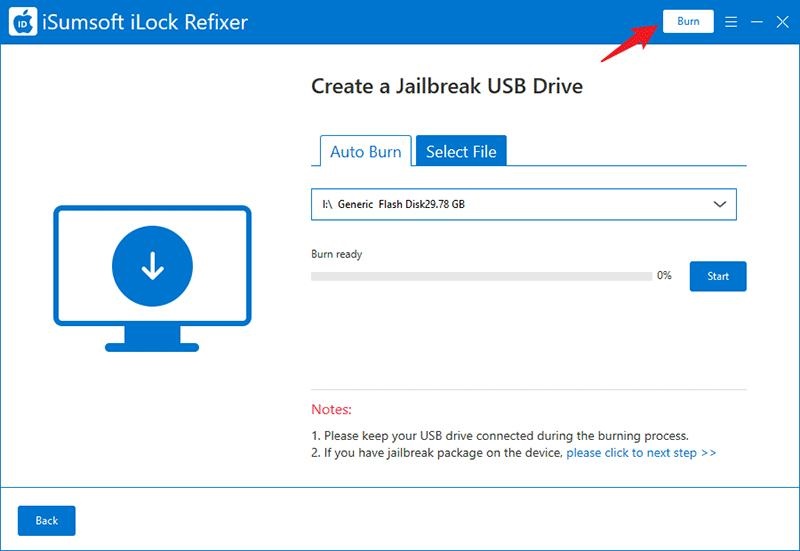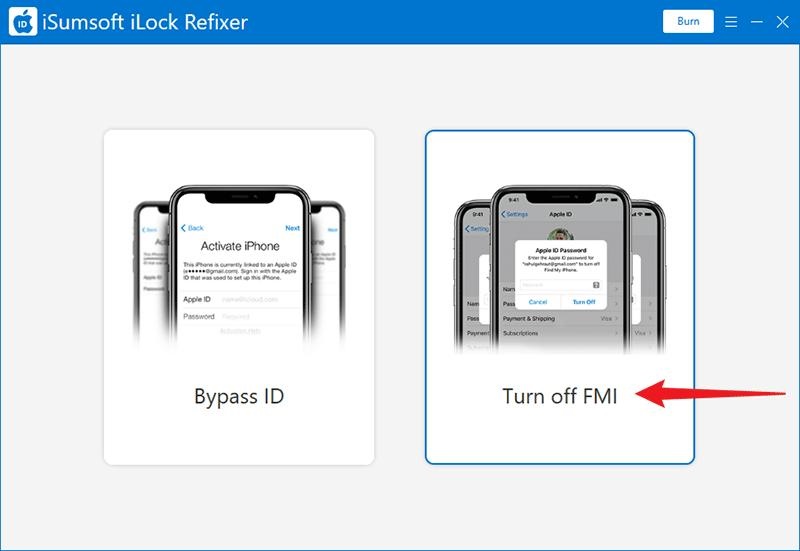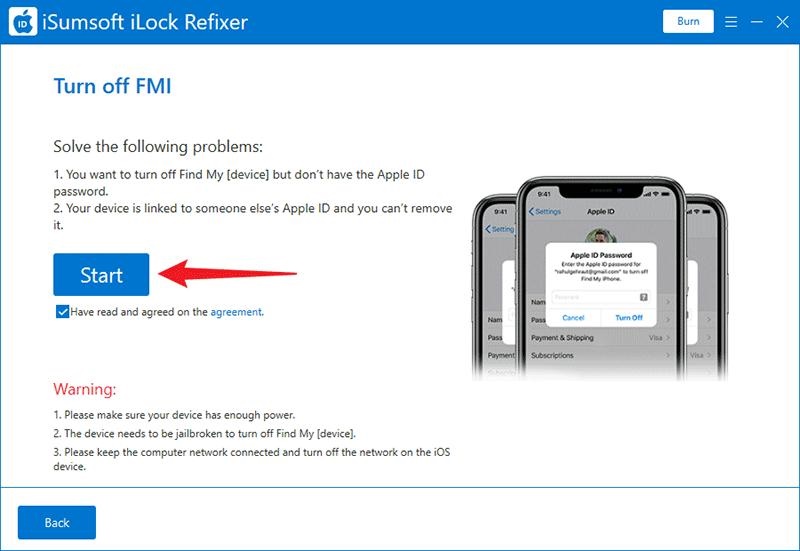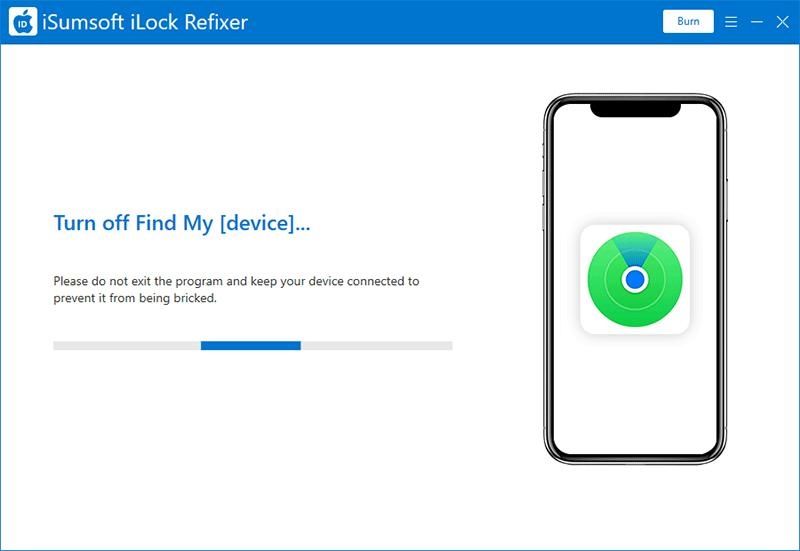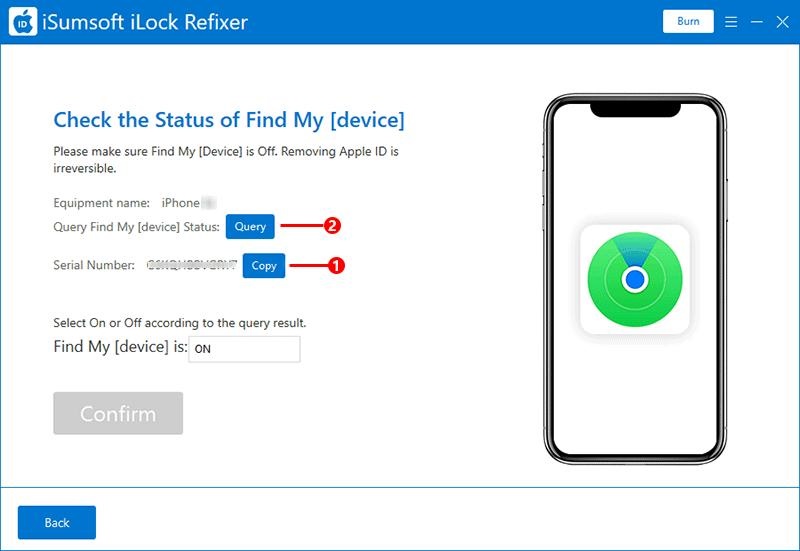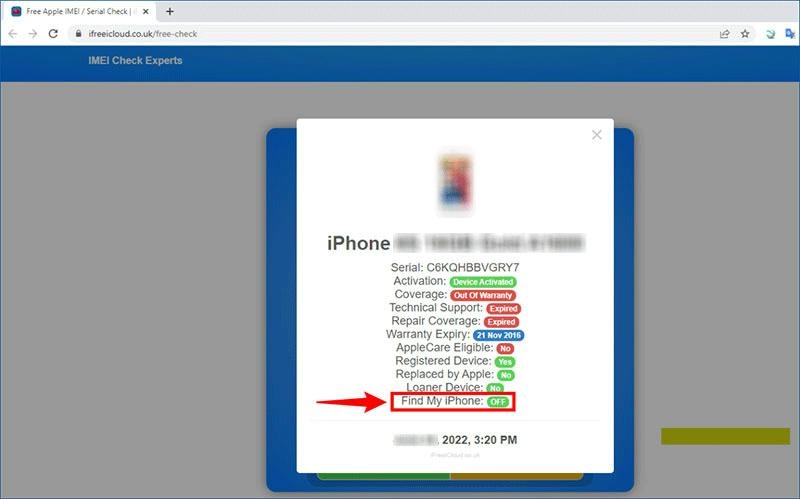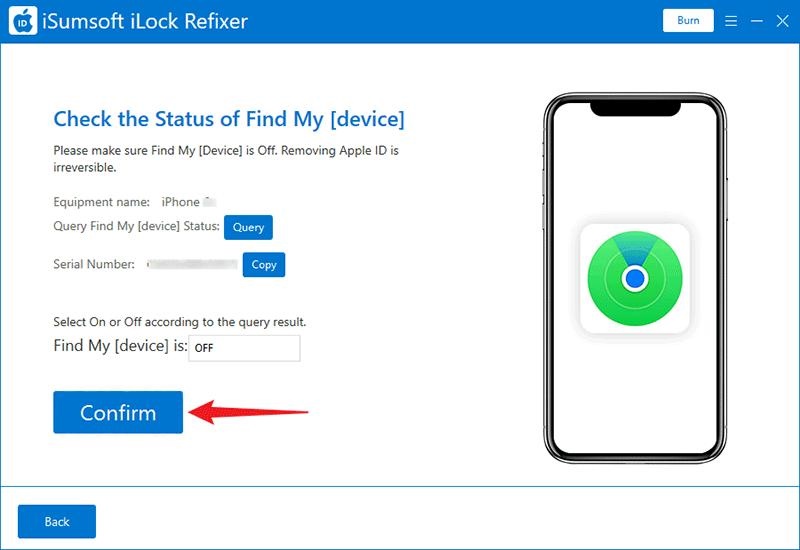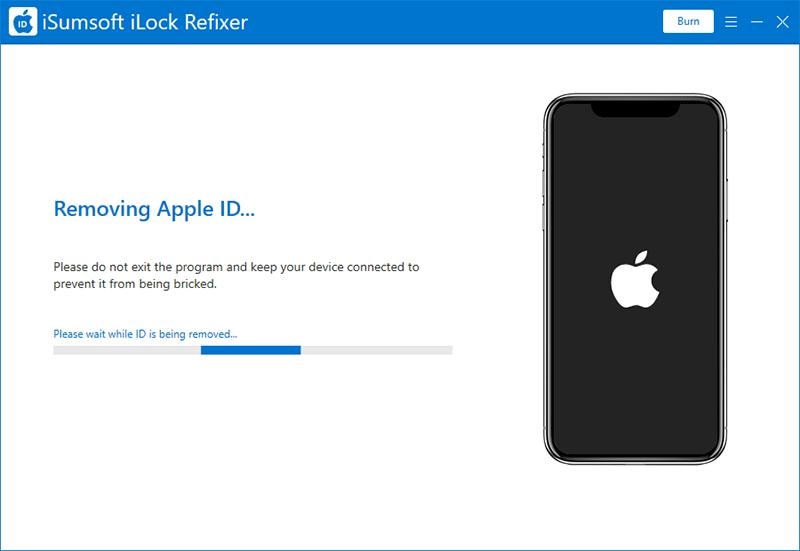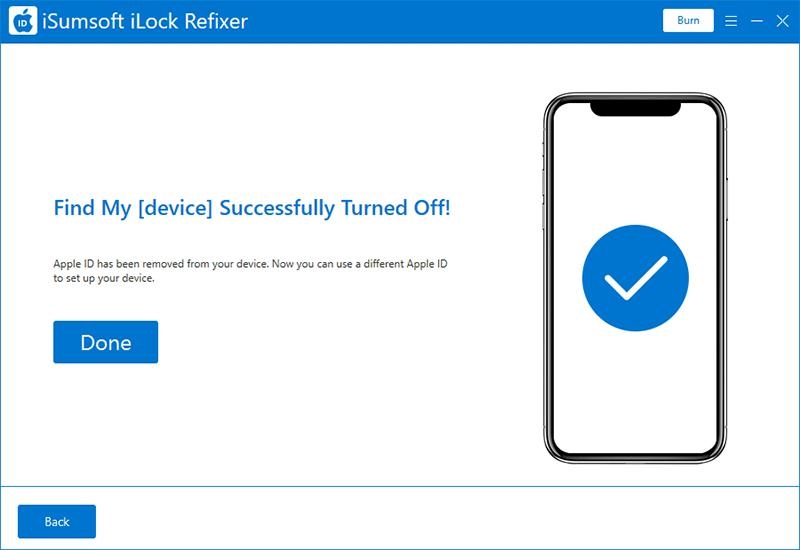Your iPhone asks for your Apple ID password when you sign out of iCloud, but you don’t know it. Maybe you forgot your Apple ID password and can’t recover it, or maybe it’s someone else’s Apple ID and you don’t know the password.
So, is it possible to sign out of iCloud without a password? The answer is yes, and this article will show you how to do that.
Sign out of iCloud without password via iSumsoft iLock Refixer
iSumsoft iLock Refixer, the specialized iCloud removal tool, is a proven way to sign out of iCloud without a password. It works for iOS 15/14/13/12/11/10. Follow the steps below:
Step 1: Jailbreak the iPhone
You’ll need to jailbreak your iPhone first. Don’t worry, the jailbreak is only temporary and won’t cause any harm to your device.
When you’ve successfully logged out of your iCloud account, you can simply reboot your iPhone to remove the jailbreak if you want.
It’s a safe option to jailbreak your iPhone with a computer. You need to connect your iPhone to your computer via a Lightning-to-USB cable and follow the steps below.
If you use a Mac, download and run the checkra1n tool on your Mac, then follow the on-screen instructions to jailbreak your iPhone.
If you use a Windows PC, use iSumsoft iLock Refixer to create a jailbreak USB drive, and then boot your computer from the USB drive.
After the computer boots from the USB drive, follow the on-screen instructions to jailbreak your iPhone.
Step 2: Disconnect your iPhone from the network
After the iPhone is jailbroken, turn off its network connection, including Wi-Fi and cellular data. This is also a necessary step, so be sure to do it.
Step 3: Sign out of iCloud without a password
1: Make sure your iPhone is connected to the computer via an Apple Lightning-to-USB cable and tap Trust on your iPhone screen if prompted.
2: Launch iSumsoft iLock Refixer and select the Turn Off FMI option on the home page of the software.
3: On the next page, click Start, and the tool will immediately detect your iPhone and identify whether it has been jailbroken.
4: Once the tool detects that your iPhone is jailbroken, it starts turning off Find My iPhone for your device. This process takes a few minutes and does not require you to enter any passwords.
5: When the process of turning off Find My iPhone ends, you need to check the Find My iPhone status of your iPhone. This is an important step to ensure that you can successfully sign out of iCloud without a password.
To do this, just click the Copy button on the software page to copy your iPhone’s serial number, then click the Query button.
6: Clicking the Query button will open a web page where you can query your Find My iPhone status. On this web page, paste your iPhone’s serial number, and then press Enter. Your iPhone information, including its Find My iPhone status, will be displayed on the screen.
7: If the query results show that Find My iPhone is off, return to the software page, select OFF from the drop-down menu, and then click Confirm.
In case the query result shows that Find My iPhone is on, just make sure the computer is connected to the network, restart the software and try turning off Find My iPhone again.
8: As soon as you click Confirm, the software will immediately start removing the Apple ID/iCloud account from your iPhone without requiring a password.
9: When the software page displays the success message, you’ve successfully signed out of iCloud. The Apple ID has been permanently removed from your iPhone and you can sign in to iCloud and other Apple services on your iPhone with a different Apple ID.
Does factory reset sign out of iCloud?
A factory reset wipes all user data from the iPhone, including apps, settings, photos, and more. In theory, this should also delete the logged in iCloud account.
But is that really the case? No, it’s not. Because of the Activation Lock feature, a factory reset doesn’t actually help sign out of iCloud without a password. Here is why.
The iPhone requires your Apple ID password to sign out of iCloud because Find My iPhone is enabled. Once you sign into iCloud on your iPhone, Find My iPhone is enabled by default.
The Activation Lock is a feature built into Find My iPhone that is designed to prevent any unauthorized use the iPhone if it’s lost or stolen.
It is automatically enabled when Find My iPhone is on and disabled when Find My iPhone is turned off before a factory reset.
So, if you do a factory reset without first turning off Find My iPhone or signing out of iCloud, the Activation Lock will be triggered.
The Activation Lock screen will ask for the iCloud account logged into the iPhone before the factory reset. So, if you don’t have your Apple ID password, you won’t be able to activate and access your iPhone after the factory reset.
Conclusion
For security reasons, the iPhone requires you to enter your Apple ID password for verification when you sign out of iCloud.
However, this is a problem for users who have forgotten their Apple ID password or logged into someone else’s Apple ID on their device.
Apple does not provide any way to bypass this issue, even a factory reset does not help. Fortunately, iSumsoft iLock Refixer can solve this problem.
The tool enables you to sign out of iCloud without a password, and it works for iOS 15/14/13/12/11/10.
Disclaimer: This is a sponsored post, made possible in association with iSumsoft. PiunikaWeb doesn’t take any responsibility for the product being advertised here as well as how these applications are used.
About iSumsoft: The company was founded in 2009 and currently offers various software tools primarily dedicated towards password recovery/resetting as well as data recovery.
PiunikaWeb started as purely an investigative tech journalism website with main focus on ‘breaking’ or ‘exclusive’ news. In no time, our stories got picked up by the likes of Forbes, Foxnews, Gizmodo, TechCrunch, Engadget, The Verge, Macrumors, and many others. Want to know more about us? Head here.