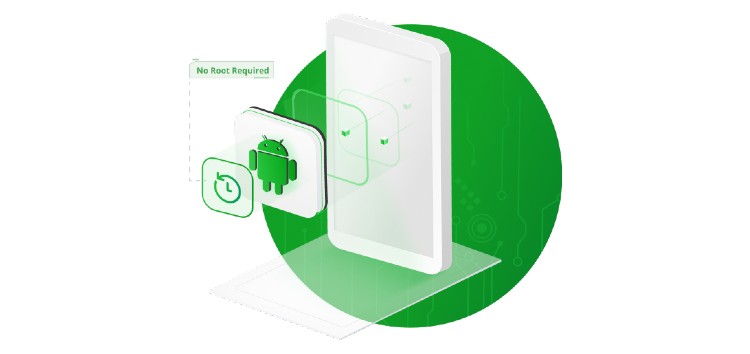These days, most of us rely on our phones to store all sorts of important stuff including pictures, videos, documents, and whatnot.
Phones are no longer a luxury but, instead, have become one of the most important gadgets as these tiny handheld devices serve multiple purposes.
But like any other electronic device, phones aren’t immune to the occasional malfunction. And when this happens, more often than not, we end up losing all the data stored on them.
Not only that, but at times we accidentally delete items and rush to find ways to retrieve the files back. And if you’ve stumbled upon this article, it’s likely that you’re stuck in a similar situation.
Well, if that’s so, then don’t fret. Using iMobie’s DroidKit, you’ll be able to recover files from a broken phone or files that have been deleted accidentally in a jiffy.
How to use DroidKit to recover files from your Android phone
DroidKit is one of the only few tools available that allow you to recover lost or deleted files from your Android smartphone without the requirement of root access via the Quick Recovery from Device option.
This means you won’t have to do much in order to begin the process of data recovery. However, there’s something in here for us ‘geeks’ as well.
The tool also has a Deep Recovery from Device option that supports all Android smartphones and even offers a higher success rate but the catch is that you’ll need a rooted phone.
So here’s how to use DroidKit to recover data on an unrooted Android smartphone and on one that’s been rooted.
1. First you’ll have to download the iMobie’s DroidKit tool on your Windows or Mac computer. To install it, agree to the terms and conditions, add your activation code, and then wait for the installation to finish.
2. Once you’re on the main page, you’ll see the option to ‘Recover Lost Data’ on the left. Click on it.
3. By default, you’ll be on the ‘WhatsApp Recovery tab’. We’ll talk more about this later but for now you can either select ‘Quick Recovery from Device’ or ‘Deep Recovery from Device’.
4. If you’re Android phone does not have root access, then select the ‘Quick Recover from Device’ option. If you want a higher success rate and also have a rooted phone, then go for the ‘Deep Recovery from Device’ option.
5. Now you will be able to pick and choose the the file types that you wish to scan for and recover. It’s best to select only the files type(s) you wish to recover to cut down the time it takes to perform the scan.
6. Once your satisfied with the selected file types, click ‘Start’ and connect your Android phone to your Windows or Mac computer via a USB cable. Follow the steps provided in the tool and proceed with the scan.
7. After the scan ends, you’ll be able to preview all the files that the tool managed to find. You can now pick and choose which files you want to restore and then click on ‘To Device’ or ‘To Computer’ option.
8. All you have to do now is wait for the recovery process to finish which can take a few minutes to complete depending on the number of files you’re restoring.
Voila! You should now be able to use or view the files on your Android phone or computer. That said, DroidKit even offers the option for users to recover their WhatsApp chats and data in just a few clicks without the requirement for root access on your Android phone.
Thanks to DroidKit’s easy-to-navigate user interface, you’ll be able to recover WhatsApp in no time at all. Apart from that, DroidKit even lets you recover data from an SD card.
At present, it’s only supported on Windows 10, 8, 7, Vista (64 bit), however, iMobie has confirmed that it will be introducing the feature on its software for Mac as well.
But this isn’t all. DroidKit has a bunch of other useful features that makes it the first tool of its kind. Apart from data recovery, it lets you extract needed data, fix system issues, remove the screen lock, bypass FRP lock, fix system issues, reinstall or upgrade the OS, and clean system junk.
What more could your ask for from a single piece of software? Not only does this all-in-one tool take away the headache of troubleshooting various issues and recover deleted files on your Android phone without the requirement of root access but it also won’t burn a hole in your wallet.
Disclaimer: This is a sponsored post, made possible in association with iMobie. PiunikaWeb doesn’t take any responsibility of the product being advertised here.
About iMobie: The company was estabished in 2011 and offers apps and tools to help users transfer data, recover files, access locked devices, and more. Over 8 million people have used iMobie’s products.
PiunikaWeb started as purely an investigative tech journalism website with main focus on ‘breaking’ or ‘exclusive’ news. In no time, our stories got picked up by the likes of Forbes, Foxnews, Gizmodo, TechCrunch, Engadget, The Verge, Macrumors, and many others. Want to know more about us? Head here.