New updates are being added at the bottom of this story…
Original story (published on March 11, 2021) follows:
Apple is known for living up to its premium standards especially when it comes to its smartphone series i.e., the iPhone.
The iPhone has a huge user base across the globe and most of these users are quite loyal to the brand.

However, a peculiar issue has been troubling iPhone users for quite some time now and there has been no word from Apple on the matter.
There are a lot of user reports about an issue where Apple iPhone keeps on ringing even when Silent Mode is switched on.
Also, these reports come from users of different iPhone models including iPhone 6, iPhone 8 Plus, iPhone X, iPhone 11, iPhone 12, iPhone 12 Pro, iPhone 12 Pro Max, iPhone 12 Mini, and more.
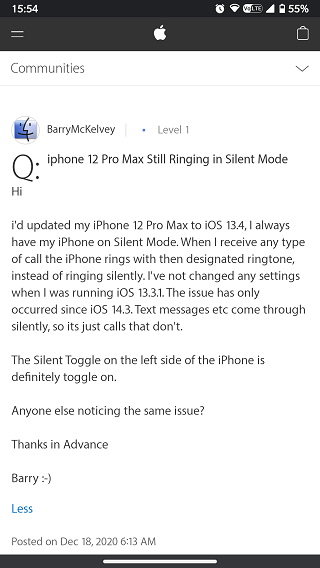
This also suggests that these users might not necessarily be on the same iOS version. This further indicates that the issue might not be related to software, however, nothing should be overlooked at this point.
Moreover, many user reports indicate that there might be different reasons behind the iPhone ringing on Silent Mode issue.
These range from faulty hardware to device settings conflicts which means that there are a bunch of ways in which the problem can be addressed.
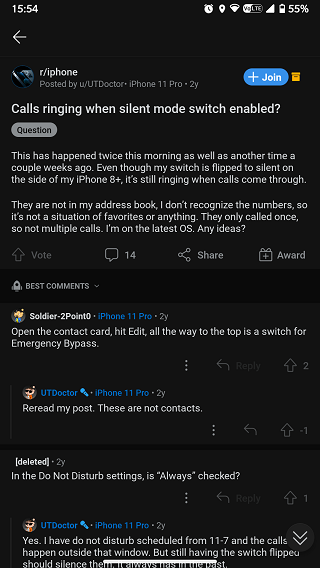
Nevertheless, one can clearly establish from the reports that the base issue is that the phone rings even when the hardware switch on the side is flipped to silent.
Normally, this switch is meant to turn off the notification sounds of messages and calls but in this case the calls notification sound remains active.
So, let us look at some of the possible reasons behind this issue and their workarounds.
Possible causes and workarounds for iPhone ringing on Silent Mode issue

1. Issue with iOS: As mentioned earlier, it is highly unlikely that a software bug is triggering this issue but there is no harm in updating iOS to the latest version.
Doing so is always a good idea as new updates include bug fixes and can resolve a bunch of underlying issues that may or may not be related to the problem at hand.
However, some user reports also indicate that the issue did not get resolved even after updating iOS which brings us to the next set of causes and solutions.
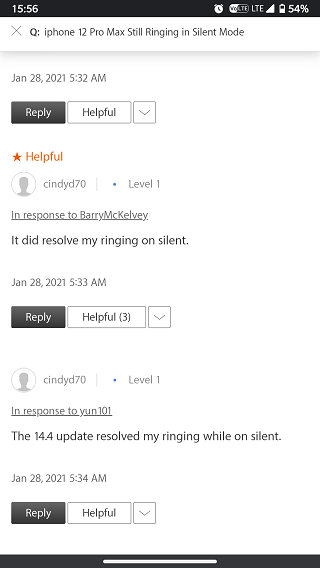
2. Manually mute the Ringer and Alerts volume: It might be possible that the Silent Mode switch on the iPhone does not automatically mute the Ringer and Alerts volume in the Sound settings.
This can be manually done by heading over to the Sound settings from the Settings menu and setting the Ringer and Alerts volume slider to minimum.
While this workaround and tweaking other Sound settings might resolve the problem for the most part, the iPhone might still ring in silent mode if the Emergency Bypass is on for certain contacts.
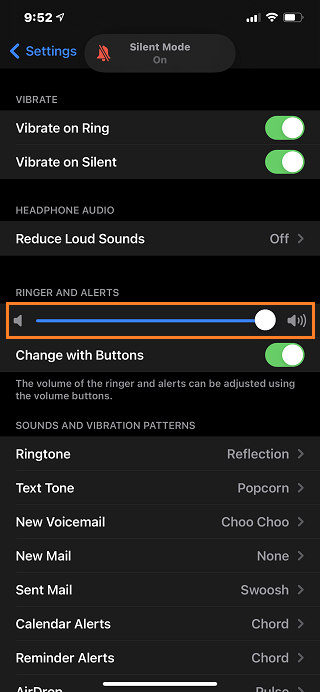
3. Disable Emergency Bypass: This might be one of the most common reasons behind the iPhone ringing even after Silent Mode is switched on.
The Emergency Bypass feature allows calls from specific contacts to ring even though the Silent and Do-not-disturb modes are active.
Disabling this feature by editing the contacts for which Emergency Bypass is enabled can help resolve the problem.
Check your contacts that are ringing through and see if they are set as Emergency Bypass On for Ringtone and Text Tone in the individual’s contact edit screen.
Source
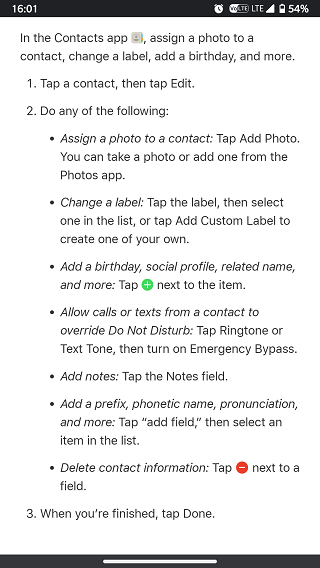
4. Unpairing Apple Watch: While disabling the Emergency Bypass contacts might fix the issue, there are reports stating that the device rings even when calls are coming from unknown numbers.
In this scenario, unpairing any connected Apple Watch from the Apple Watch app and then resetting it from the General settings in Apple Watch might help.
Nevertheless, this solution also did not work for all users which further suggests that the problem might be hardware related.
We would next recommend unpairing and erasing the Apple Watch and then pairing it again.
Source
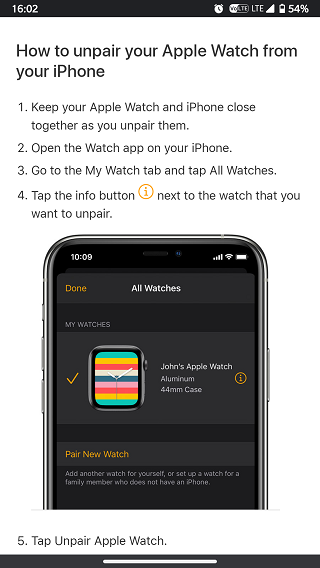
5. Conflicting Back Tap gestures and Hardware faults: It might be possible that the double or triple Back Tap gestures, if set to toggle Silent Mode, might be overriding the hardware switch controls.
Disabling the Back Tap gestures from the Touch section under the Accessibility settings might resolve any conflicts with the hardware Silent Mode switch.
Apart from that, it is also possible that the hardware switch itself is faulty in which a repair will be required. This can be verified by looking for the Silent Mode toast icon on the iPhone while toggling the hardware switch.
Yes silent switch set to On and the iphone still rings
Then the switch is broken.
Source
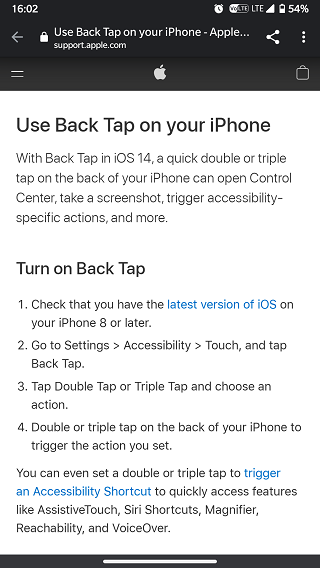
6. Resetting iPhone Settings: It is clear from the aforementioned workarounds that conflicting device settings might be responsible for the iPhone ringing on silent mode issue.
So, doing a settings reset from the Reset section under the General settings can fix conflicts that might be causing the problem.
As per some reports, this workaround has fixed the issue for some users making it one of the credible fixes.
I did a reset of my settings and it has solved the problem. It has been roughly 3 weeks and no ringing
Source
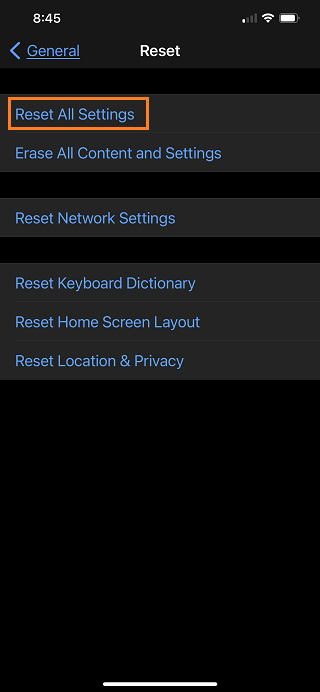
7. Resetting iPhone: In case resetting device settings does not address the problem at hand, a device reset always comes in handy.
However, it is advisable to take a complete backup of the device before resetting it to factory settings.
This can also be done by heading over to the Reset section from the General settings and then selecting the Erase All Content and Settings.
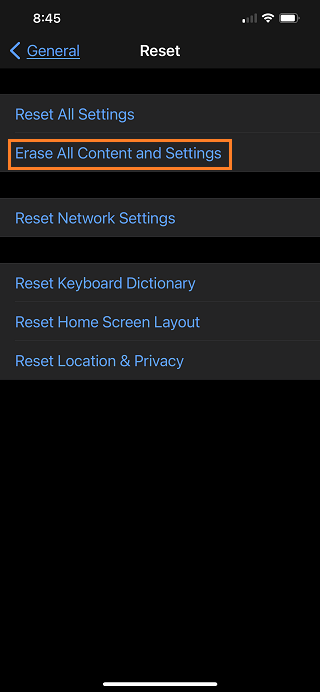
8. Installing iOS update through iTunes: In case none of the aforementioned workarounds help, installing or reinstalling iOS updates through iTunes is also an option.
This can be done by connecting the iPhone to a PC or Mac and heading over to the device Summary section from the iTunes Device page.
Once in the Summary section, select the Check for Update option and install the update that appears by clicking on it.
Apple told me to reinstall the update via laptop that has sorted the problem out my iPhone has been fine for the last two week no ringing when on silent mode hope this helps you
Source
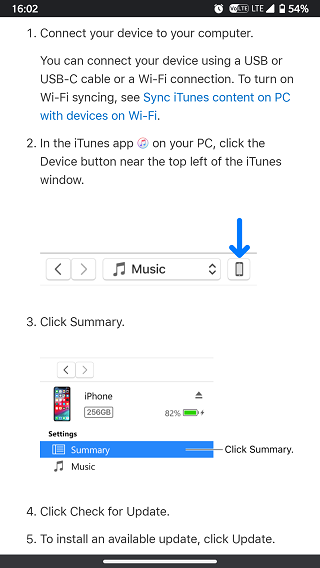
Since the actual reason behind this issue is still unclear, there is no specific workaround to address it.
Nevertheless, you can always let us know if any of the workarounds given above resolve the issue for you by dropping a comment below.
That said, we will be back with more such stories related to iPhone and iOS once new information becomes available.
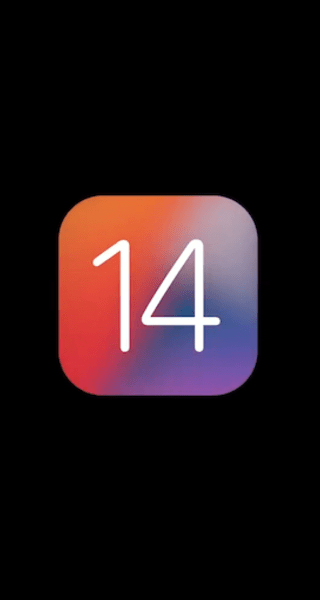
In the meantime, you can check out our dedicated iOS 14 issues/bugs tracker to get the latest updates on the topic.
Update 1 (April 23)
Going by reports, the problem continues to persist in update version 14.4.2 and 14.5 (beta) as well.
Update 2 (May 15)
And the saga continues, as according to user reports, the problem has made way to iOS 14.5.1 as well.
NOTE: There are more such stories in our dedicated Apple section so be sure to go through it as well.
PiunikaWeb started as purely an investigative tech journalism website with main focus on ‘breaking’ or ‘exclusive’ news. In no time, our stories got picked up by the likes of Forbes, Foxnews, Gizmodo, TechCrunch, Engadget, The Verge, Macrumors, and many others. Want to know more about us? Head here.

![[Update: May 15] Apple iPhone ringing on Silent Mode? Try these workarounds [Update: May 15] Apple iPhone ringing on Silent Mode? Try these workarounds](https://stage.onepluscorner.com/wp-content/uploads/2020/11/iphone-12-pro-feat.jpg)
