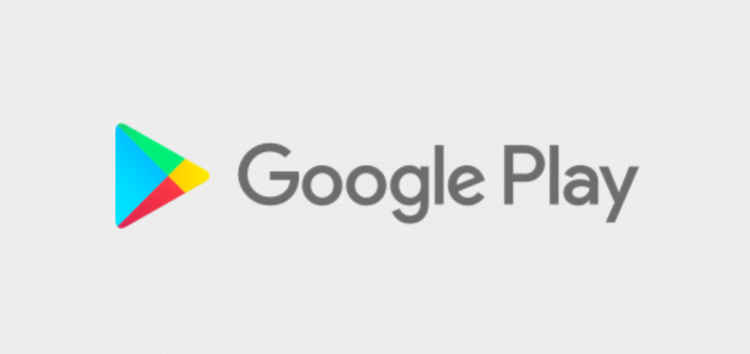Nothing beats the Google Play Store’s insanely vast catalog of apps. There are around 2.87 million apps available for download and growing. In comparison, the number is ‘just’ 1.96 million on Apple App Store.
Of course, an app’s software development cycle doesn’t really end as soon as it is uploaded to the Play Store as developers have to keep pushing out updates to keep the app relevant as per user requirements and competition.
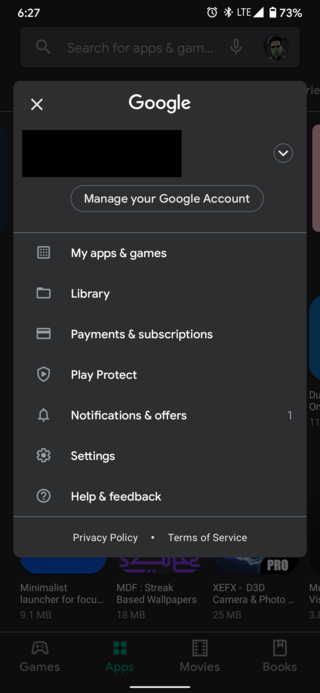
A regular user has anywhere from 50-200 apps on average installed on their phone which is why updating apps manually can prove to be quite a tedious task.
Thankfully, Google Play Store comes with an auto-update option that is enabled by default on every Android device to help keep all apps up-to-date with the latest features and optimizations.
However, judging from a bunch of recent complaints, this crucial little feature isn’t working as expected for several users.
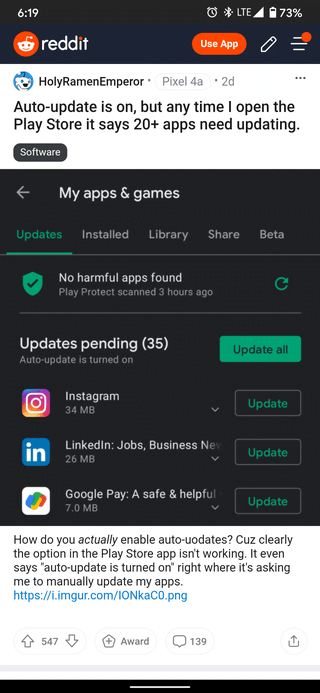
Several users have observed that they have a bunch of updates waiting in the Play Store updates list whenever it is opened. For the uninitiated, this list can be accessed from Play Store > Profile icon atop > My apps & games.
And no it isn’t a matter of coincidence as the number of updates even reaches up to 30 apps. This can only be possible if auto-update fails to kick in for days.
Moreover, users have also reported that they have been facing this issue for several months now. This could mean that the issue is a long-standing one that has somehow slipped Google’s radar.
It is worth mentioning here though that the auto-update function on the Google Play Store is not meant to immediately update an app as soon as an update for it goes live.
Rather, the update process is carried out at intervals throughout the day. Some users reported that this was done when the phone was put on charging. Others chimed that it took place overnight.
I changed mine to auto-update over any network and noticed that it does the updates while charging.
Source
Therefore, if you are seeing 5-6 updates when you open the Play Store app updates page, then it is pretty normal. What is abnormal though is seeing 20+ updates, which definitely means something is broken.
In such a case, the first thing you might need to check is heading over to Play Store, tapping the profile icon on the search bar atop, and opening Settings. Next, ensure that “Auto-update apps” has been set to “Over any network” or at least “Over Wi-Fi only”.
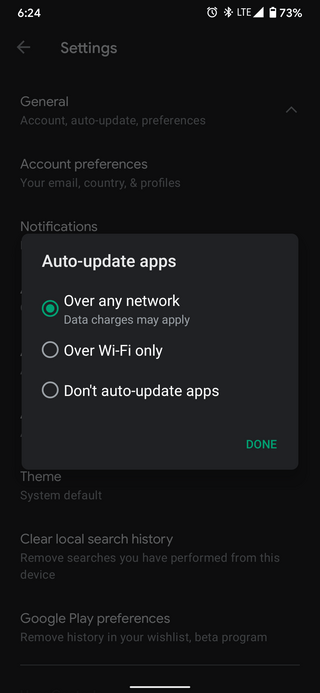
If that already holds true for you, then you might want to turn off battery optimization for the Play Store app.
FYI, battery optimization is an Android feature that puts apps to ‘sleep’ when not in use to conserve battery. This may occasionally hinder some critical app functions.
To turn it off for Google Play Store, head over to Settings > Apps & Notifications > See all apps > Google Play Store > Advanced > Battery > Battery Optimization. Next, tap “Not Optimized” at the top and switch to All Apps > Google Play Store > Don’t Optimize > Done.
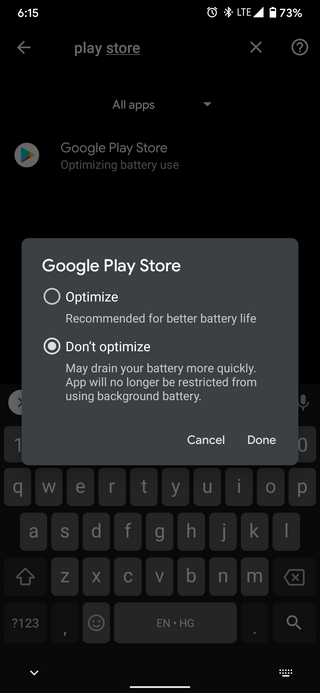
The above series of steps are for Google Pixel devices since that’s where most of the complaints originated from. But a similar procedure can be done on devices from other OEMs as well.
Hopefully, this solved the issue for you.
PiunikaWeb started purely as an investigative tech journalism website with a main focus on ‘breaking’ or ‘exclusive’ news. In no time, our stories got picked up by the likes of Forbes, Fox News, Gizmodo, TechCrunch, Engadget, The Verge, MacRumors, and many others. Want to know more about us? Head here.