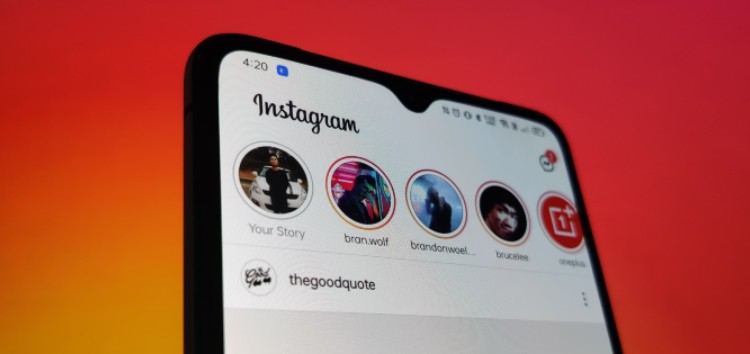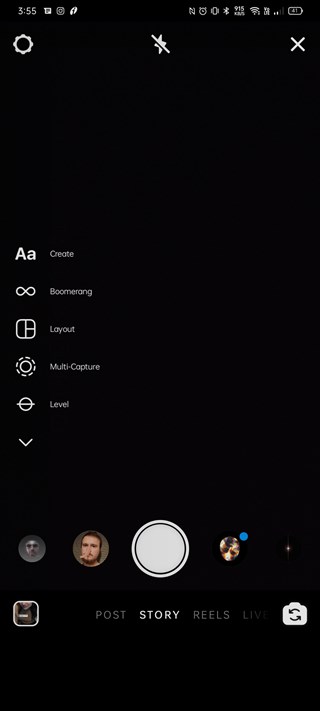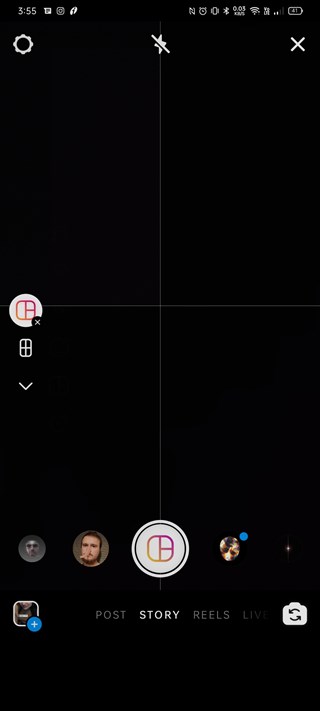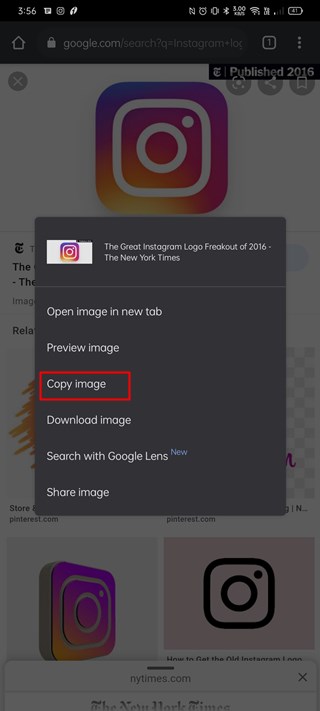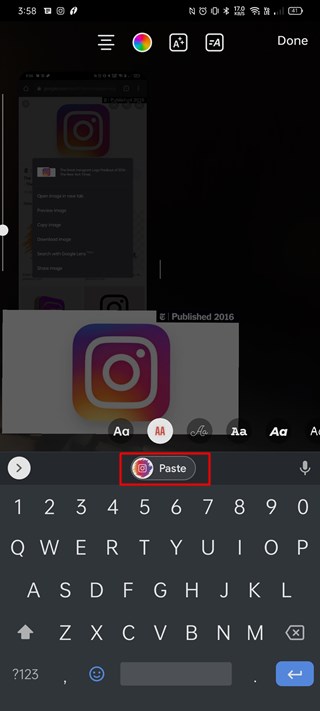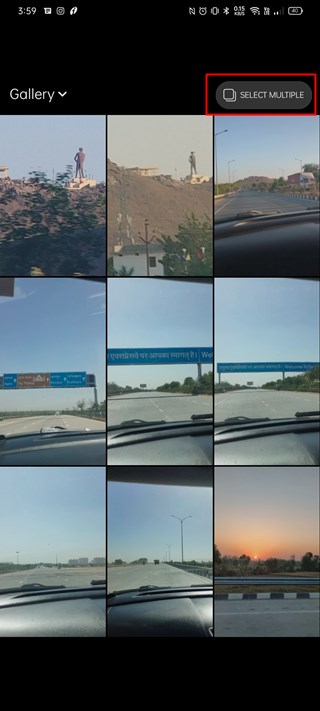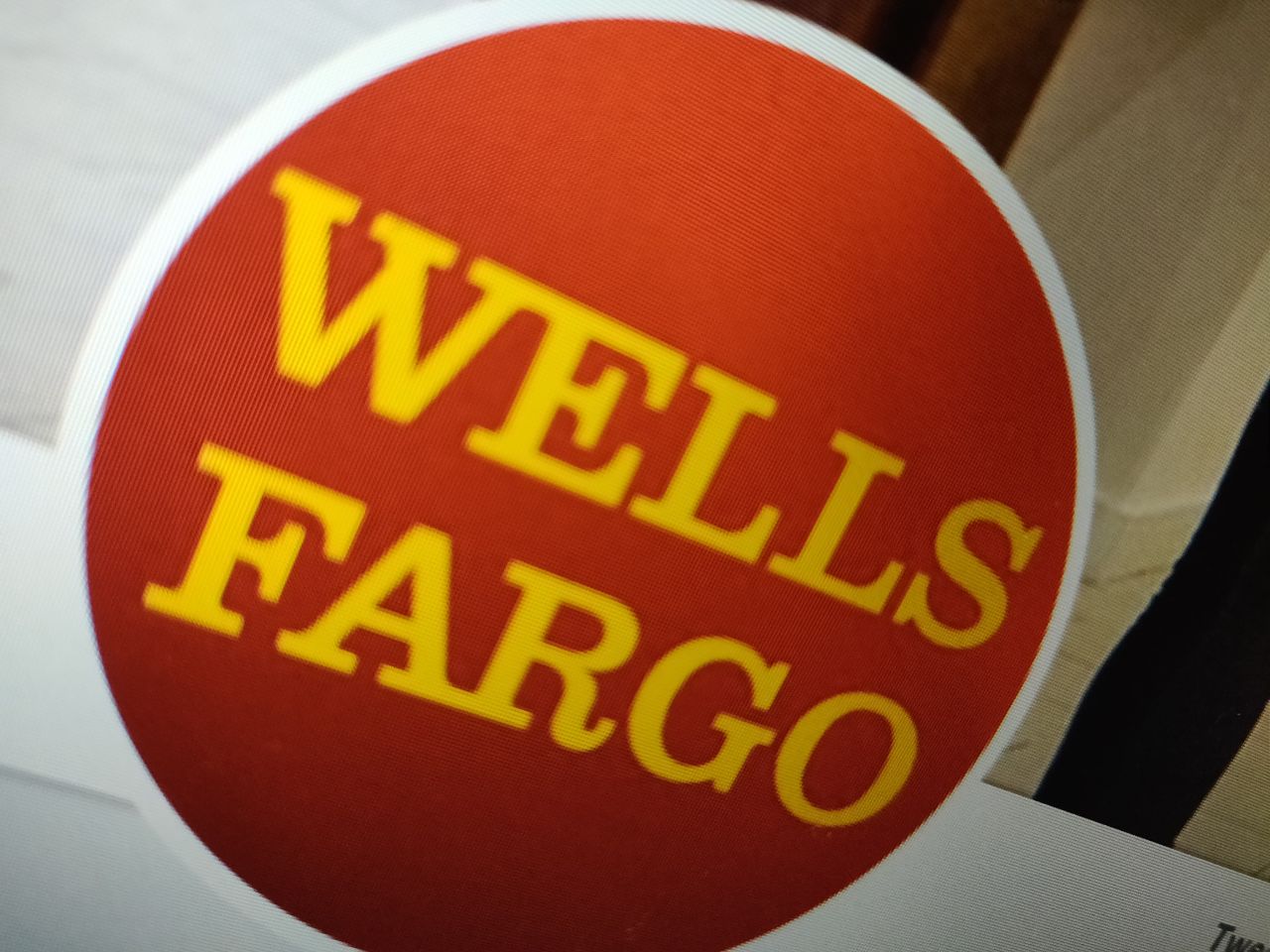Instagram launched its very own Stories feature back in 2016 to take on Snapchat Stories that saw huge success with users.
It even claims that over 500 million people use stories each day of which one third of the most viewed stories come from businesses.
On that note, if you’re wondering whether or not there’s a best time to post on Instagram as well as other platforms, then you can head here for more information.

That said, if you’re someone who’s searching for ways to upload multiple photos or pictures to an Instagram Story, then you’ve landed at the right place.
There are basically two ways you can go about adding or uploading multiple photos or pictures to an Instagram Story. Further, you can create multiple Stories with different images in one go as well.
How to add multiple photos or pictures to an Instagram Story
Layout tool: The best and most efficient way to add multiple photos or pictures to an Instagram Story is to use the Layout tool.
Step 1: Launch Instagram and open up the Story upload screen.
Step 2: Tap on the Layout option that should pop up in the toolbar on the left of the screen.
Step 3: Select the grid size. By default, you can add up to 4 images. Although, you can tweak it to make room for 6 images.
Step 4: When you’re happy with the selected images. Tap on Next and then share it to your Story.
Clipboard: You can even add multiple images to your Instagram Story by simply using the copy + paste function on your phone.
Step 1: Copy an image from the web.
Step 2: Create a new Instagram Story.
Step 3: Tap on the Text option and click on the ‘Paste’ icon to paste the copied image to your Story.
Step 4: When ready, tap on Next and share the collage of photos to your Instagram Story.
How to create multiple Stories on Instagram in one go
Step 1: Launch the Intagram Stories option.
Step 2: Swipe up to open up the Gallery view and then tap on the ‘Select Multiple’ option. Alternatively, you can tap and hold on an image and then select other images.
Step 3: Click on Next and tap on the images in the bottom of the screen to edit them by adding new stickers or filters.
Step 4: When you’re satisfied with the selected images, tap Next again and post them to your Instagram Stories.
These images will show up as individual stories rather than being grouped into a single story.
Well, that’s it folks. We hope this short guide helped you figure out how to upload multiple images or photos to an Instagram Story or how to add multiple images to Instagram Stories in one go.
PiunikaWeb started as purely an investigative tech journalism website with main focus on ‘breaking’ or ‘exclusive’ news. In no time, our stories got picked up by the likes of Forbes, Foxnews, Gizmodo, TechCrunch, Engadget, The Verge, Macrumors, and many others. Want to know more about us? Head here.