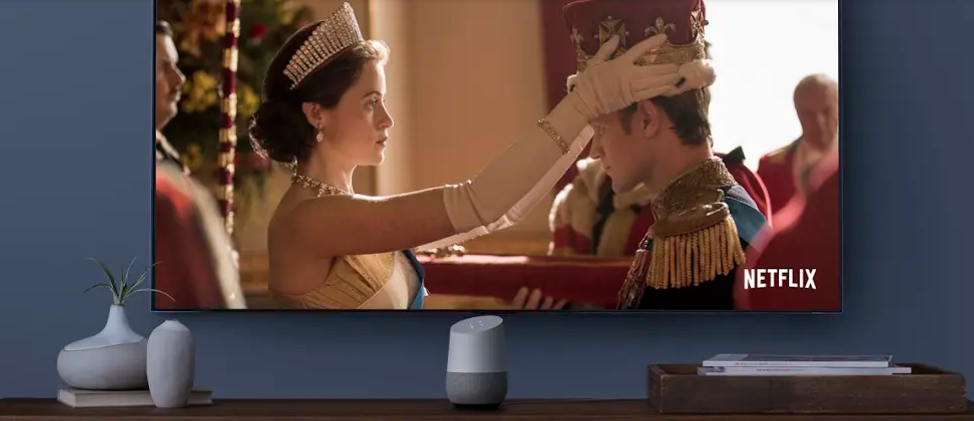Two-factor authentication, or 2FA in short, is simply a way of keeping any account more secure. This is especially important in popular games like Rocket League or Fortnite where there are always hackers lurking and trying to steal access to your favorite skins and other virtual items.
2FA works by adding another layer of protection between you and hackers. This extra layer involves the use of a code that is sent over your registered email, phone number, or even an authenticator app.
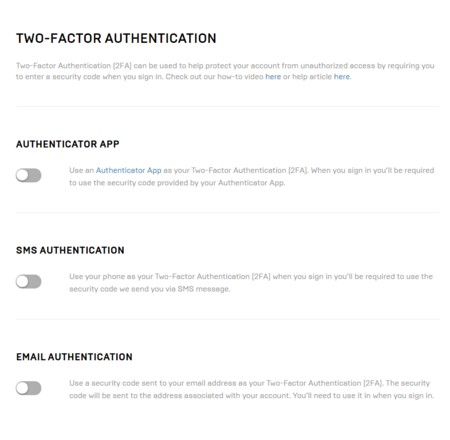
When 2FA is enabled, you will need to input the sent code whenever you try to login to your account. This security protocol has almost become a standard these days.
Nonetheless, there are a bunch of users facing issues setting up their two-factor authentication (2FA) or even after it has been enabled on Epic Games, Fortnite, and Nintendo Switch.
We have provided guides and workarounds to some of the most commonly faced problems below:
2FA (Two-Factor Authentication) for Fortnite and Epic Games
Several Fortnite players are having trouble setting up their 2FA. Some users have even reported that they have already tried to set up 2FA several times but Fortnite keeps saying that it’s not enabled.
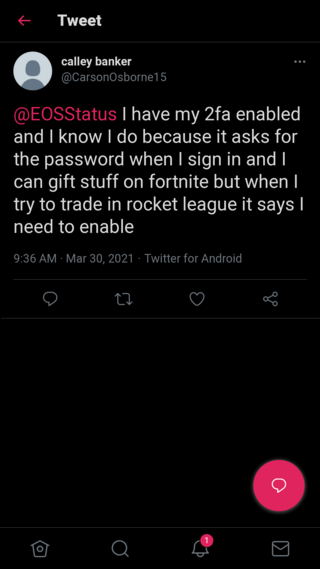
I’ve set up my 2FA many times however Fortnite keeps telling me I haven’t. This is getting ridiculous now!
Source
In such a case, it is important to ensure that all the steps required to enable 2FA are being followed correctly. If all goes well, you will not only have a more secure account but also get the Boogiedown Emote.
This can easily be done through this site.
Next, log in to your Epic Games account and you should see the option to enable either email, SMS, or authenticator app, underneath the option to change your password. Pick your preferred option and follow the on-screen instructions.
You can also refer to the following video guide for further clarity on the matter:
Several users are also facing issues logging into their Epic Games account with 2FA already set up because the verification email reportedly never gets sent from Epic Games servers.
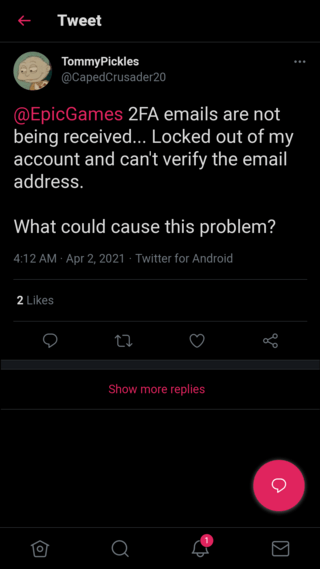
Epic Games’s customer support is a joke. I have been struggling for months to get 2FA emails thanks to their changed policy on acceptable account names (“admin” isn’t allowed), and now they’re saying that I should have been receiving emails all along. Way to inspire confidence.
Source
In such a case, the first thing you need to ensure that your email address is verified. If it already is, then check your email spam folder just in case the verification email somehow ended up there.
If nothing seems to help and nothing shows up in your inbox, then feel free to contact Epic Games support and submit a ticket. Hopefully, that will finally resolve your issue.
2FA (Two-Factor Authentication) for Nintendo Switch
In case you’re having trouble setting up your 2FA for Nintendo Switch, then just follow the following series of steps and you will be good to go:
1. Go to the Nintendo Account website and sign in to your Nintendo Account.
2. Select Sign-in and security settings > 2-Step Verification settings
3. Click Send email to have a verification code sent to the email address on file.
4. Enter the verification code from the email, then Submit.
Next, you will need to install the Google Authenticator app which is available on both Google Play Store (Android) and the App Store (iOS).
1. Use the Authenticator app to scan the QR code displayed on your Nintendo Account screen.
2. A 6-digit verification code will appear on your phone which is to be entered in the marked field.
3. A list of backup codes will appear. Click Copy to copy all the codes, then paste them somewhere safe.
4. Click I have saved the backup codes, then OK.
For more info, you would want to check out this official Nintendo Support article.
PiunikaWeb started purely as an investigative tech journalism website with a main focus on ‘breaking’ or ‘exclusive’ news. In no time, our stories got picked up by the likes of Forbes, Fox News, Gizmodo, TechCrunch, Engadget, The Verge, MacRumors, and many others. Want to know more about us? Head here.