New updates are being added at the bottom of this story……
Original story (published on November 26, 2020) follows:
The search function in Apple Mail has seemingly stopped working for several users after the macOS Big Sur update. Searching for mail yields no results whatsoever.
As a result, there have been plenty of complaints on Apple and MacRumors forums.
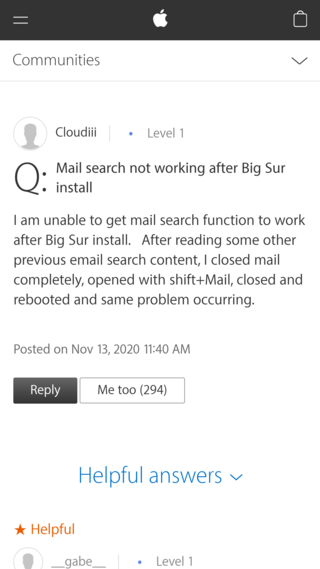
Big Sur Mail Search is completely broken, doesn’t find anything. And yes, I’ve tried most all of the suggested fix I could find. Who else has this problem (anything and everything I search for now comes up with zero results), and has anyone managed to fix it?
Source
Has anyone experiences issues since upgrading to BigSur with searching. Im using my iCloud Email (actually @mac.com to be accurate). Searching for Email no longer works, and email VIP mailboxes get notified, however clicking on the folder does nothing. I’m assuming its an indexing issue, however I cant find a way to reindex the mailbox.
Source
In this issue, zero results for Mail appear upon performing a search, no matter what is being searched, even when using Spotlight.
Some have also reported that while search does in fact work for them, it malfunctions and returns incomplete results.
Most complainants reportedly have already enabled “Mail & Messages” in Spotlight, so that can’t be the source of the problem.
Basically, the latest macOS update appears to completely break the search functionality on Apple Mail for some.
However, several users have admitted that a reboot or a re-login has fixed the problem for them, and hence, if you are facing this issue, that is the very first thing you need to try.
There are still plenty of users though, who have commented that a reboot doesn’t do the job for them. If you are one of them, then the below-mentioned workarounds may help.
Workarounds for Mail search issue after Big Sur update
Workaround #1: It appears that Apple Mail has undergone some under-the-hood changes, and you now have to search for mail in a slightly different manner:
Type something in the mail search field. On the left column a new selection appears at the top under Search, for “All Mailboxes.” Click it, and Shazam!
Source
Workaround #2: If that does not work, then you can also try the following trick that has reportedly worked for many users.
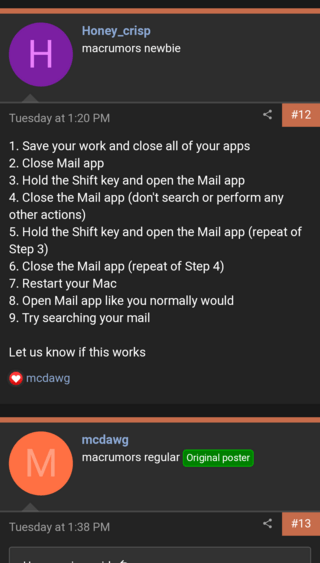
For those wondering how this weird workaround has actually done the job for many, opening an app while holding down shift stops the app from restoring the last session.
In some apps, it also clears preferences and is akin to starting the app in ‘Safe Mode’. So yeah, the good old safe mode works in this case too.
Workaround #3: If none of the above worked for you, then your last resort could be reinstalling macOS.
To do so, you need to hold down the Command + R or Command + Option + R keys at device boot-up, and click on the “Reinstall macOS” option that appears in the recovery.
It is worth mentioning here that this issue isn’t something entirely new, as instances of it were reported right after the macOS Catalina update as well. Perhaps, Apple Mail has a tendency to malfunction after every major update.
Apple Mail Version 13.0 (3594.4.19) Search has stopped working since I upgraded to macOS Catalina (v10.15). Mail Search fails to work on my MacBook Pro (15-inch, 2016) and my MacBook Air, both immediately after upgrading the OS.
Source
Hopefully, Apple will address the issue soon. With that being said, be sure to also check out our story on macOS Big Sur battery drain and overheating issues along with its solutions here.
Update 1 (December 28)
Quite disappointingly, Big Sur 11.1 has not fixed the issue at all as per numerous reports following the update. But there is now also a new workaround available that has worked for a couple of users.
Hi, I’ve had a similar problem to this one (if not the same) with the search being fully broken after the Big Sur upgrade (and 11.1 update). My issue seems to be fixed by exiting mail, then deleting the “Envelope Index*” files from ~/Library/Mail/V8/MailData, restarting Mail, and letting it rebuild its index. Not sure if this will work for anyone else but might be worth a shot.
Source
For me rebuilding the mailbox solved the problem. Select the mailbox you suspect the message is in, then go Mailbox – Rebuild. You can check the progress of rebuilding in the Activity Window (Window – Activity)
Source
Update 2 (March 15, 2021)
User reports convey the issue continues to persist even after the latest update v11.2.3. A new workaround has been shared by one of the affected users which you can try. Here is what the user says:
try the following procedure (it seems to work for most users with this problem – at least temporarily but then it can easily be repeated):
Open Activity Monitor
Identify “corespotlightd” process name (it’s possible you may have more than one)
Stop the “corespotlightd” process(es) using x-icon
Process will re-start and search should work now
Update 3 (April 02, 2021)
One of the users has now been asked by the support to wait for the release of update version 11.2.4 to get rid of the issue. Here is what the concerned person shared about their experience:
I’ve called Apple support five times about this. Each rep has me “try” different things (as if I am a beta tester for their Big Sur software). One rep had me “rebuild” my mail. Others had me restart the computer, etc, etc. One told me that the mail search uses a new “algorithm” that isn’t as good. I use both mac mail and google mail in my mac mail account. Some techs have tried to blame Google. Google is not an obscure email.
They further added:
How can Apple release these new softwares without making sure they work together will established software like Gmail? Today I was told I have to wait until Apple releases a new 11.2.4.
PiunikaWeb started as purely an investigative tech journalism website with main focus on ‘breaking’ or ‘exclusive’ news. In no time, our stories got picked up by the likes of Forbes, Foxnews, Gizmodo, TechCrunch, Engadget, The Verge, Macrumors, and many others. Want to know more about us? Head here.

![[Update: Issue persists] Apple Mail search function in macOS Big Sur not working for some users [Update: Issue persists] Apple Mail search function in macOS Big Sur not working for some users](https://stage.onepluscorner.com/wp-content/uploads/2020/11/apple-mail.png)
