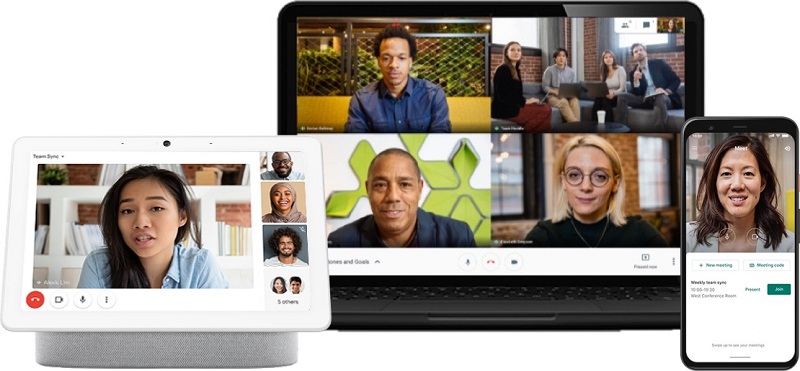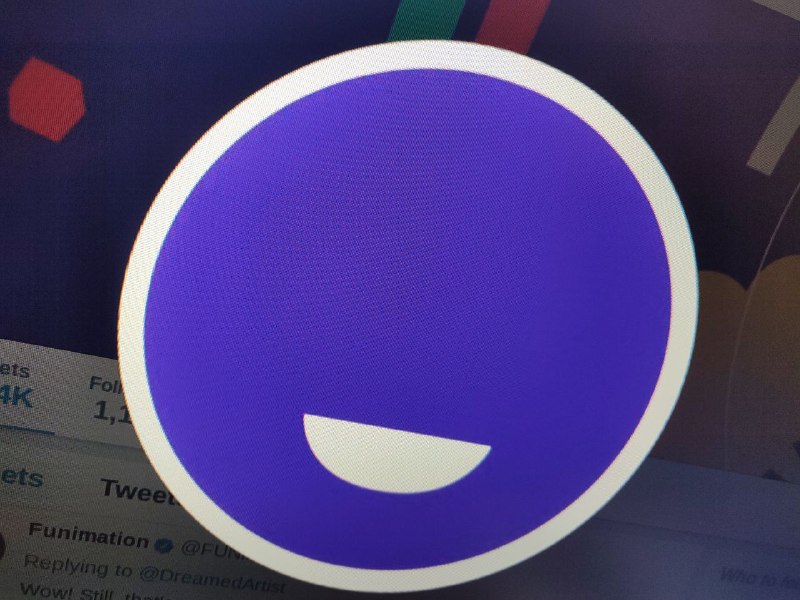Google Meet is doing a pretty decent job bridging the gap between teachers and learners during this global pandemic of COVID-19.
In fact, never has Meet been more important than in today’s world where not just learners and educators are greatly affected by coronavirus restrictions, but also the general workforce.
For those able to continue working from home, Google Meet has become an essential tool for holding virtual meetings in order to observe social distancing.

To make the platform even better and more accommodative, Google has been adding new features left and right while at the same time improving performance of existing ones.
Like any other building affair, software development comes with its ups and downs. And among them is a cycle of never-ending bugs, issues and problems.
More often than not, these problems show up without the knowledge of app developers.
And while Google does a pretty decent job addressing such cases when they arise in Meet, there are some generic issues that often affect just about everyone.

The search giant has a list of such issues that it’s aware of tucked somewhere in the Google Meet help center alongside their respective workarounds.
Given how cumbersome it can get when hunting down such info in the forums, we thought it wise to share it with you here on PiunikaWeb for easier access.
[I can’t join Meet video calls on my dual-SIM Phone]
– We suggest you turn off the second SIM or switch to Wi-Fi.
[For education meetings, attempts to join from outside the domain won’t work for some users]
– Only the meeting creator can approve or deny requests to join a meeting from participants outside of their domain. If the meeting creator isn’t on the call when the request is made, the external participant can’t join. The “Ask to join” page will stall.
For the case above, Google also notes that:
- 1. If you create a meeting that includes guests with an email address outside of your school domain, stay on the call until all guests join.
- 2. For meetings organized via a personal Google account, only the meeting creator can admit people into the meeting.
- 3. For meetings organized by Essentials users, anyone outside of the organization will have to be admitted into the meeting.
[Drop-down menus are not shown when you share a window]
– When you share a window in Meet, the drop-down menus in the shared window don’t display in the meeting (Tip: Share your entire screen instead of a specific window).
[Browser freezes when you try to share a screen]
– If a computer uses incompatible video adapters or video drivers, it can cause browser issues (Tip: Update the computer’s video adapters and video drivers to the latest version).
[Presentations open blank or distorted when you share a window]
– When you share a window in Meet, such as a Microsoft PowerPoint or Keynote presentation, the slideshow opens blank to other viewers. Presentations in ‘Play’ or ‘Slide Show view’ open in full screen mode, but you share only a window (Tip: Share your whole screen before you open a presentation in Play or Slide Show mode).
[I can’t open Meet on my mobile device]
– Each version of the mobile Meet app is supported for 6 months after release. Update to the latest version if an older version of the app is installed on your device.
[Dial-in call ends unexpectedly]
– This feature is available for meetings created through a Google Workspace account.– Meet supports dial-in phone calls for up to 8 hours. The maximum call length is shorter if there are carrier-specific restrictions (Tip: When the call is dropped after 8 hours, dial back in to the meeting).
[I can’t schedule an “All Day” meeting]
– When you add a room to an all-day event, the room is scheduled in Coordinated Universal Time (UTC). UTC is from midnight to midnight the next day, regardless of the room’s time zone. You may notice the meeting room shows as unavailable, even if it’s available. Google is aware of this issue (Tip: When you add a meeting room in a different time zone, schedule the event for 24 hours instead of selecting “All day”).
In the event that you are unable to access Meet temporarily or you have performance issues such as poor video, can’t join video calls and so on, Google recommends checking the Workspace Status Dashboard.
As a workaround, Google recommends pre-recording your meeting or lecture. You can use a third-party app and share the clip with your team.
PiunikaWeb started as purely an investigative tech journalism website with main focus on ‘breaking’ or ‘exclusive’ news. In no time, our stories got picked up by the likes of Forbes, Foxnews, Gizmodo, TechCrunch, Engadget, The Verge, Macrumors, and many others. Want to know more about us? Head here.