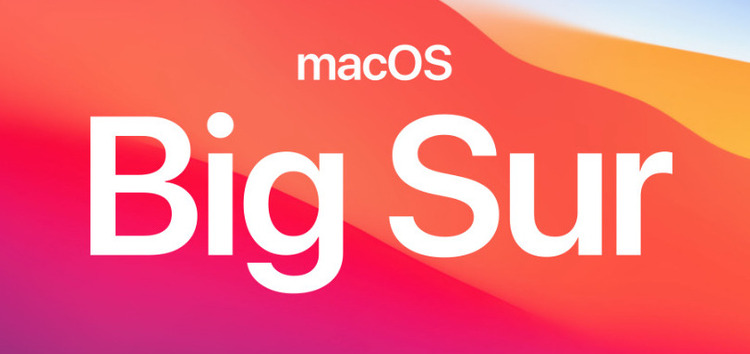The recently released macOS Big Sur has rendered the Touch ID on several MacBooks almost useless.
Following the update, several users have complained that they now cannot use Touch ID to unlock their device as the option for that simply disappears sometimes.
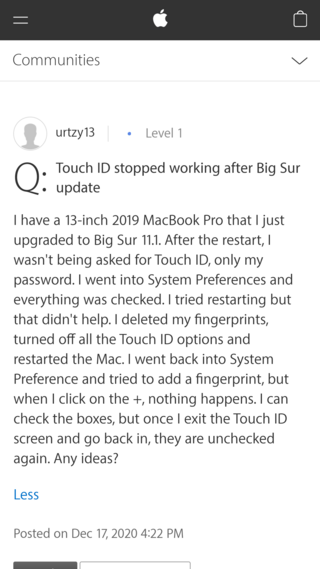
After upgrading my MacBook Pro 2019 to BigSur, the screen cannot be unlocked with the touch id. It only recognizes touch id after back from shutdown. This feature worked ok with Catalina.
Source
Unable to Login with Touch ID after Lock Screen on Big Sur. Touch bar don’t even show “Unlock with Touch ID” while on lock screen.
Source
Several users tried to work around the problem by trying to delete and then re-adding their fingerprint only to discover that the “Add Fingerprint” option has stopped working for some reason.
The above description is only one side of the problem though. There are plenty of other complaints stating that Touch ID works fine enough, but only for the login part after the initial boot-up.
And for subsequent prompts, like after waking up from sleep mode, the option to use Touch ID doesn’t even show. Users are forced to utilize their password instead to login.
Whether or not this is expected behavior remains to be known. However, it is highly unlikely that Apple would limit the use of Touch ID only for logging in after boot as that limits its scope by a huge extent.
Hence, it is more likely to be a bug.

Either way, the solution is rather simple – the kind that you can perform in seconds. And hence it’s worth giving a shot.
Most users facing Touch ID issues after the Big Sur update have stated that their problem disappeared by simply performing a hard reboot.
To do this, you just need to hold down the power button for about 10 seconds and your PC will reboot soon after.
If that did not fix the issue for you, then worry not, for there is another one at hand. Several other users have performed an SMC reset with a positive result. This can be done by following the steps given below.
Shut down the computer.
On the built-in keyboard, press the (left side) Shift-Control-Option keys and the power button at the same time.
Release all the keys and the power button at the same time.
Press the power button to turn on the computer.
Source
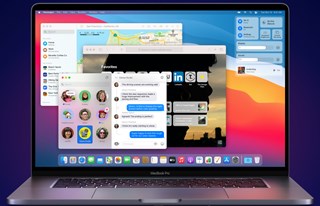
Also worth mentioning here is the fact that such complaints have been doing rounds for quite some time now and the latest macOS release called Big Sur 11.1 did not help at all.
Only time will tell if Big Sur 11.2, which is currently in the beta stage, would help solve this issue for good.
That said, hopefully, the workarounds did the job for you. Let us know in the comments below if they did. Also, be sure to check out our dedicated macOS Big Sur update bugs/issues tracker for further coverage on matters like these.
PiunikaWeb started as purely an investigative tech journalism website with main focus on ‘breaking’ or ‘exclusive’ news. In no time, our stories got picked up by the likes of Forbes, Foxnews, Gizmodo, TechCrunch, Engadget, The Verge, MacRumors, and many others. Want to know more about us? Head here.