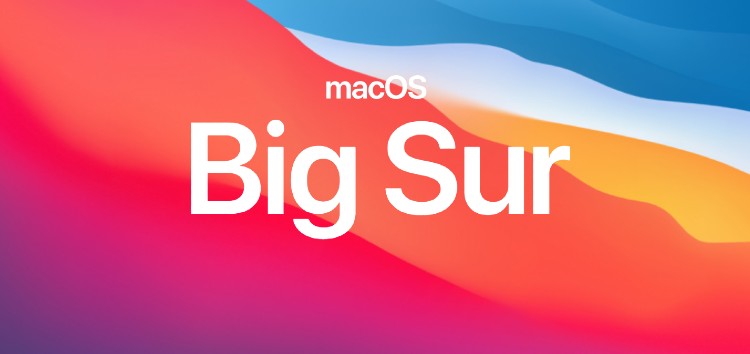This year, Apple has released a ton of new hardware as well as major new software updates for Macs, iPhones, and iPads in the form of macOS Big Sur, iOS 14, and iPadOS 14 respectively.
The macOS Big Sur update was released to the public on November 12, however, many users ran into some installation issues while trying to download the update on their Macs.
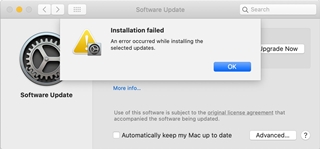
From those who managed to download the update, some began reporting that their computers were not booting up while connected to monitors via Thunderbolt. More on that here.
Fast forward to now, there are a number of bugs and issues that Apple still needs to address. You can check out the status of all macOS Big Sur bugs and issues by heading here.
That said, some users who have installed the macOS Big Sur update are claiming that they are noticing choppy animations as well as system lag while using their Macs.
We’ve shared some reports from affected users below:
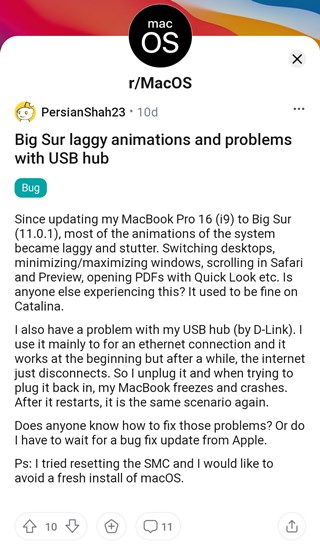
Since I downloaded big sur I loved the new features but everything started to crash and lagged, apps except finder and browsers aren’t opening, and the better finishes in less than an hour. My laptop fans start opening in a sec as I play games. (Source)
My mbp late 2013 is also laggy. Animations are stuttering like hell everything i move or open. Think i will do clean install asap… (Source)
Same here. Using MBP 16″ new design and features are good but I do experience heavy lag and over heating for some reason. (Source)
As you can see, we’ve highlighted reports from those on older hardware as well as from those who have newer machines such as the MacBook Pro 16.
Therefore, older hardware cannot be blamed for the system lag and choppy animations after installing the macOS Big Sur update.
Most users claim that they notice excessive stuttering while moving windows or closing apps. One MacBook Pro 16 user goes as far as to say that some actions are also delayed.
There are slight delays between clicking on something and actually seeing an action happen. 16” mbp. Animations look choppy too. (Source)
As usual, Apple is yet to address the problem publicly and is more likely to release a fix later down the road without officially acknowledging the issue.
Nonetheless, there are several workarounds being suggested by those who have experienced the problem. We’ve shared some below.
Possible solutions for system lag or choppy animations after installing macOS Big Sur
1) Toggle off Automatic Graphics Switching:
Since the problem appears to be caused by faulty graphics card drivers, some users say that turning off the Automatic Graphics Switching feature fixes the problem for them.
Going to battery under system preferences and unchecking Automatic Graphics Switching fixed this for me. (Source)
This really works! Just go System Preferences -> Batter -> And Battery in left side menu. I already wanted to reinstall whole system. (Source)
2) Reset SMC:
In case the first solution does not work for you, an SMC reset might fix the problem as highlighted by a user.
Confirming that the SMC reset made a massive difference for me. (Source)
To perform an SMC reset on a Mac with the T2 chip follow these steps:
1. Shut down your Mac.
2. On your built-in keyboard, press and hold all of the following keys. Your Mac might turn on:
– Control on the left side of your keyboard
– Option (Alt) on the left side of your keyboard
– Shift on the right side of your keyboard
3. Keep holding all three keys for 7 seconds, then press and hold the power button as well. If your Mac is on, it will turn off as you hold the keys.
4. Keep holding all four keys for another 7 seconds, then release them.
5. Wait a few seconds, then press the power button to turn on your Mac.
To reset the SMC on other Macs, use these steps:
1. Shut down your Mac.
2. On your built-in keyboard, press and hold all of these keys:
– Shift on the left side of your keyboard
– Control on the left side of your keyboard
– Option (Alt) on the left side of your keyboard
3. While holding all three keys, press and hold the power button as well.
4. Keep holding all four keys for 10 seconds.
5. Release all keys, then press the power button to turn on your Mac.
You can check out the steps for other models as well via Apple’s official guide.
These two solutions seem to improve things for most users who are experiencing choppy animations and system lag after updating their Macs with macOS Big Sur.
Do let us know if you are still facing the same problem even after trying out either one of the two solutions that we’ve shared above.
Meanwhile, we will continue to track the situation and will update this story once there are any further developments on the matter.
NOTE: There are more such stories in our dedicated Apple section so be sure to go through it as well.
PiunikaWeb started as purely an investigative tech journalism website with main focus on ‘breaking’ or ‘exclusive’ news. In no time, our stories got picked up by the likes of Forbes, Foxnews, Gizmodo, TechCrunch, Engadget, The Verge, Macrumors, and many others. Want to know more about us? Head here.